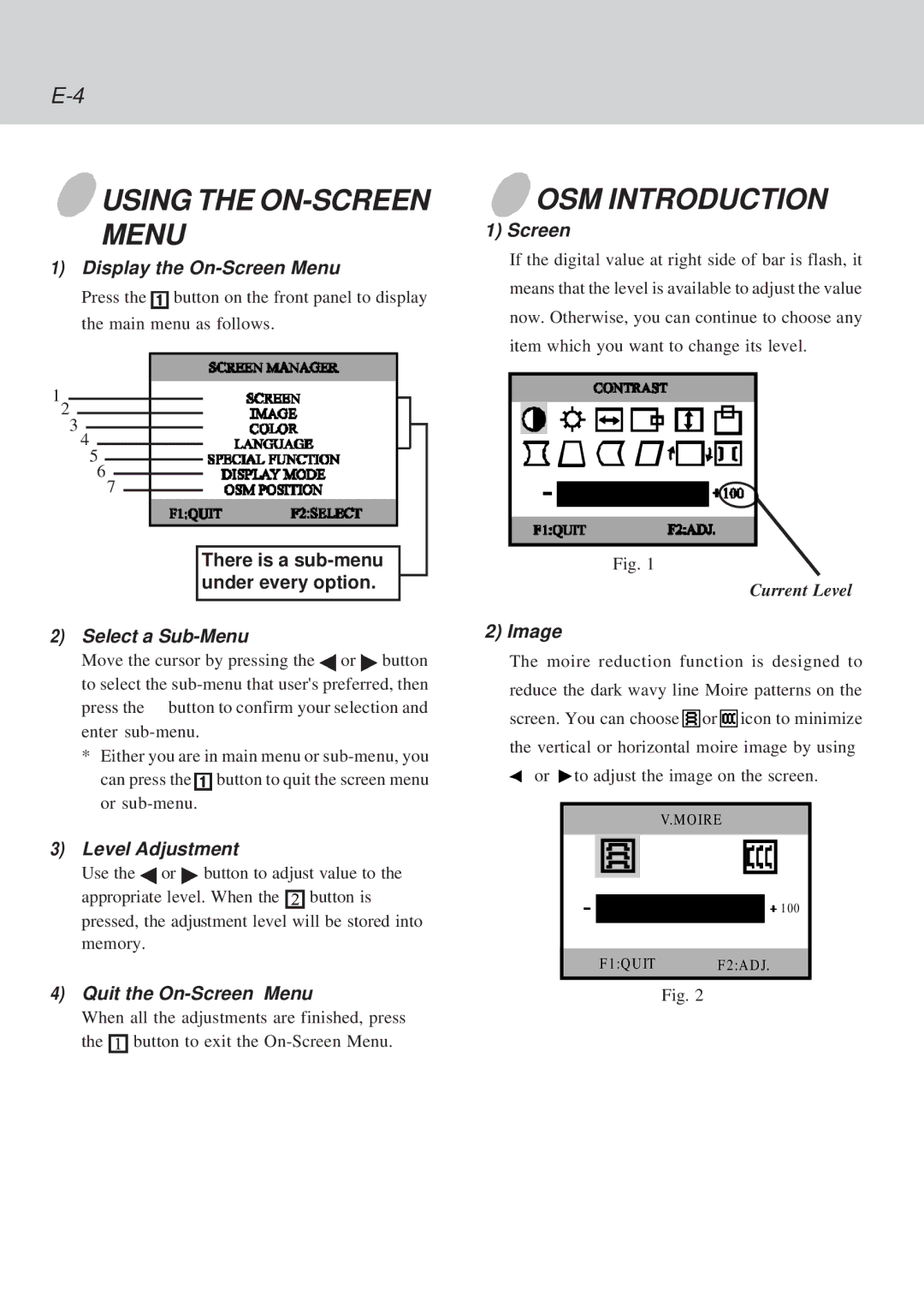USING THE
USING THE ON-SCREEN MENU
1)Display the On-Screen Menu
Press the ![]() button on the front panel to display the main menu as follows.
button on the front panel to display the main menu as follows.
1
2
3
4
5
6
7
There is a
2)Select a Sub-Menu
Move the cursor by pressing the ![]() or
or ![]() button
button
to select the
*Either you are in main menu or
can press the ![]() button to quit the screen menu or
button to quit the screen menu or
3)Level Adjustment
Use the ![]() or
or ![]() button to adjust value to the
button to adjust value to the
appropriate level. When the ![]() button is pressed, the adjustment level will be stored into
button is pressed, the adjustment level will be stored into
memory.
4)Quit the
When all the adjustments are finished, press
the ![]() button to exit the
button to exit the
 OSM INTRODUCTION
OSM INTRODUCTION
1) Screen
If the digital value at right side of bar is flash, it means that the level is available to adjust the value now. Otherwise, you can continue to choose any item which you want to change its level.
Fig. 1
Current Level
2) Image
The moire reduction function is designed to reduce the dark wavy line Moire patterns on the screen. You can choose ![]()
![]()
![]() or
or ![]()
![]()
![]() icon to minimize the vertical or horizontal moire image by using
icon to minimize the vertical or horizontal moire image by using ![]() or
or ![]() to adjust the image on the screen.
to adjust the image on the screen.
V.M O IRE
![]()
![]() 1 0 0
1 0 0
F 1:QU ITF 2:A D J.
Fig. 2