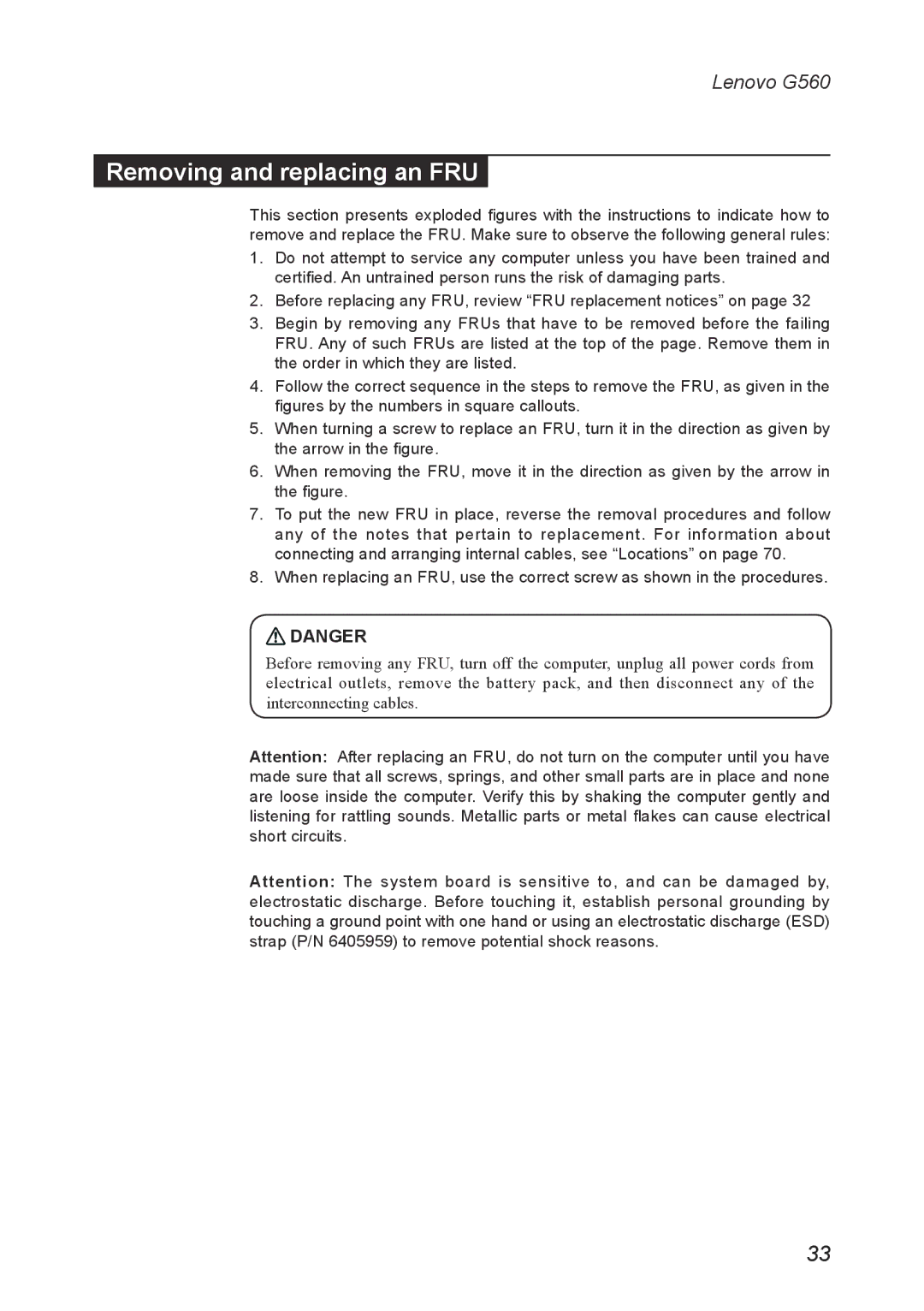G560 specifications
The Lenovo G560 is a versatile and reliable laptop designed to meet the demands of everyday computing. Launched as part of Lenovo's G series, it is particularly popular among students, professionals, and casual users who seek a balance between performance and affordability.At the heart of the G560, you'll find a range of Intel processors, including options from the Core i3, i5, and even some configurations with the older Pentium processors. This enables users to choose the level of performance that fits their usage needs, whether for basic tasks like web browsing and document editing or more demanding applications.
One of the standout features of the Lenovo G560 is its 15.6-inch display, which offers a resolution of 1366 x 768 pixels. This size strikes a good balance between portability and usability, allowing users to work comfortably without straining their eyes. The laptop is equipped with integrated Intel HD graphics, providing decent visual performance for watching videos and playing light games.
The G560 comes with a variety of storage options, including traditional hard drives and solid-state drives, depending on the configuration. This flexibility allows users to prioritize either capacity or speed based on their needs. Additionally, it typically offers up to 8GB of RAM, which is adequate for multitasking and running multiple applications smoothly.
Connectivity options are generous, with multiple USB ports, HDMI output, and an Ethernet port for wired connections. The integrated Wi-Fi ensures that users can stay connected to the internet without hassle. Furthermore, the laptop features a built-in webcam and microphone, making it suitable for video calls and online meetings.
In terms of design, the Lenovo G560 features a sturdy chassis that can withstand daily use while maintaining a professional appearance. The keyboard is designed for comfort, with a numeric keypad that enhances productivity for users who often work with numbers.
Battery life is another highlight of the G560, with many users reporting several hours of usage on a single charge. This makes it an excellent choice for those who need to work on the go.
Overall, the Lenovo G560 encapsulates a balance of performance, design, and affordability, making it a strong contender in the entry-level laptop market. Whether for work or leisure, it provides a solid computing experience that caters to a wide range of users.