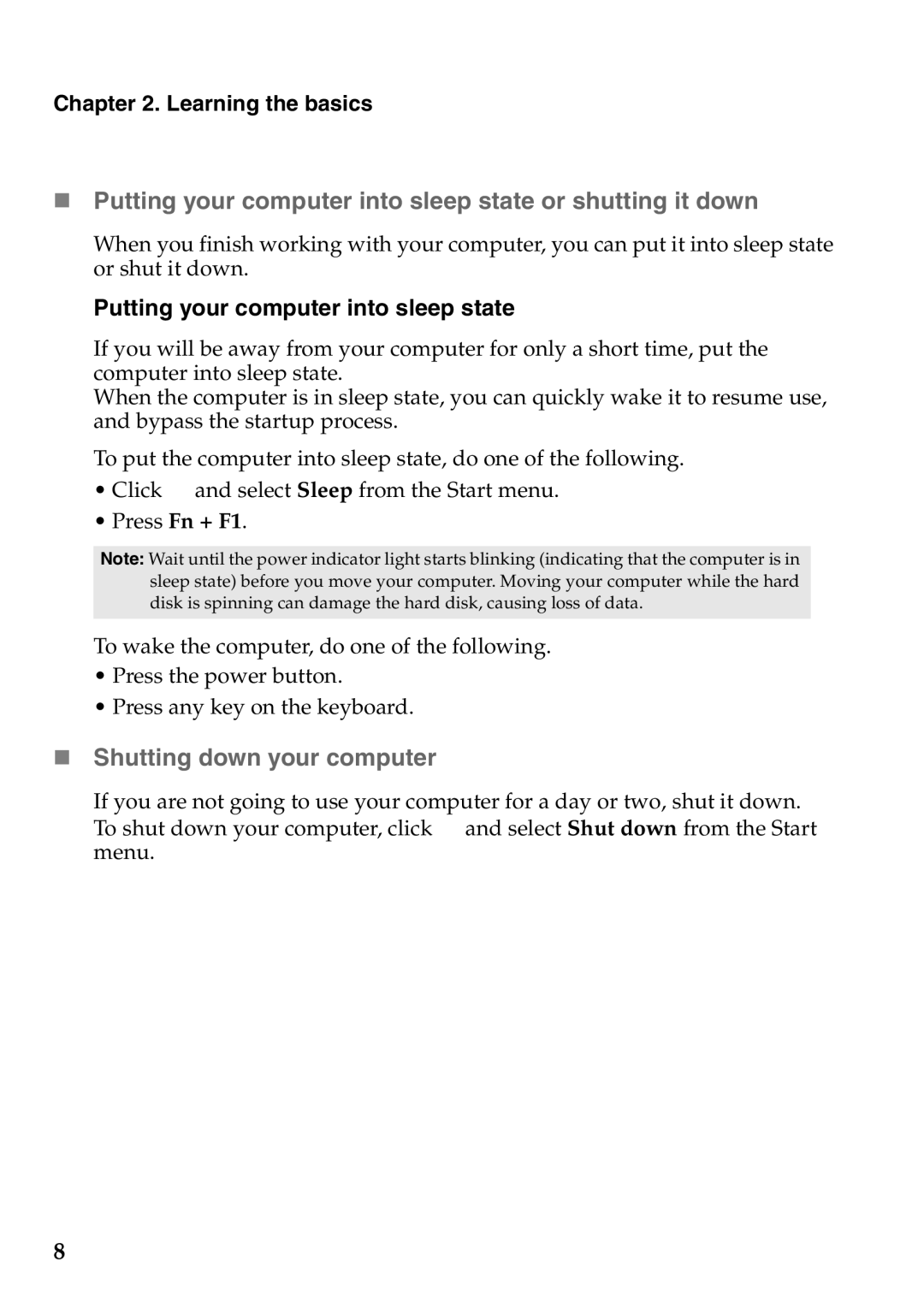G770 specifications
The Lenovo G770 is a capable laptop that caters to the needs of users looking for a balance of performance, usability, and affordability. It is particularly suited for both casual users and professionals who require a reliable computing device for daily tasks, entertainment, and light gaming.One of the standout features of the Lenovo G770 is its display. It comes equipped with a 17.3-inch HD LED display that provides vibrant colors and sharp images. This large screen size is ideal for multimedia consumption, allowing for an immersive viewing experience whether you are watching movies or browsing the web. The high-definition resolution ensures that text and graphics appear clear and detailed.
Performance-wise, the G770 is powered by Intel's Core i5 processor, which strikes a great balance between efficiency and computational power. The processor is complemented by up to 8GB of RAM, enabling smooth multitasking and the ability to run various applications simultaneously without noticeable lag. For users who require additional storage, the laptop can be configured with a sizable hard drive of up to 1TB, providing ample space for files, applications, and media.
In terms of graphics, the Lenovo G770 features integrated Intel HD Graphics, making it suitable for light gaming and graphics-related tasks. While it may not handle the latest AAA gaming titles at high settings, it does offer decent performance for older games and casual gaming experiences.
Connectivity options on the G770 are commendable, featuring multiple USB ports, HDMI output, and an Ethernet port, alongside wireless connectivity through Wi-Fi and Bluetooth. This ensures that users can easily connect to other devices, displays, and the internet, staying productive and connected.
Another notable aspect of the G770 is its ergonomic design which includes a comfortable keyboard, spacious touchpad, and good build quality. The laptop is designed for longevity and usability, making it suitable for extended periods of use, whether you are typing documents or navigating the web.
Regarding battery life, the Lenovo G770 aims to provide enough power to get through a full day of casual use, although heavy users may need to keep their charger handy. Overall, the Lenovo G770 strikes a solid balance between performance, functionality, and value, making it a great choice for a wide range of users looking for an efficient laptop experience.