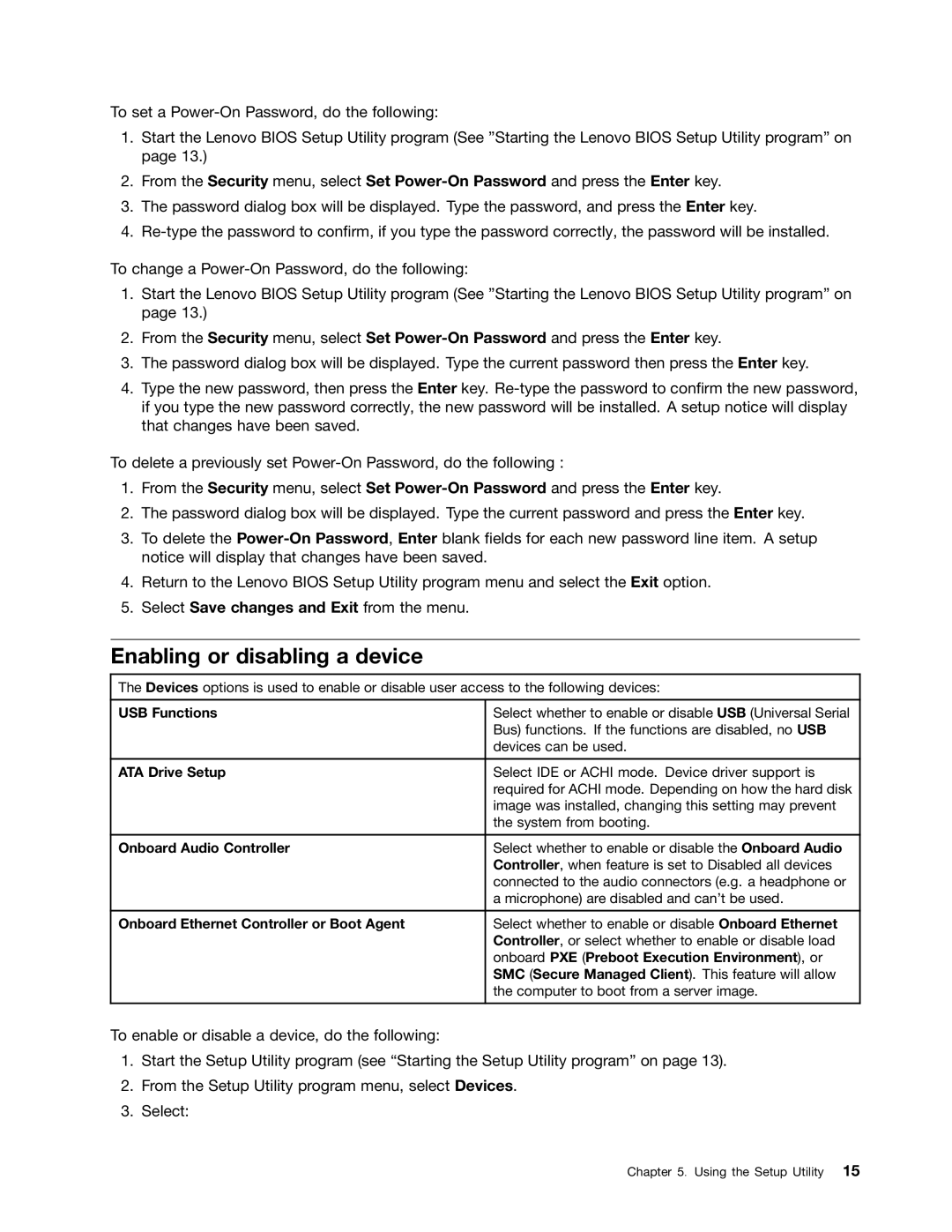To set a
1.Start the Lenovo BIOS Setup Utility program (See ”Starting the Lenovo BIOS Setup Utility program” on page 13.)
2.From the Security menu, select Set
3.The password dialog box will be displayed. Type the password, and press the Enter key.
4.
To change a
1.Start the Lenovo BIOS Setup Utility program (See ”Starting the Lenovo BIOS Setup Utility program” on page 13.)
2.From the Security menu, select Set
3.The password dialog box will be displayed. Type the current password then press the Enter key.
4.Type the new password, then press the Enter key.
To delete a previously set
1.From the Security menu, select Set
2.The password dialog box will be displayed. Type the current password and press the Enter key.
3.To delete the
4.Return to the Lenovo BIOS Setup Utility program menu and select the Exit option.
5.Select Save changes and Exit from the menu.
Enabling or disabling a device
The Devices options is used to enable or disable user access to the following devices:
USB Functions | Select whether to enable or disable USB (Universal Serial |
| Bus) functions. If the functions are disabled, no USB |
| devices can be used. |
|
|
ATA Drive Setup | Select IDE or ACHI mode. Device driver support is |
| required for ACHI mode. Depending on how the hard disk |
| image was installed, changing this setting may prevent |
| the system from booting. |
|
|
Onboard Audio Controller | Select whether to enable or disable the Onboard Audio |
| Controller, when feature is set to Disabled all devices |
| connected to the audio connectors (e.g. a headphone or |
| a microphone) are disabled and can’t be used. |
|
|
Onboard Ethernet Controller or Boot Agent | Select whether to enable or disable Onboard Ethernet |
| Controller, or select whether to enable or disable load |
| onboard PXE (Preboot Execution Environment), or |
| SMC (Secure Managed Client). This feature will allow |
| the computer to boot from a server image. |
|
|
To enable or disable a device, do the following:
1.Start the Setup Utility program (see “Starting the Setup Utility program” on page 13).
2.From the Setup Utility program menu, select Devices.
3.Select:
Chapter 5. Using the Setup Utility 15