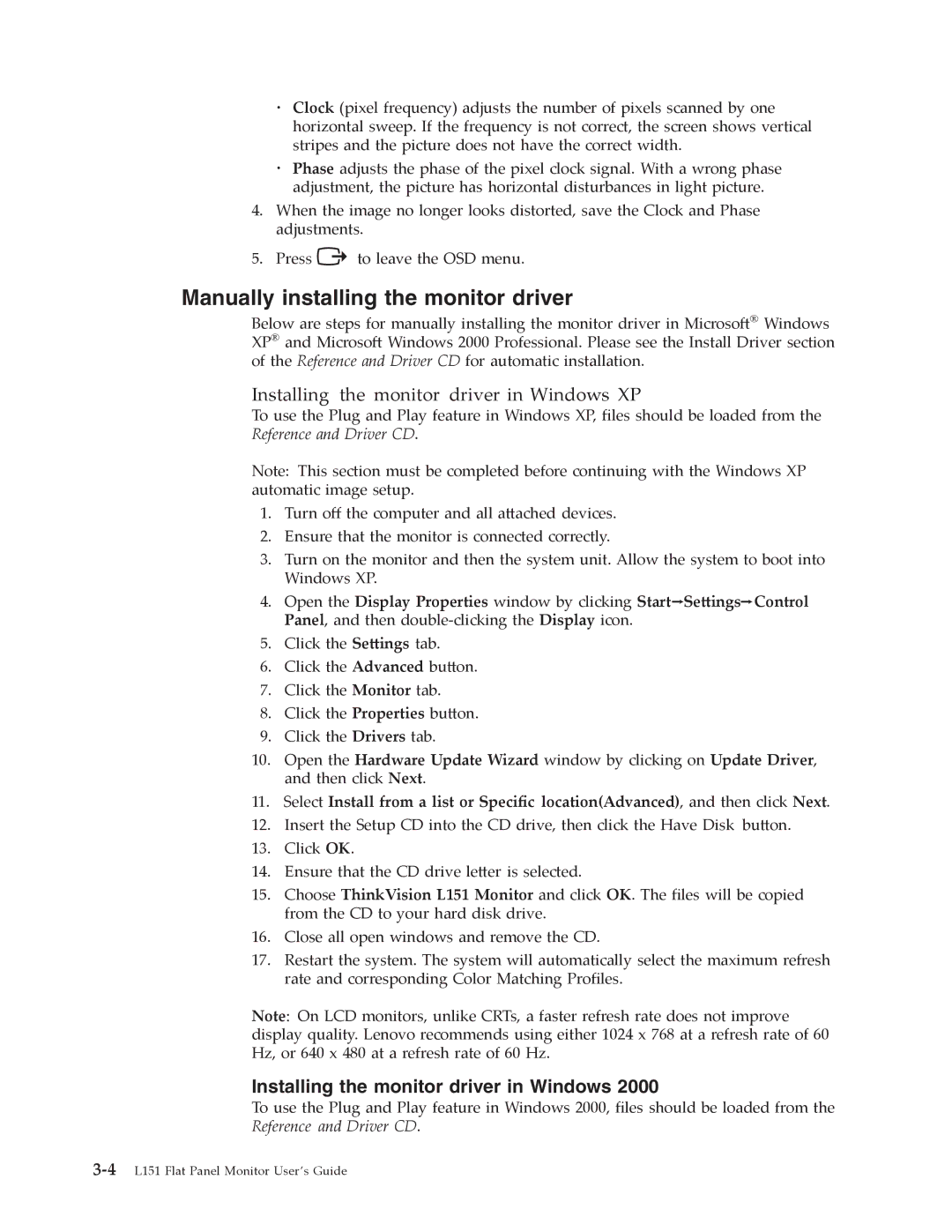. Clock (pixel frequency) adjusts the number of pixels scanned by one horizontal sweep. If the frequency is not correct, the screen shows vertical
. stripes and the picture does not have the correct width.
4. When the image no longer looks distorted, save the Clock and Phase adjustments.
5. Press ![]() to leave the OSD menu.
to leave the OSD menu.
Manually installing the monitor driver
Below are steps for manually installing the monitor driver in Microso�® Windows XP® and Microso� Windows 2000 Professional. Please see the Install Driver section of the Reference and Driver CD for automatic installation.
Installing the monitor driver in Windows XP
To use the Plug and Play feature in Windows XP, files should be loaded from the Reference and Driver CD.
Note: This section must be completed before continuing with the Windows XP automatic image setup.
1.Turn off the computer and all a�ached devices.
2.Ensure that the monitor is connected correctly.
3.Turn on the monitor and then the system unit. Allow the system to boot into Windows XP.
4.Open the Display Properties window by clicking Start![]() Se�ings
Se�ings![]() Control Panel, and then
Control Panel, and then
5.Click the Se�ings tab.
6.Click the Advanced bu�on.
7.Click the Monitor tab.
8.Click the Properties bu�on.
9.Click the Drivers tab.
10.Open the Hardware Update Wizard window by clicking on Update Driver, and then click Next.
11.Select Install from a list or Specific location(Advanced), and then click Next.
12.Insert the Setup CD into the CD drive, then click the Have Disk bu�on.
13.Click OK.
14.Ensure that the CD drive le�er is selected.
15.Choose ThinkVision L151 Monitor and click OK. The files will be copied from the CD to your hard disk drive.
16.Close all open windows and remove the CD.
17.Restart the system. The system will automatically select the maximum refresh rate and corresponding Color Matching Profiles.
Note: On LCD monitors, unlike CRTs, a faster refresh rate does not improve display quality. Lenovo recommends using either 1024 x 768 at a refresh rate of 60 Hz, or 640 x 480 at a refresh rate of 60 Hz.
Installing the monitor driver in Windows 2000
To use the Plug and Play feature in Windows 2000, files should be loaded from the Reference and Driver CD.