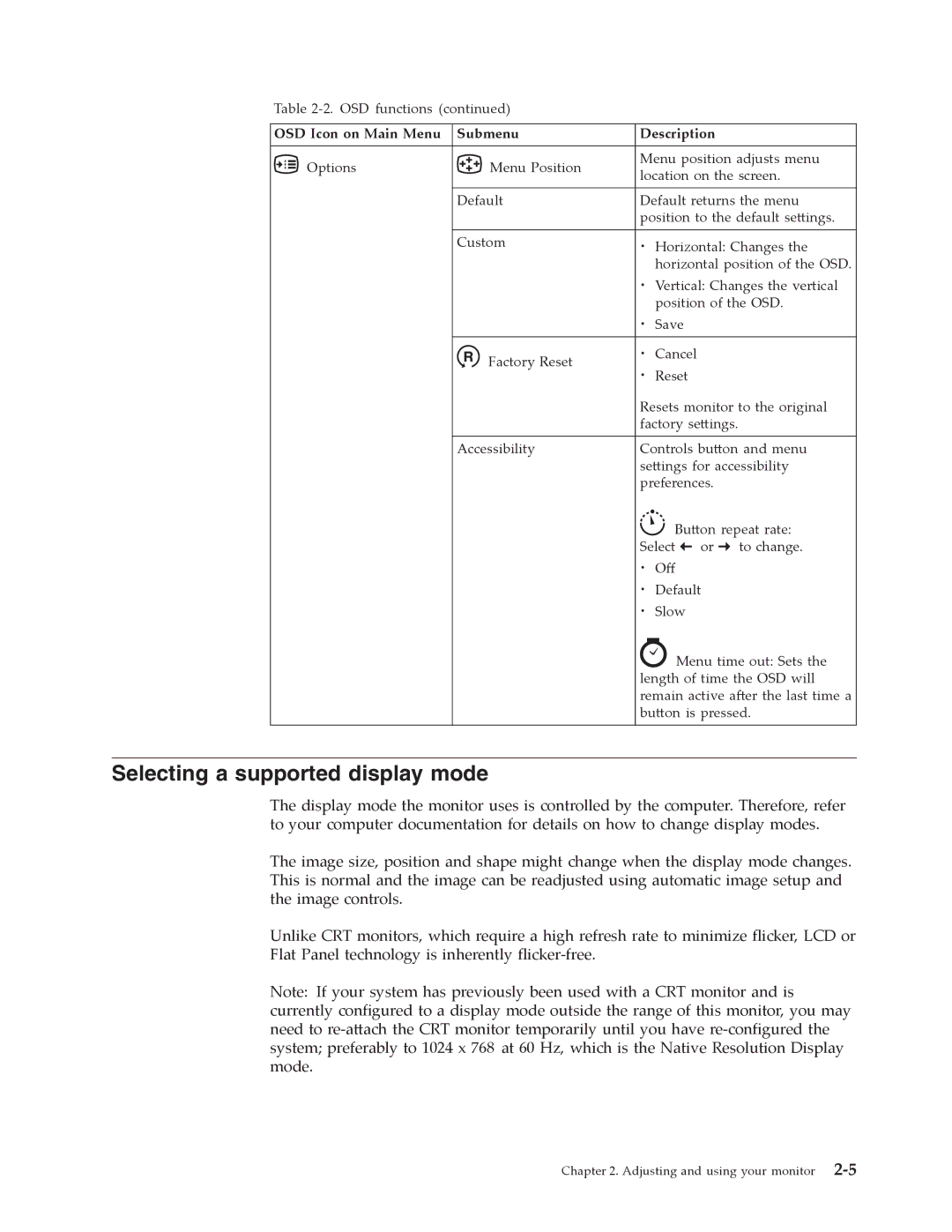Table
OSD Icon on Main Menu | Submenu | |||||||||||||
|
| Options |
|
|
|
|
|
|
|
|
|
|
| Menu Position |
|
|
|
|
|
|
|
|
|
|
|
|
| ||
|
|
| Default | |||||||||||
|
|
| Custom | |||||||||||
![]() Factory Reset
Factory Reset
Accessibility
Description
Menu position adjusts menu location on the screen.
Default returns the menu position to the default se�ings.
. Horizontal: Changes the horizontal position of the OSD.
. Vertical: Changes the vertical
.positionSave of the OSD.
.Cancel
.Reset
Resets monitor to the original factory se�ings.
Controls bu�on and menu se�ings for accessibility preferences.
Bu�on repeat rate:
.Select![]() or
or![]() to change.
to change.
.Default
.SlowOff
![]() Menu time out: Sets the length of time the OSD will remain active a�er the last time a bu�on is pressed.
Menu time out: Sets the length of time the OSD will remain active a�er the last time a bu�on is pressed.
Selecting a supported display mode
The display mode the monitor uses is controlled by the computer. Therefore, refer to your computer documentation for details on how to change display modes.
The image size, position and shape might change when the display mode changes. This is normal and the image can be readjusted using automatic image setup and the image controls.
Unlike CRT monitors, which require a high refresh rate to minimize flicker, LCD or Flat Panel technology is inherently
Note: If your system has previously been used with a CRT monitor and is currently configured to a display mode outside the range of this monitor, you may need to
Chapter 2. Adjusting and using your monitor