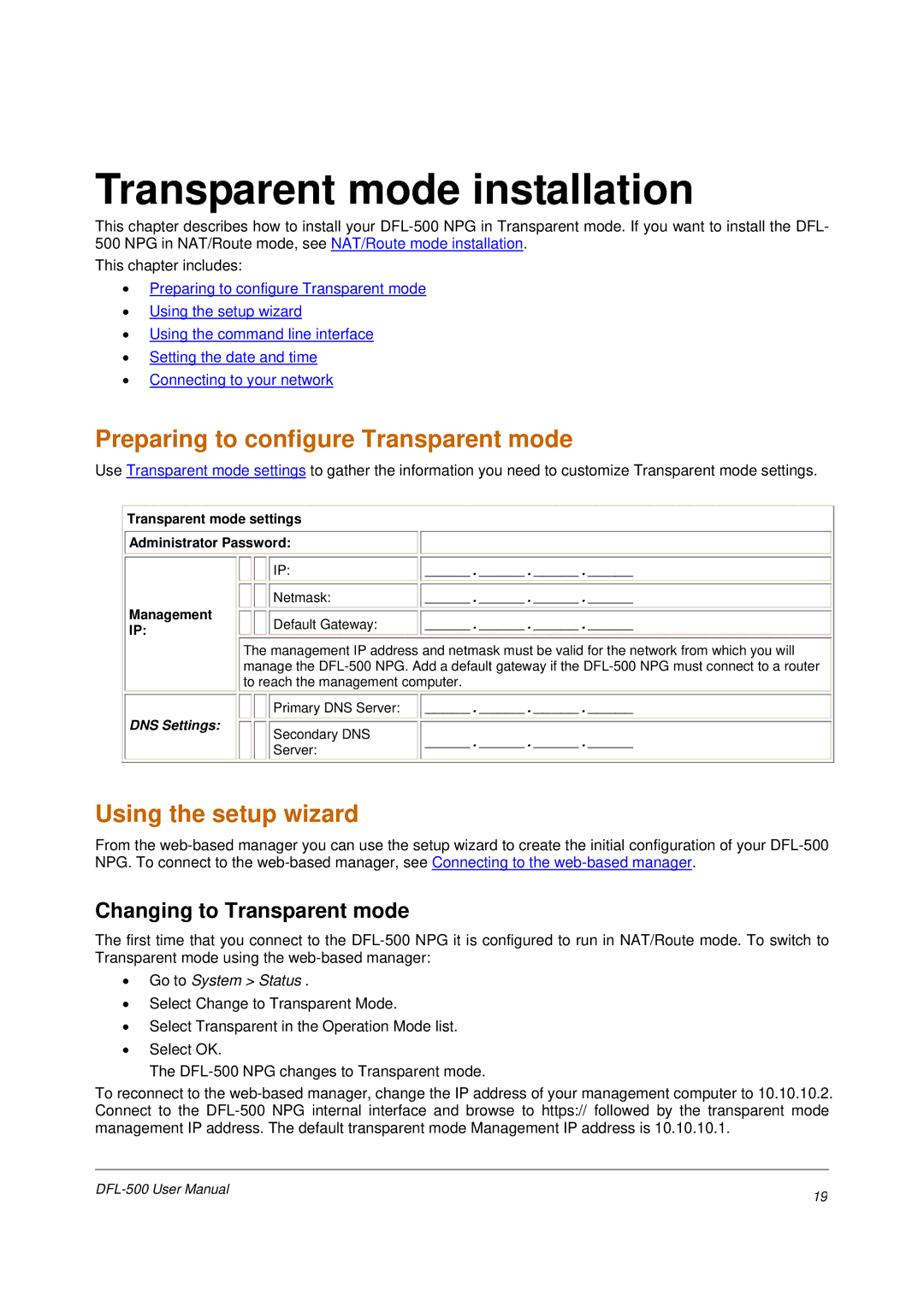Transparent mode installation
This chapter describes how to install your
This chapter includes:
•Preparing to configure Transparent mode
•Using the setup wizard
•Using the command line interface
•Setting the date and time
•Connecting to your network
Preparing to configure Transparent mode
Use Transparent mode settings to gather the information you need to customize Transparent mode settings.
Transparent mode settings
Administrator Password:
Management IP:
DNS Settings:
IP: |
| _____._____._____._____ |
|
| |
Netmask: |
| _____._____._____._____ |
|
| |
Default Gateway: |
| _____._____._____._____ |
The management IP address and netmask must be valid for the network from which you will manage the
Primary DNS Server: |
| _____._____._____._____ |
|
|
|
Secondary DNS |
| _____._____._____._____ |
Server: |
| |
|
|
Using the setup wizard
From the
Changing to Transparent mode
The first time that you connect to the
•Go to System > Status .
•Select Change to Transparent Mode.
•Select Transparent in the Operation Mode list.
•Select OK.
The
To reconnect to the
19 | |
|