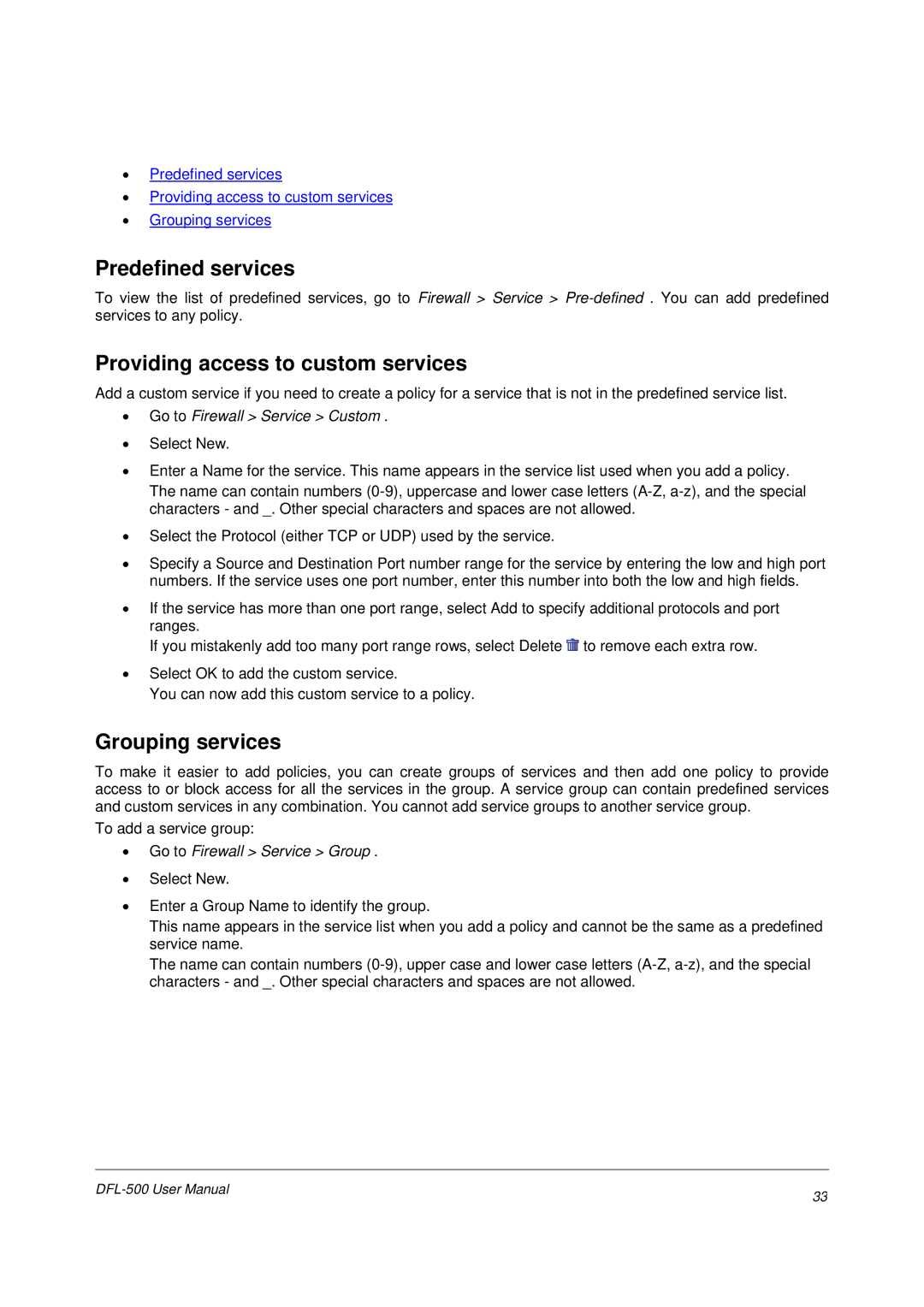•Predefined services
•Providing access to custom services
•Grouping services
Predefined services
To view the list of predefined services, go to Firewall > Service >
Providing access to custom services
Add a custom service if you need to create a policy for a service that is not in the predefined service list.
•Go to Firewall > Service > Custom .
•Select New.
•Enter a Name for the service. This name appears in the service list used when you add a policy.
The name can contain numbers
•Select the Protocol (either TCP or UDP) used by the service.
•Specify a Source and Destination Port number range for the service by entering the low and high port numbers. If the service uses one port number, enter this number into both the low and high fields.
•If the service has more than one port range, select Add to specify additional protocols and port ranges.
If you mistakenly add too many port range rows, select Delete ![]() to remove each extra row.
to remove each extra row.
•Select OK to add the custom service.
You can now add this custom service to a policy.
Grouping services
To make it easier to add policies, you can create groups of services and then add one policy to provide access to or block access for all the services in the group. A service group can contain predefined services and custom services in any combination. You cannot add service groups to another service group.
To add a service group:
•Go to Firewall > Service > Group .
•Select New.
•Enter a Group Name to identify the group.
This name appears in the service list when you add a policy and cannot be the same as a predefined service name.
The name can contain numbers
33 | |
|