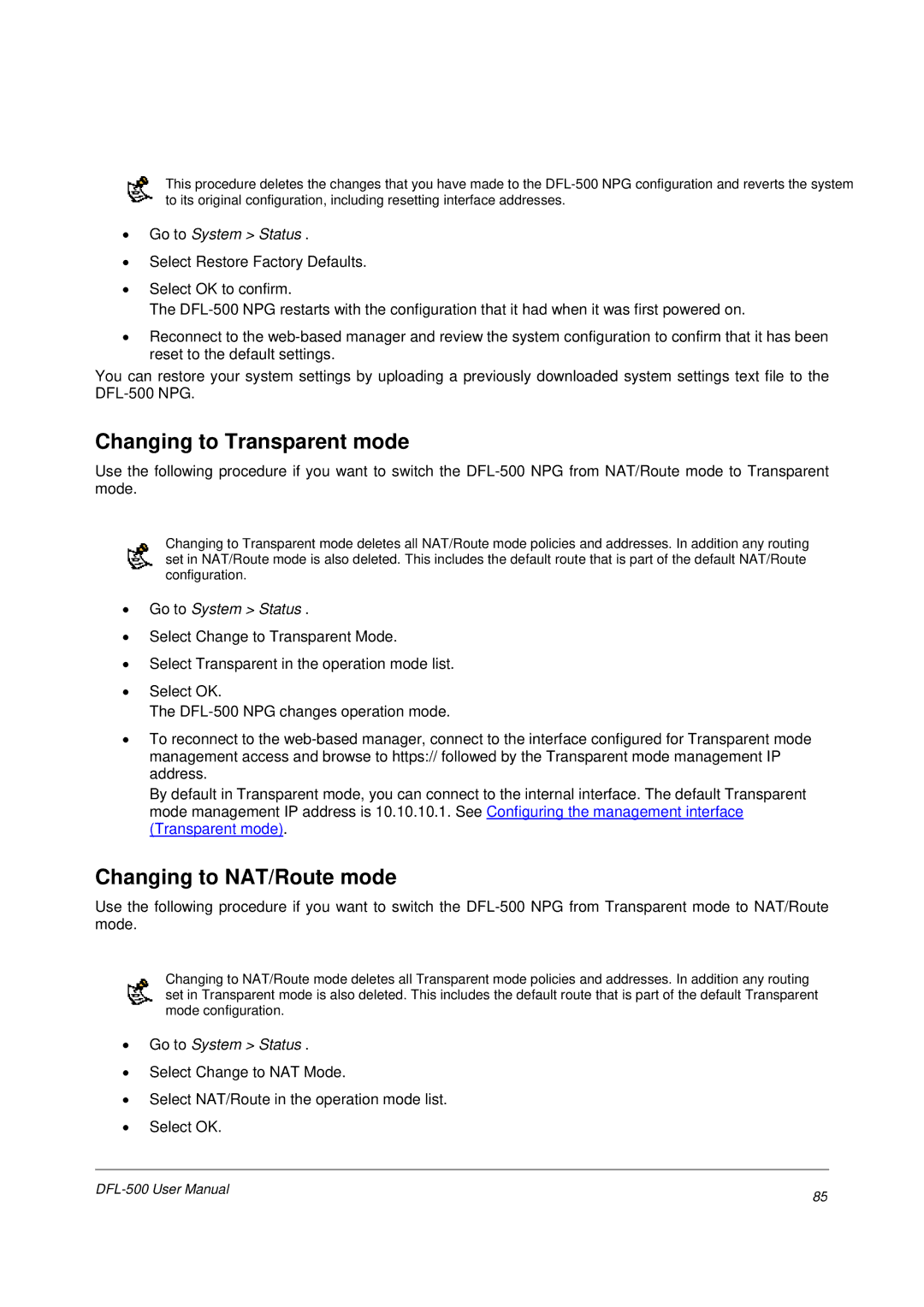This procedure deletes the changes that you have made to the
•Go to System > Status .
•Select Restore Factory Defaults.
•Select OK to confirm.
The
•Reconnect to the
You can restore your system settings by uploading a previously downloaded system settings text file to the
Changing to Transparent mode
Use the following procedure if you want to switch the
Changing to Transparent mode deletes all NAT/Route mode policies and addresses. In addition any routing set in NAT/Route mode is also deleted. This includes the default route that is part of the default NAT/Route configuration.
•Go to System > Status .
•Select Change to Transparent Mode.
•Select Transparent in the operation mode list.
•Select OK.
The
•To reconnect to the
By default in Transparent mode, you can connect to the internal interface. The default Transparent mode management IP address is 10.10.10.1. See Configuring the management interface (Transparent mode).
Changing to NAT/Route mode
Use the following procedure if you want to switch the
Changing to NAT/Route mode deletes all Transparent mode policies and addresses. In addition any routing set in Transparent mode is also deleted. This includes the default route that is part of the default Transparent mode configuration.
•Go to System > Status .
•Select Change to NAT Mode.
•Select NAT/Route in the operation mode list.
•Select OK.
85 | |
|