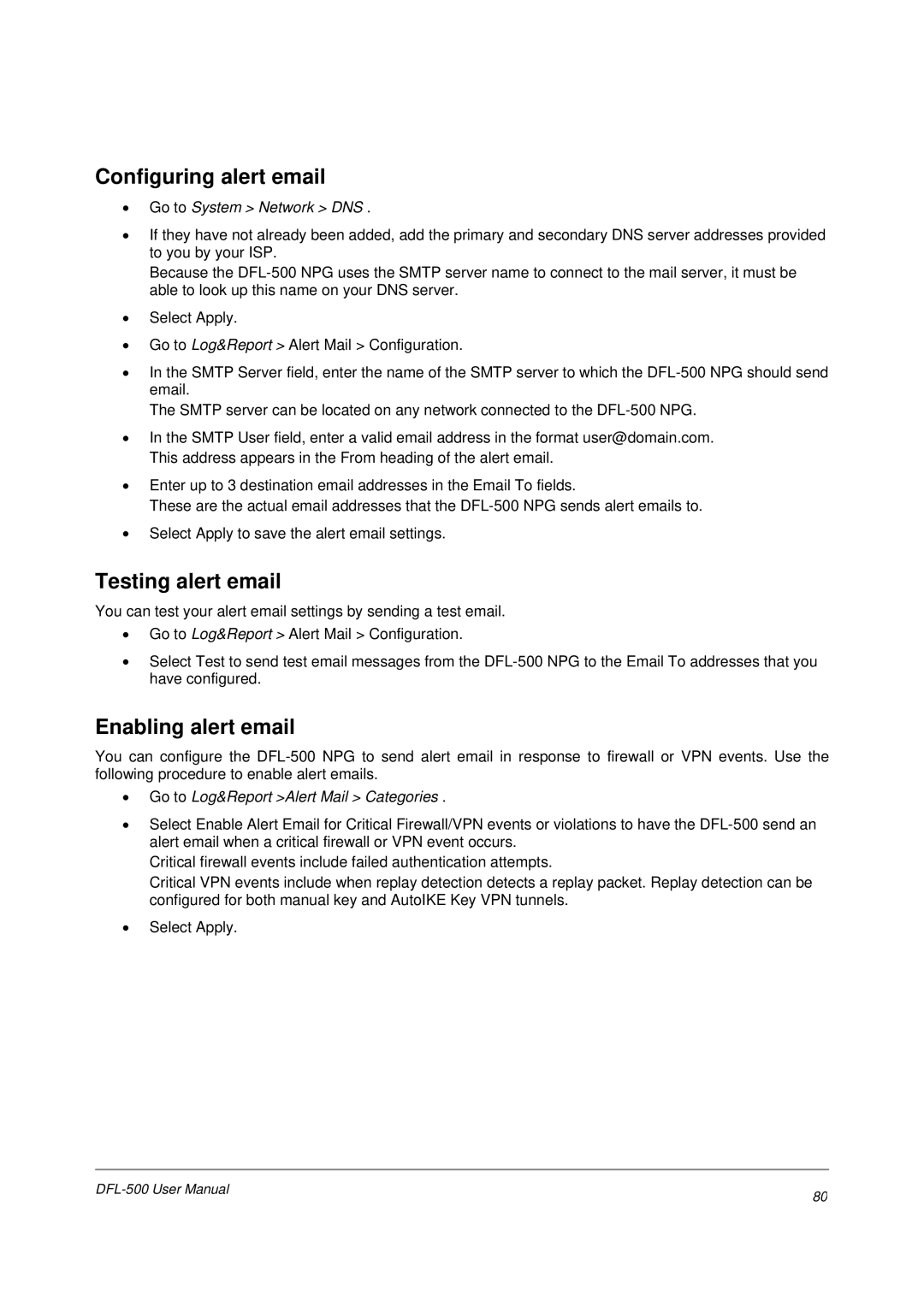Select Apply.
•
Go to Log&Report >Alert Mail > Categories .
•
Go to Log&Report > Alert Mail > Configuration.
•
Testing alert email
You can test your alert email settings by sending a test email.
Select Apply to save the alert email settings.
•
Enter up to 3 destination email addresses in the Email To fields.
These are the actual email addresses that the DFL-500 NPG sends alert emails to.
•
In the SMTP User field, enter a valid email address in the format user@domain.com. This address appears in the From heading of the alert email.
•
The SMTP server can be located on any network connected to the DFL-500 NPG.
Go to Log&Report > Alert Mail > Configuration.
Select Apply.
Because the DFL-500 NPG uses the SMTP server name to connect to the mail server, it must be able to look up this name on your DNS server.
• Select Enable Alert Email for Critical Firewall/VPN events or violations to have the DFL-500 send an alert email when a critical firewall or VPN event occurs.
Critical firewall events include failed authentication attempts.
Critical VPN events include when replay detection detects a replay packet. Replay detection can be configured for both manual key and AutoIKE Key VPN tunnels.
• Select Test to send test email messages from the DFL-500 NPG to the Email To addresses that you have configured.
Enabling alert email
You can configure the DFL-500 NPG to send alert email in response to firewall or VPN events. Use the following procedure to enable alert emails.
•
•
• In the SMTP Server field, enter the name of the SMTP server to which the DFL-500 NPG should send email.
Configuring alert email
•Go to System > Network > DNS .
•If they have not already been added, add the primary and secondary DNS server addresses provided to you by your ISP.
80