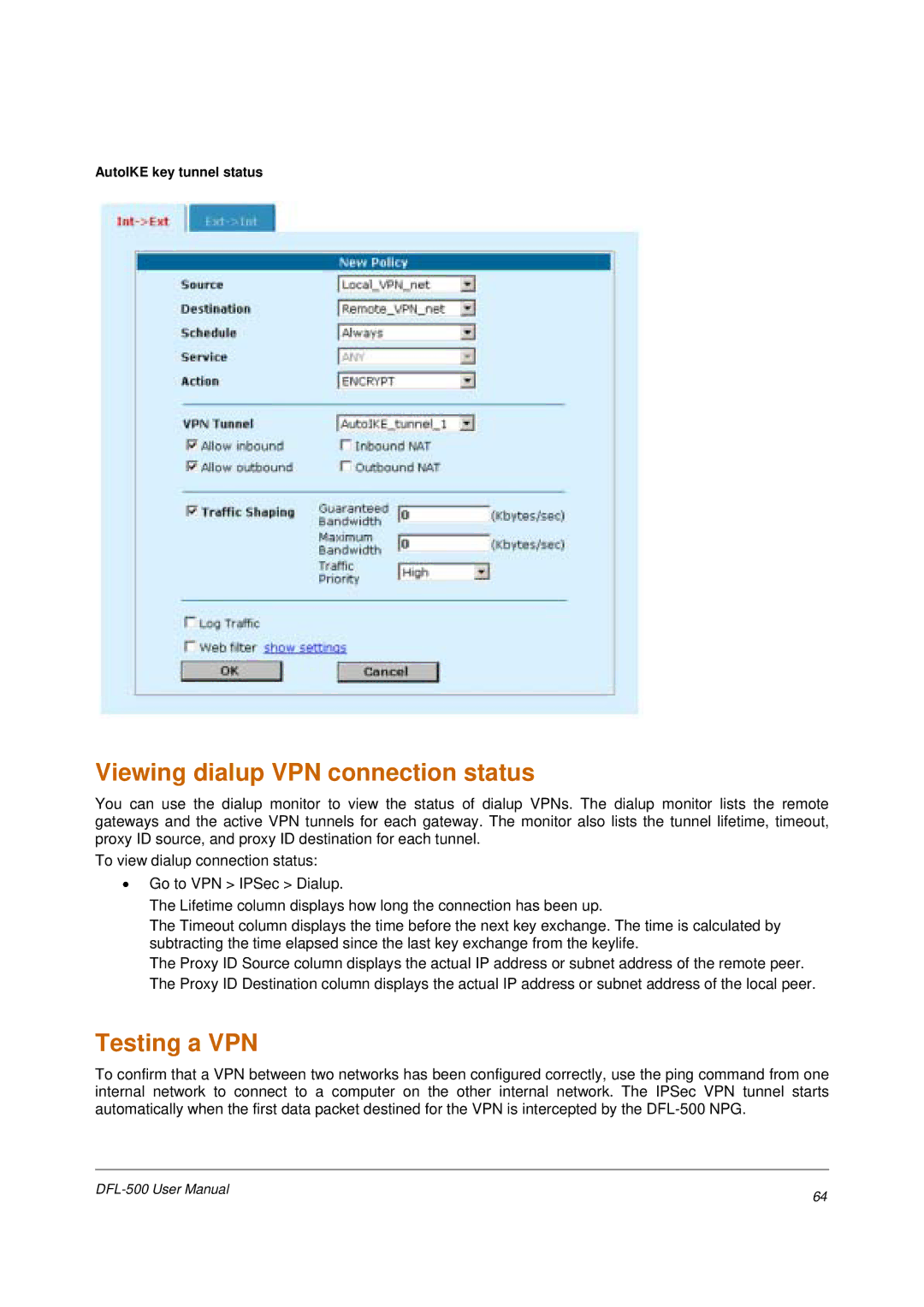AutoIKE key tunnel status
Viewing dialup VPN connection status
You can use the dialup monitor to view the status of dialup VPNs. The dialup monitor lists the remote gateways and the active VPN tunnels for each gateway. The monitor also lists the tunnel lifetime, timeout, proxy ID source, and proxy ID destination for each tunnel.
To view dialup connection status:
•Go to VPN > IPSec > Dialup.
The Lifetime column displays how long the connection has been up.
The Timeout column displays the time before the next key exchange. The time is calculated by subtracting the time elapsed since the last key exchange from the keylife.
The Proxy ID Source column displays the actual IP address or subnet address of the remote peer. The Proxy ID Destination column displays the actual IP address or subnet address of the local peer.
Testing a VPN
To confirm that a VPN between two networks has been configured correctly, use the ping command from one internal network to connect to a computer on the other internal network. The IPSec VPN tunnel starts automatically when the first data packet destined for the VPN is intercepted by the
64 | |
|