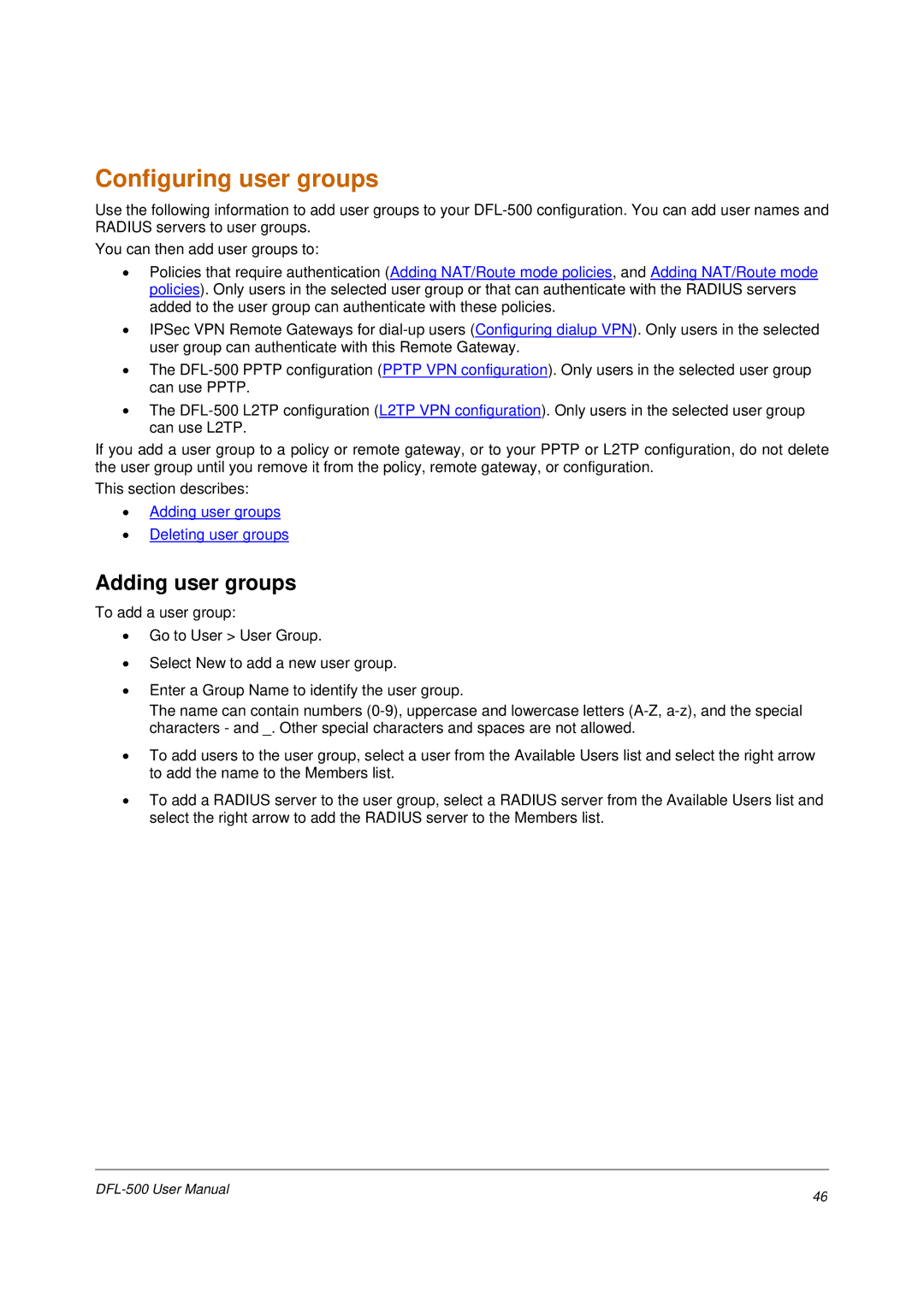Configuring user groups
Use the following information to add user groups to your
You can then add user groups to:
•Policies that require authentication (Adding NAT/Route mode policies, and Adding NAT/Route mode policies). Only users in the selected user group or that can authenticate with the RADIUS servers added to the user group can authenticate with these policies.
•IPSec VPN Remote Gateways for
•The
•The
If you add a user group to a policy or remote gateway, or to your PPTP or L2TP configuration, do not delete the user group until you remove it from the policy, remote gateway, or configuration.
This section describes:
•Adding user groups
•Deleting user groups
Adding user groups
To add a user group:
•Go to User > User Group.
•Select New to add a new user group.
•Enter a Group Name to identify the user group.
The name can contain numbers
•To add users to the user group, select a user from the Available Users list and select the right arrow to add the name to the Members list.
•To add a RADIUS server to the user group, select a RADIUS server from the Available Users list and select the right arrow to add the RADIUS server to the Members list.
46 | |
|