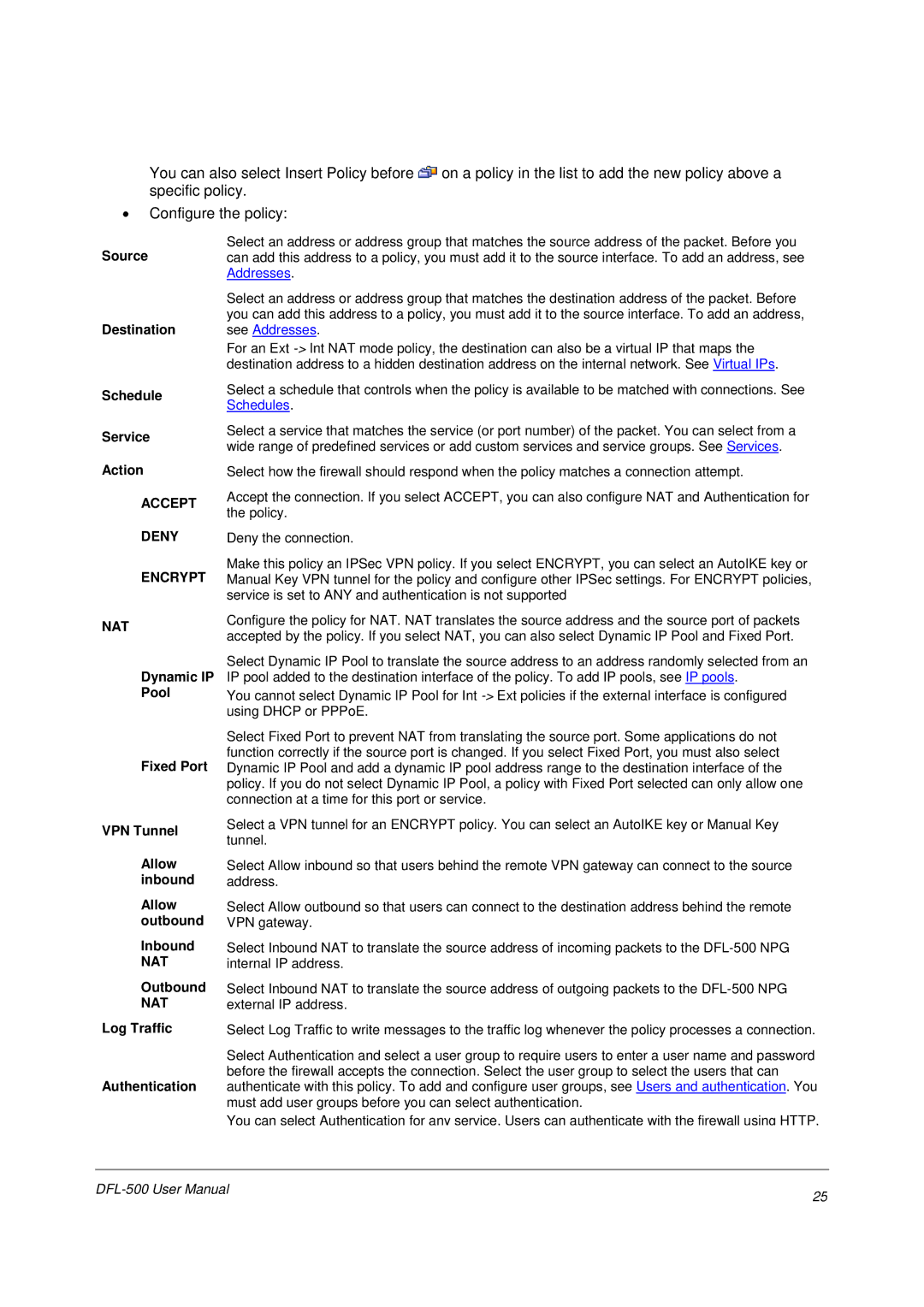You can also select Insert Policy before ![]() on a policy in the list to add the new policy above a specific policy.
on a policy in the list to add the new policy above a specific policy.
•Configure the policy:
Source
Destination
Schedule
Service
Action
ACCEPT
DENY
ENCRYPT
Select an address or address group that matches the source address of the packet. Before you can add this address to a policy, you must add it to the source interface. To add an address, see Addresses.
Select an address or address group that matches the destination address of the packet. Before you can add this address to a policy, you must add it to the source interface. To add an address, see Addresses.
For an Ext
Select a schedule that controls when the policy is available to be matched with connections. See Schedules.
Select a service that matches the service (or port number) of the packet. You can select from a wide range of predefined services or add custom services and service groups. See Services.
Select how the firewall should respond when the policy matches a connection attempt.
Accept the connection. If you select ACCEPT, you can also configure NAT and Authentication for the policy.
Deny the connection.
Make this policy an IPSec VPN policy. If you select ENCRYPT, you can select an AutoIKE key or Manual Key VPN tunnel for the policy and configure other IPSec settings. For ENCRYPT policies, service is set to ANY and authentication is not supported
NAT
Dynamic IP
Pool
Fixed Port
Configure the policy for NAT. NAT translates the source address and the source port of packets accepted by the policy. If you select NAT, you can also select Dynamic IP Pool and Fixed Port.
Select Dynamic IP Pool to translate the source address to an address randomly selected from an IP pool added to the destination interface of the policy. To add IP pools, see IP pools.
You cannot select Dynamic IP Pool for Int
Select Fixed Port to prevent NAT from translating the source port. Some applications do not function correctly if the source port is changed. If you select Fixed Port, you must also select Dynamic IP Pool and add a dynamic IP pool address range to the destination interface of the policy. If you do not select Dynamic IP Pool, a policy with Fixed Port selected can only allow one connection at a time for this port or service.
VPN Tunnel | Select a VPN tunnel for an ENCRYPT policy. You can select an AutoIKE key or Manual Key | |
tunnel. | ||
| ||
Allow | Select Allow inbound so that users behind the remote VPN gateway can connect to the source | |
inbound | address. | |
Allow | Select Allow outbound so that users can connect to the destination address behind the remote | |
outbound | VPN gateway. | |
Inbound | Select Inbound NAT to translate the source address of incoming packets to the | |
NAT | internal IP address. | |
Outbound | Select Inbound NAT to translate the source address of outgoing packets to the | |
NAT | external IP address. | |
Log Traffic | Select Log Traffic to write messages to the traffic log whenever the policy processes a connection. | |
| Select Authentication and select a user group to require users to enter a user name and password | |
Authentication | before the firewall accepts the connection. Select the user group to select the users that can | |
authenticate with this policy. To add and configure user groups, see Users and authentication. You | ||
| must add user groups before you can select authentication. | |
| You can select Authentication for any service. Users can authenticate with the firewall using HTTP, |
25 | |
|