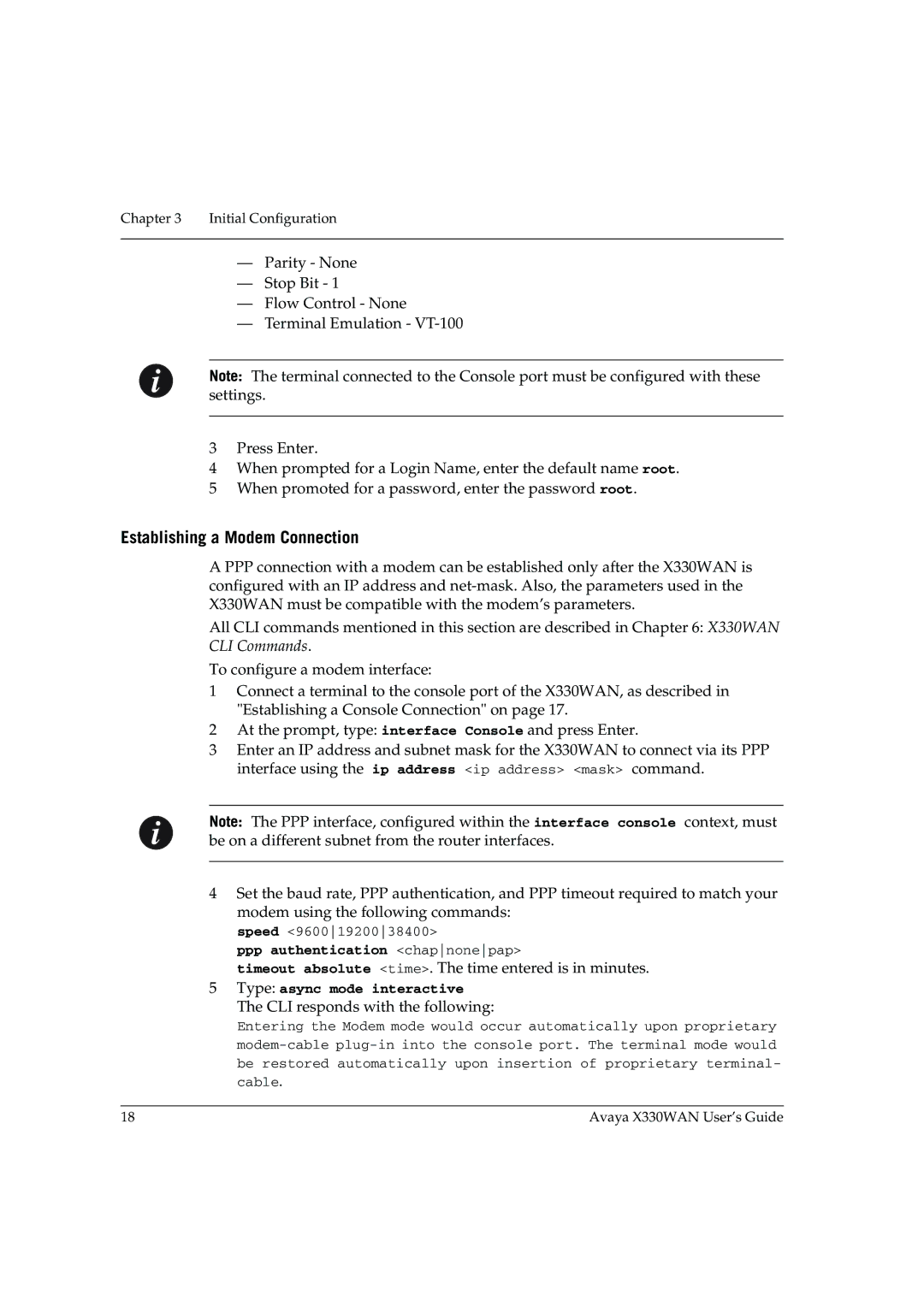Chapter 3 Initial Configuration
—Parity - None
—Stop Bit - 1
—Flow Control - None
—Terminal Emulation -
Note: The terminal connected to the Console port must be configured with these settings.
3Press Enter.
4When prompted for a Login Name, enter the default name root.
5When promoted for a password, enter the password root.
Establishing a Modem Connection
A PPP connection with a modem can be established only after the X330WAN is configured with an IP address and
All CLI commands mentioned in this section are described in Chapter 6: X330WAN CLI Commands.
To configure a modem interface:
1Connect a terminal to the console port of the X330WAN, as described in "Establishing a Console Connection" on page 17.
2At the prompt, type: interface Console and press Enter.
3Enter an IP address and subnet mask for the X330WAN to connect via its PPP interface using the ip address <ip address> <mask> command.
Note: The PPP interface, configured within the interface console context, must be on a different subnet from the router interfaces.
4Set the baud rate, PPP authentication, and PPP timeout required to match your modem using the following commands:
speed <96001920038400>
pppauthentication <chapnonepap>
timeout absolute <time>. The time entered is in minutes.
5Type: async mode interactive
The CLI responds with the following:
Entering the Modem mode would occur automatically upon proprietary
18 | Avaya X330WAN User’s Guide |