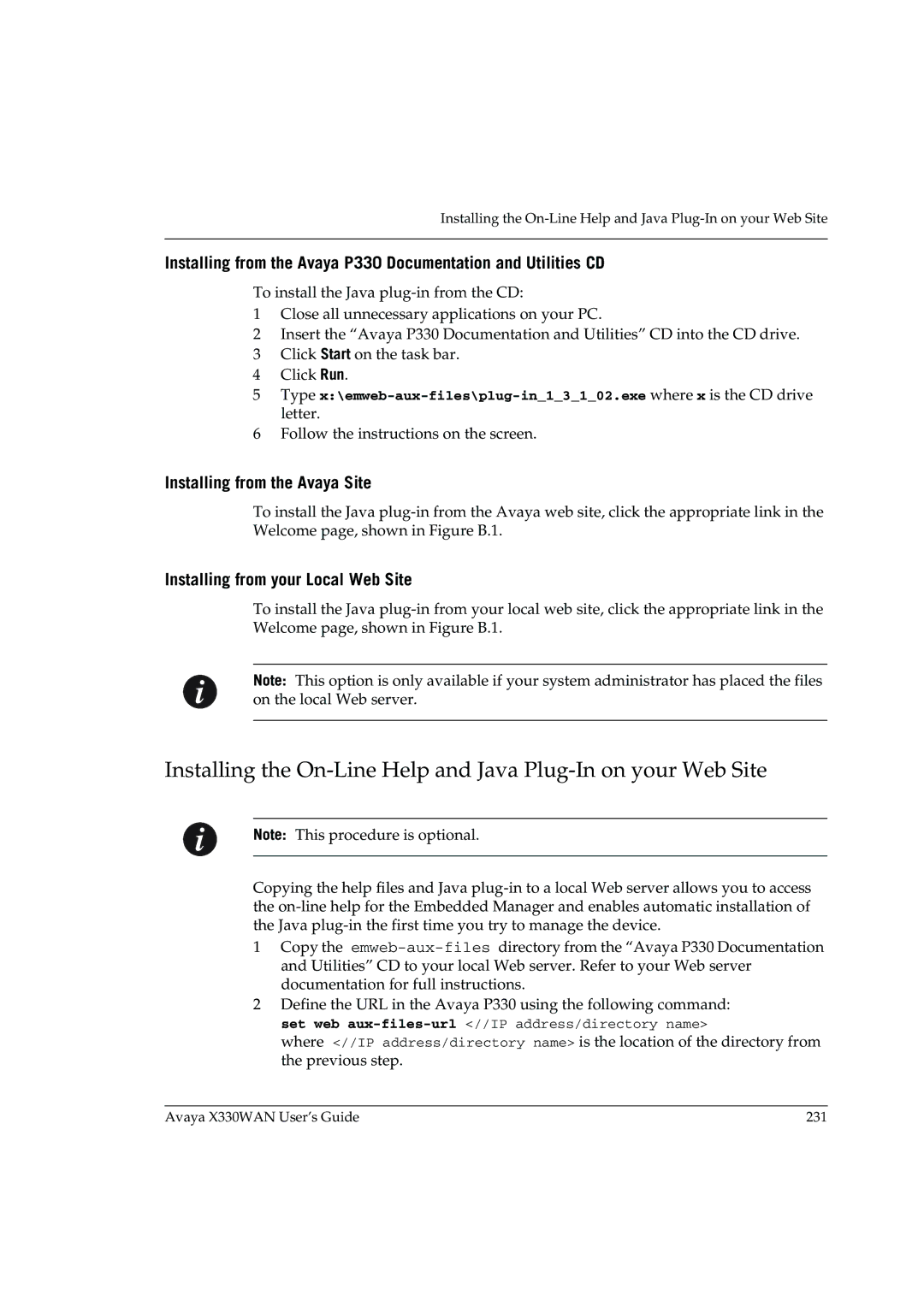Installing the
Installing from the Avaya P330 Documentation and Utilities CD
To install the Java
1Close all unnecessary applications on your PC.
2Insert the “Avaya P330 Documentation and Utilities” CD into the CD drive.
3Click Start on the task bar.
4Click Run.
5Type
6Follow the instructions on the screen.
Installing from the Avaya Site
To install the Java
Installing from your Local Web Site
To install the Java
Note: This option is only available if your system administrator has placed the files on the local Web server.
Installing the
Note: This procedure is optional.
Copying the help files and Java
1Copy the
2Define the URL in the Avaya P330 using the following command: set web
where <//IP address/directory name> is the location of the directory from the previous step.
Avaya X330WAN User’s Guide | 231 |