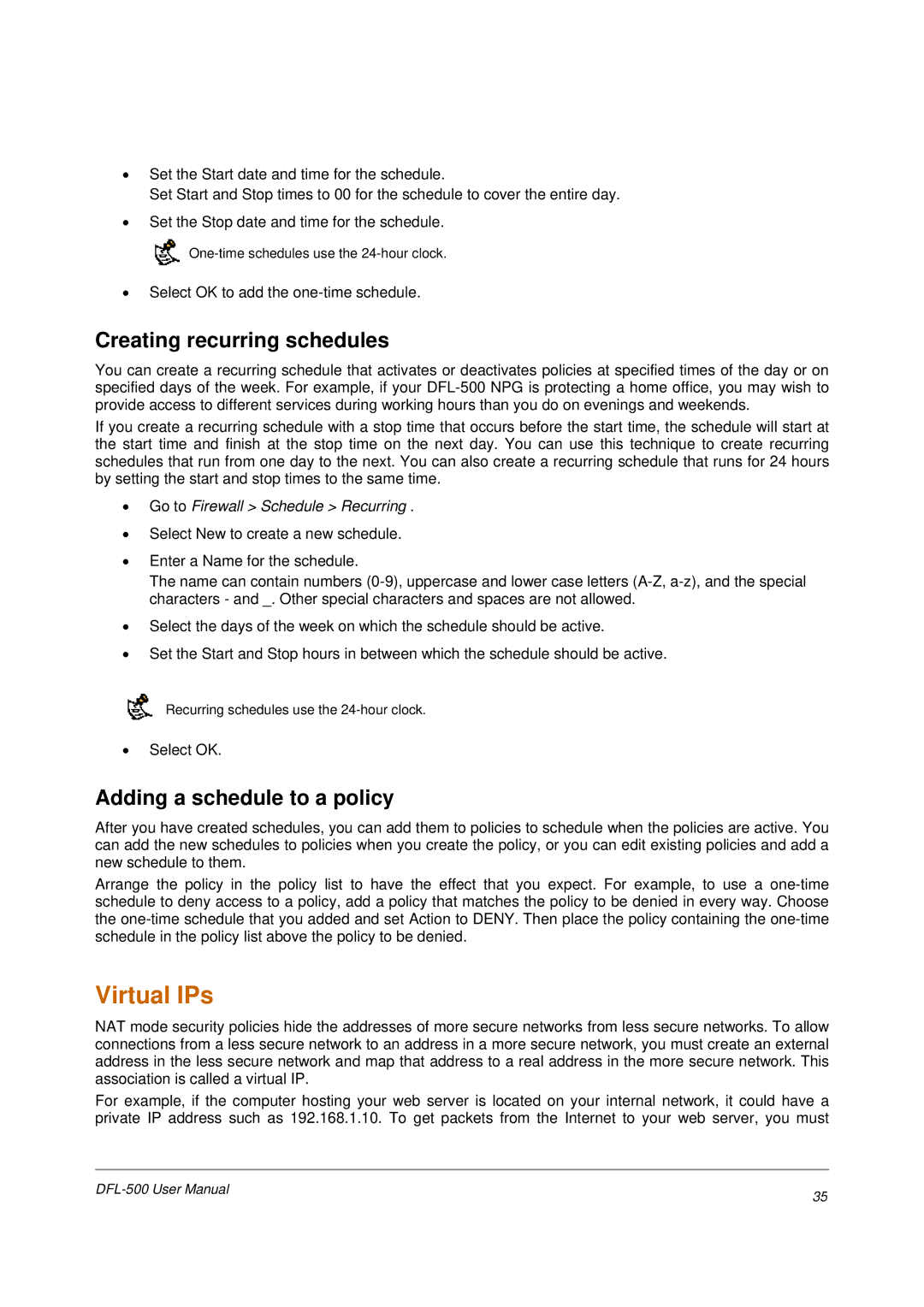•Set the Start date and time for the schedule.
Set Start and Stop times to 00 for the schedule to cover the entire day.
•Set the Stop date and time for the schedule.
![]()
•Select OK to add the
Creating recurring schedules
You can create a recurring schedule that activates or deactivates policies at specified times of the day or on specified days of the week. For example, if your
If you create a recurring schedule with a stop time that occurs before the start time, the schedule will start at the start time and finish at the stop time on the next day. You can use this technique to create recurring schedules that run from one day to the next. You can also create a recurring schedule that runs for 24 hours by setting the start and stop times to the same time.
•Go to Firewall > Schedule > Recurring .
•Select New to create a new schedule.
•Enter a Name for the schedule.
The name can contain numbers
•Select the days of the week on which the schedule should be active.
•Set the Start and Stop hours in between which the schedule should be active.
Recurring schedules use the
•Select OK.
Adding a schedule to a policy
After you have created schedules, you can add them to policies to schedule when the policies are active. You can add the new schedules to policies when you create the policy, or you can edit existing policies and add a new schedule to them.
Arrange the policy in the policy list to have the effect that you expect. For example, to use a
Virtual IPs
NAT mode security policies hide the addresses of more secure networks from less secure networks. To allow connections from a less secure network to an address in a more secure network, you must create an external address in the less secure network and map that address to a real address in the more secure network. This association is called a virtual IP.
For example, if the computer hosting your web server is located on your internal network, it could have a private IP address such as 192.168.1.10. To get packets from the Internet to your web server, you must
35 | |
|