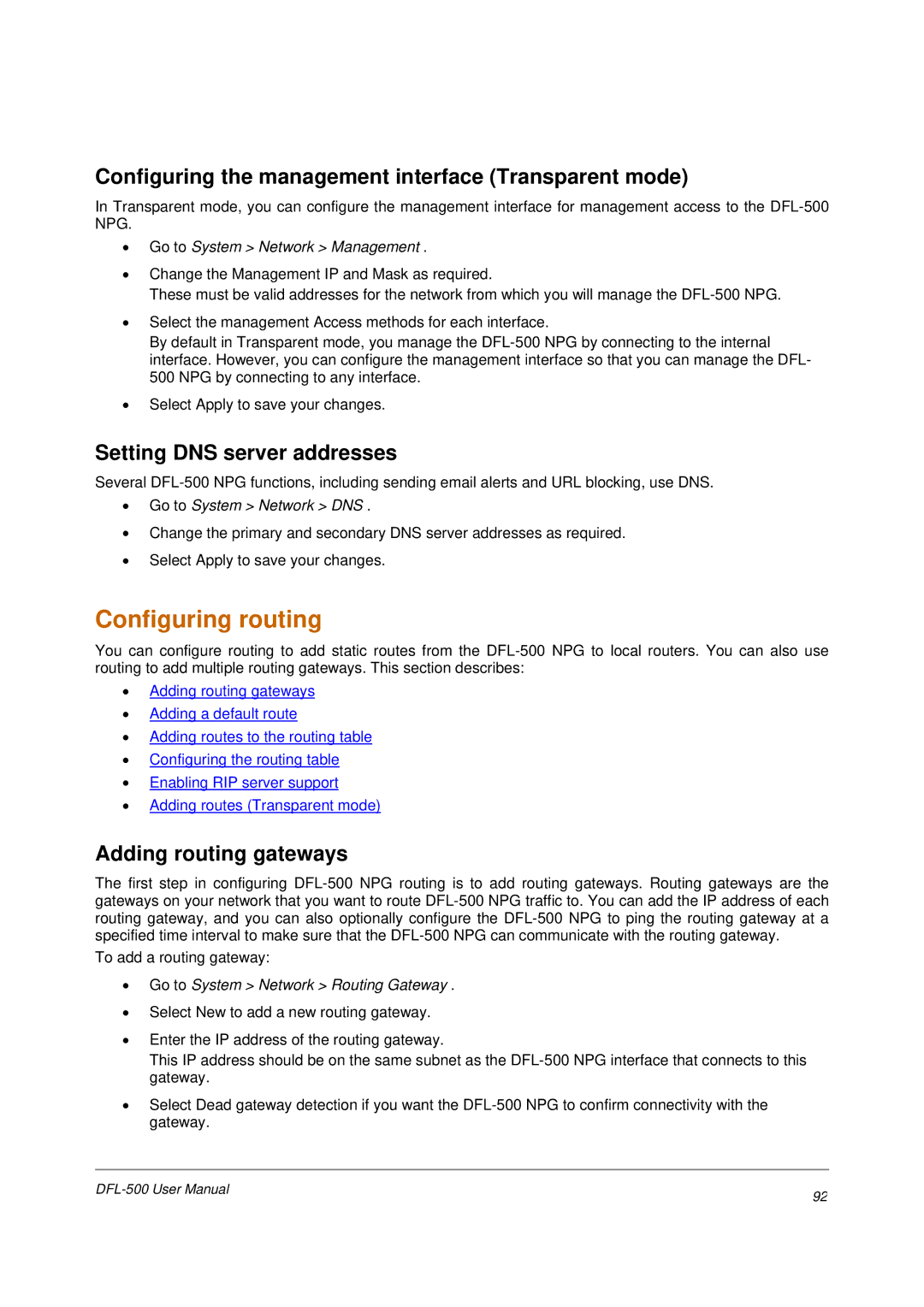Configuring the management interface (Transparent mode)
In Transparent mode, you can configure the management interface for management access to the
•Go to System > Network > Management .
•Change the Management IP and Mask as required.
These must be valid addresses for the network from which you will manage the
•Select the management Access methods for each interface.
By default in Transparent mode, you manage the
•Select Apply to save your changes.
Setting DNS server addresses
Several
•Go to System > Network > DNS .
•Change the primary and secondary DNS server addresses as required.
•Select Apply to save your changes.
Configuring routing
You can configure routing to add static routes from the
•Adding routing gateways
•Adding a default route
•Adding routes to the routing table
•Configuring the routing table
•Enabling RIP server support
•Adding routes (Transparent mode)
Adding routing gateways
The first step in configuring
To add a routing gateway:
•Go to System > Network > Routing Gateway .
•Select New to add a new routing gateway.
•Enter the IP address of the routing gateway.
This IP address should be on the same subnet as the
•Select Dead gateway detection if you want the
92 | |
|