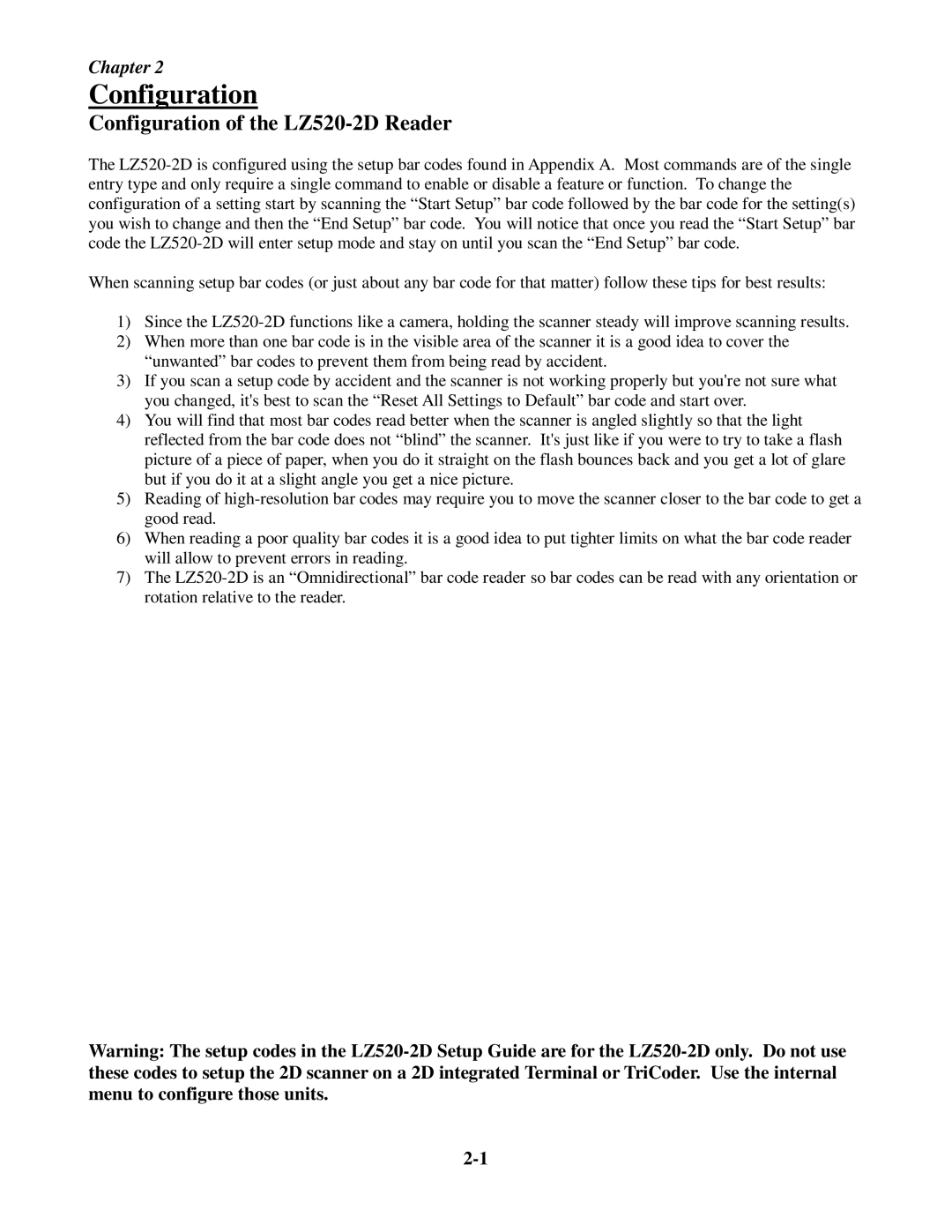5202D specifications
The Worth Data 5202D represents a state-of-the-art solution in the realm of data collection and communication technology. Known for its rugged design and innovative features, the 5202D is engineered to enhance operational efficiency for businesses that require reliable data capture and management.One of the standout features of the Worth Data 5202D is its versatility in scanning capabilities. The device is equipped with advanced laser scanning technology, allowing it to read various types of barcodes with remarkable accuracy. This includes one-dimensional (1D) barcodes as well as two-dimensional (2D) barcodes, expanding its usability in diverse applications such as inventory management, shipping, and retail environments.
The ergonomic design of the 5202D ensures comfortable usage, even during prolonged operation. Its lightweight structure and intuitive layout reduce user fatigue and increase productivity. Furthermore, the device is built to withstand harsh working conditions. The rugged casing protects the internal components from bumps, drops, and exposure to dust and moisture, making it an ideal choice for demanding industrial environments.
Communication is a vital aspect of modern data collection devices, and the Worth Data 5202D excels in this area. It supports various communication protocols, including USB, RS-232, and Bluetooth, ensuring seamless integration with existing systems and devices. This flexibility allows for effortless data transmission to computers, mobile devices, and other peripherals, fostering a streamlined workflow.
Another notable characteristic is its user-friendly interface. The 5202D features a clear LCD display that provides critical information at a glance, enabling users to navigate through various functions with ease. The device also comes with programmable keys, allowing businesses to customize operations according to their specific needs, further enhancing efficiency.
Power management is another key aspect of the Worth Data 5202D. The device is designed with energy efficiency in mind, featuring an extended battery life that supports extended usage without the need for frequent recharging. This ensures that operations can continue uninterrupted, especially in high-demand settings.
In conclusion, the Worth Data 5202D is a robust data collection solution that combines advanced scanning capabilities, durable design, versatile communication options, and user-friendly features. Businesses looking to enhance their data capture processes will find the Worth Data 5202D to be an invaluable tool, capable of increasing productivity and improving operational efficiency. Its reliable performance and adaptability make it suitable for a wide range of applications in various industries.