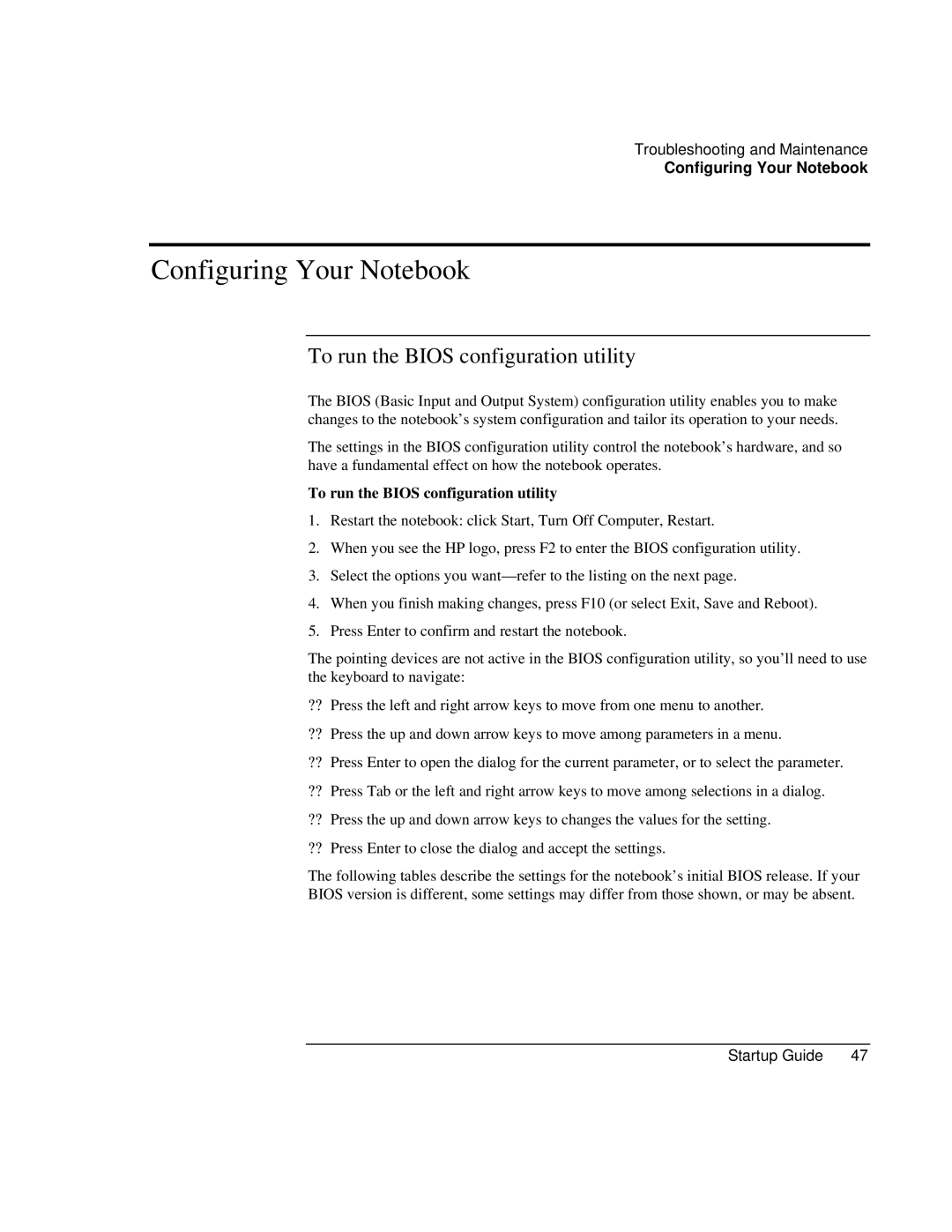Troubleshooting and Maintenance
Configuring Your Notebook
Configuring Your Notebook
To run the BIOS configuration utility
The BIOS (Basic Input and Output System) configuration utility enables you to make changes to the notebook’s system configuration and tailor its operation to your needs.
The settings in the BIOS configuration utility control the notebook’s hardware, and so have a fundamental effect on how the notebook operates.
To run the BIOS configuration utility
1.Restart the notebook: click Start, Turn Off Computer, Restart.
2.When you see the HP logo, press F2 to enter the BIOS configuration utility.
3.Select the options you want— refer to the listing on the next page.
4.When you finish making changes, press F10 (or select Exit, Save and Reboot).
5.Press Enter to confirm and restart the notebook.
The pointing devices are not active in the BIOS configuration utility, so you’ll need to use the keyboard to navigate:
??Press the left and right arrow keys to move from one menu to another.
??Press the up and down arrow keys to move among parameters in a menu.
??Press Enter to open the dialog for the current parameter, or to select the parameter.
??Press Tab or the left and right arrow keys to move among selections in a dialog.
??Press the up and down arrow keys to changes the values for the setting.
??Press Enter to close the dialog and accept the settings.
The following tables describe the settings for the notebook’s initial BIOS release. If your BIOS version is different, some settings may differ from those shown, or may be absent.
Startup Guide | 47 |