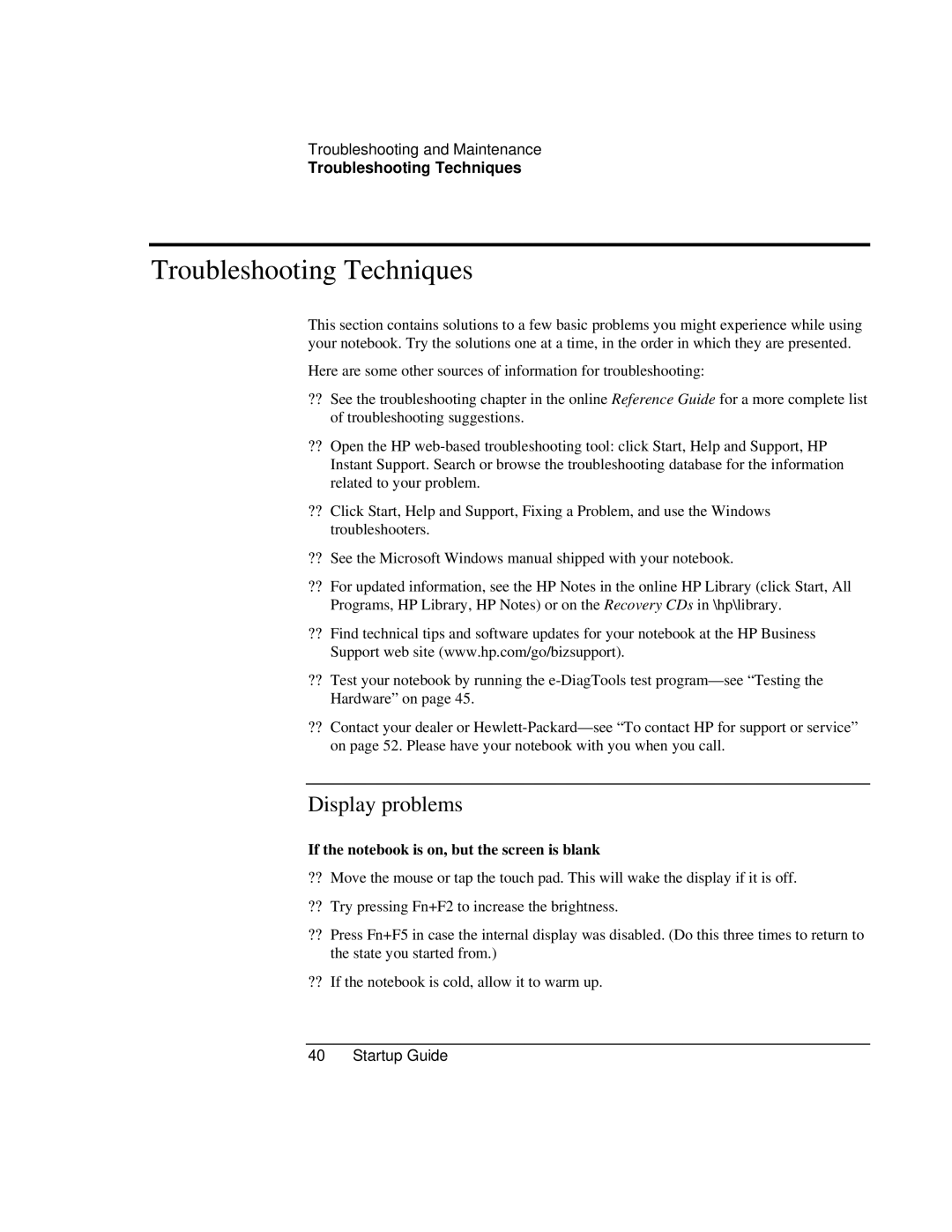Troubleshooting and Maintenance
Troubleshooting Techniques
Troubleshooting Techniques
This section contains solutions to a few basic problems you might experience while using your notebook. Try the solutions one at a time, in the order in which they are presented.
Here are some other sources of information for troubleshooting:
??See the troubleshooting chapter in the online Reference Guide for a more complete list of troubleshooting suggestions.
??Open the HP
??Click Start, Help and Support, Fixing a Problem, and use the Windows troubleshooters.
??See the Microsoft Windows manual shipped with your notebook.
??For updated information, see the HP Notes in the online HP Library (click Start, All Programs, HP Library, HP Notes) or on the Recovery CDs in \hp\library.
??Find technical tips and software updates for your notebook at the HP Business Support web site (www.hp.com/go/bizsupport).
??Test your notebook by running the
??Contact your dealer or
Display problems
If the notebook is on, but the screen is blank
??Move the mouse or tap the touch pad. This will wake the display if it is off.
??Try pressing Fn+F2 to increase the brightness.
??Press Fn+F5 in case the internal display was disabled. (Do this three times to return to the state you started from.)
??If the notebook is cold, allow it to warm up.