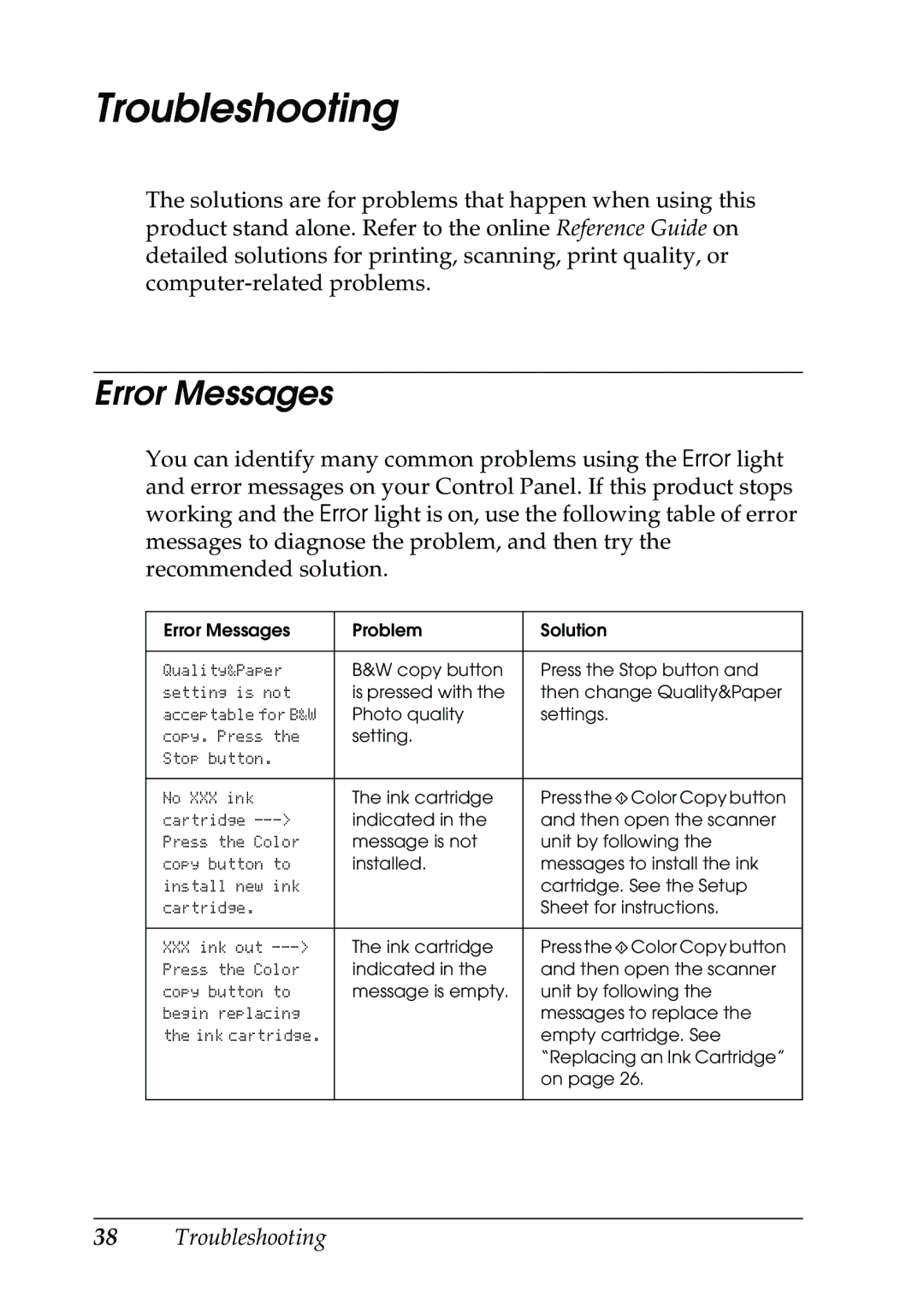Troubleshooting
The solutions are for problems that happen when using this product stand alone. Refer to the online Reference Guide on detailed solutions for printing, scanning, print quality, or
Error Messages
You can identify many common problems using the Error light and error messages on your Control Panel. If this product stops working and the Error light is on, use the following table of error messages to diagnose the problem, and then try the recommended solution.
Error Messages | Problem | Solution |
|
|
|
Quality&Paper | B&W copy button | Press the Stop button and |
setting is not | is pressed with the | then change Quality&Paper |
acceptable for B&W | Photo quality | settings. |
copy. Press the | setting. |
|
Stop button. |
|
|
|
|
|
No XXX ink | The ink cartridge | Press the x Color Copy button |
cartridge | indicated in the | and then open the scanner |
Press the Color | message is not | unit by following the |
copy button to | installed. | messages to install the ink |
install new ink |
| cartridge. See the Setup |
cartridge. |
| Sheet for instructions. |
|
|
|
XXX ink out | The ink cartridge | Press the x Color Copy button |
Press the Color | indicated in the | and then open the scanner |
copy button to | message is empty. | unit by following the |
begin replacing |
| messages to replace the |
the ink cartridge. |
| empty cartridge. See |
|
| “Replacing an Ink Cartridge” |
|
| on page 26. |
|
|
|