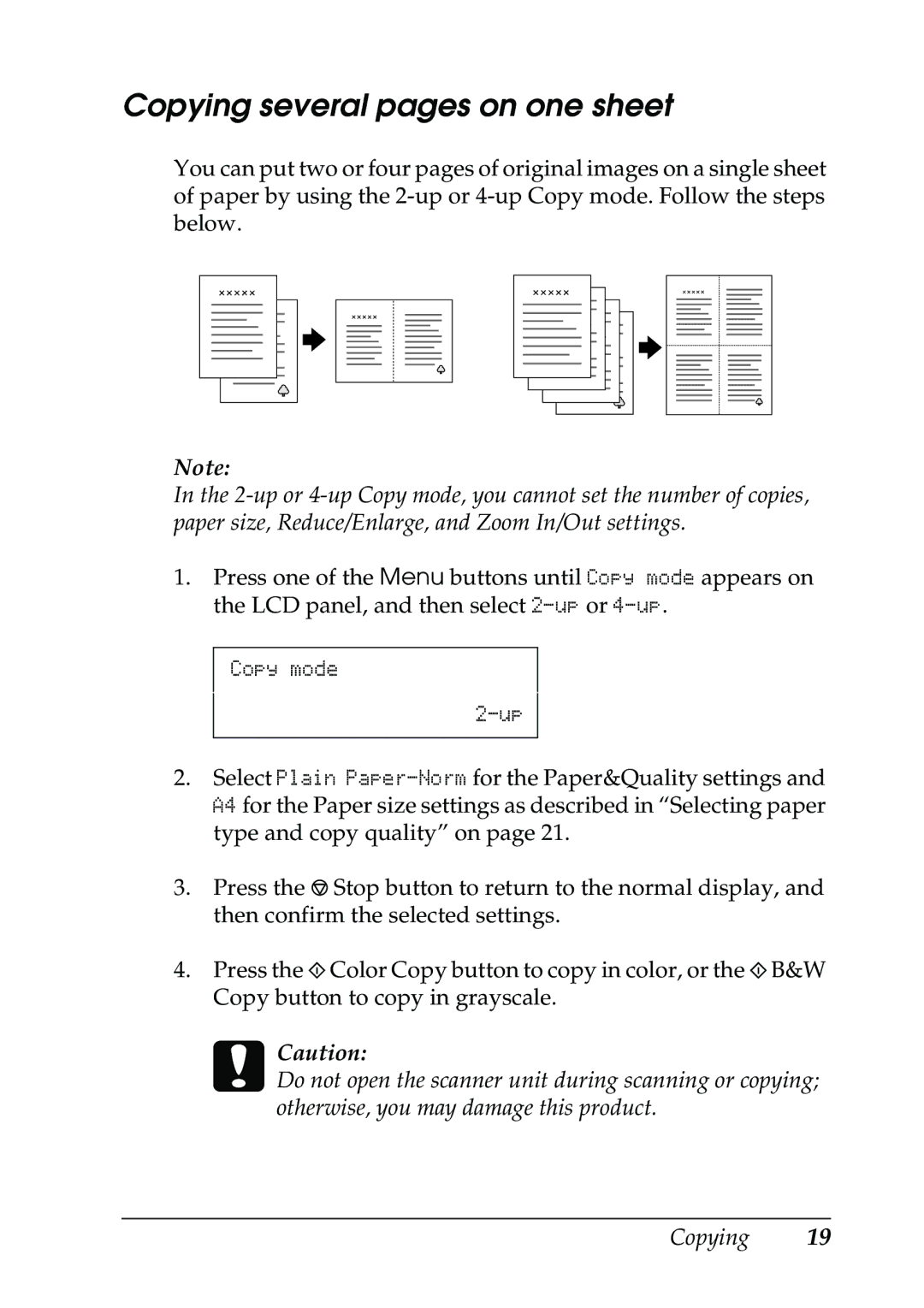Copying several pages on one sheet
You can put two or four pages of original images on a single sheet of paper by using the
Note:
In the
1.Press one of the Menu buttons until Copy mode appears on the LCD panel, and then select
Copy mode
2.Select Plain
3.Press the y Stop button to return to the normal display, and then confirm the selected settings.
4.Press the x Color Copy button to copy in color, or the x B&W Copy button to copy in grayscale.
cCaution:
Do not open the scanner unit during scanning or copying; otherwise, you may damage this product.