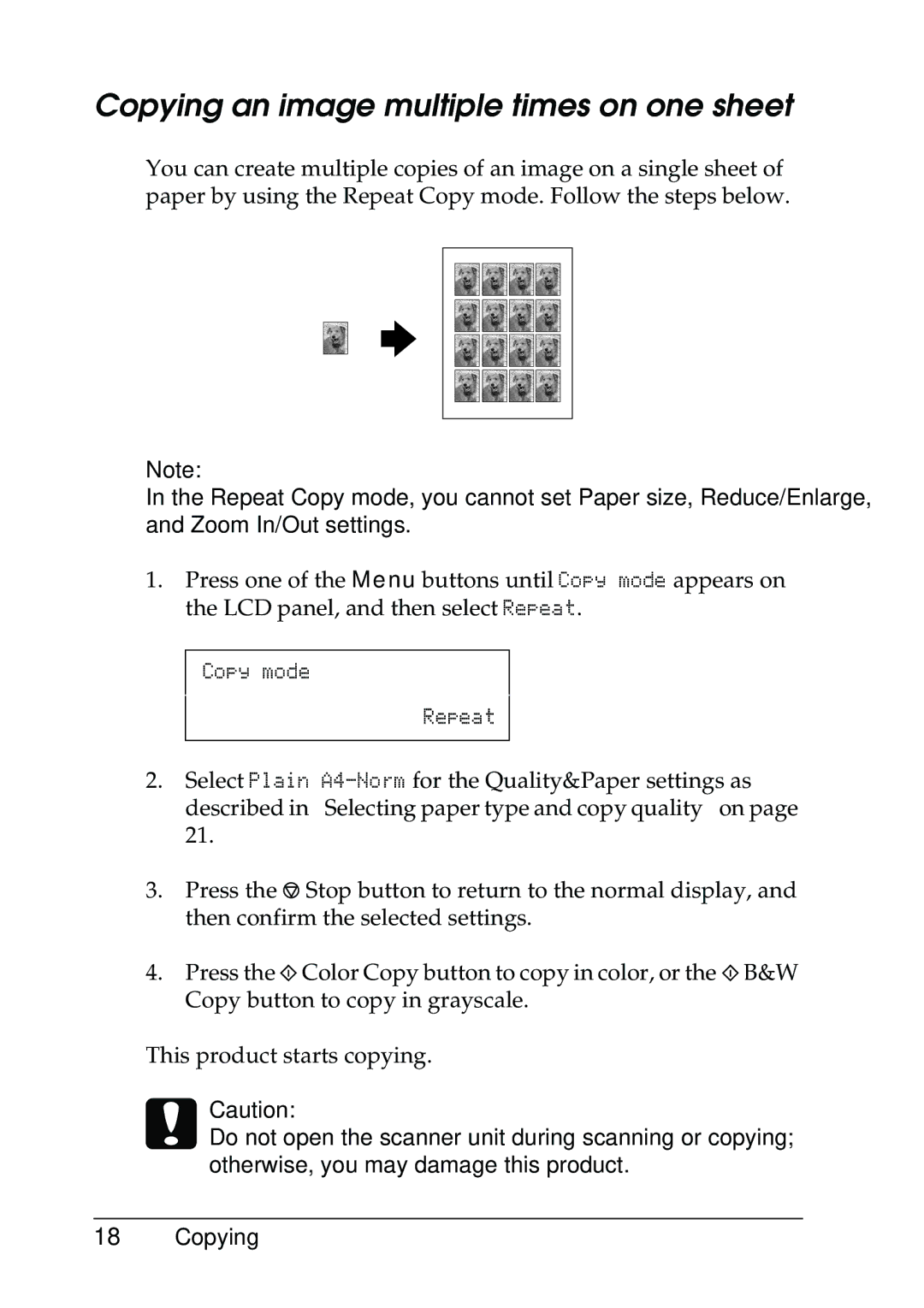Copying an image multiple times on one sheet
You can create multiple copies of an image on a single sheet of paper by using the Repeat Copy mode. Follow the steps below.
Note:
In the Repeat Copy mode, you cannot set Paper size, Reduce/Enlarge, and Zoom In/Out settings.
1.Press one of the Menu buttons until Copy mode appears on the LCD panel, and then select Repeat.
Copy mode
Repeat
2.Select Plain
3.Press the y Stop button to return to the normal display, and then confirm the selected settings.
4.Press the x Color Copy button to copy in color, or the x B&W Copy button to copy in grayscale.
This product starts copying.
cCaution:
Do not open the scanner unit during scanning or copying; otherwise, you may damage this product.