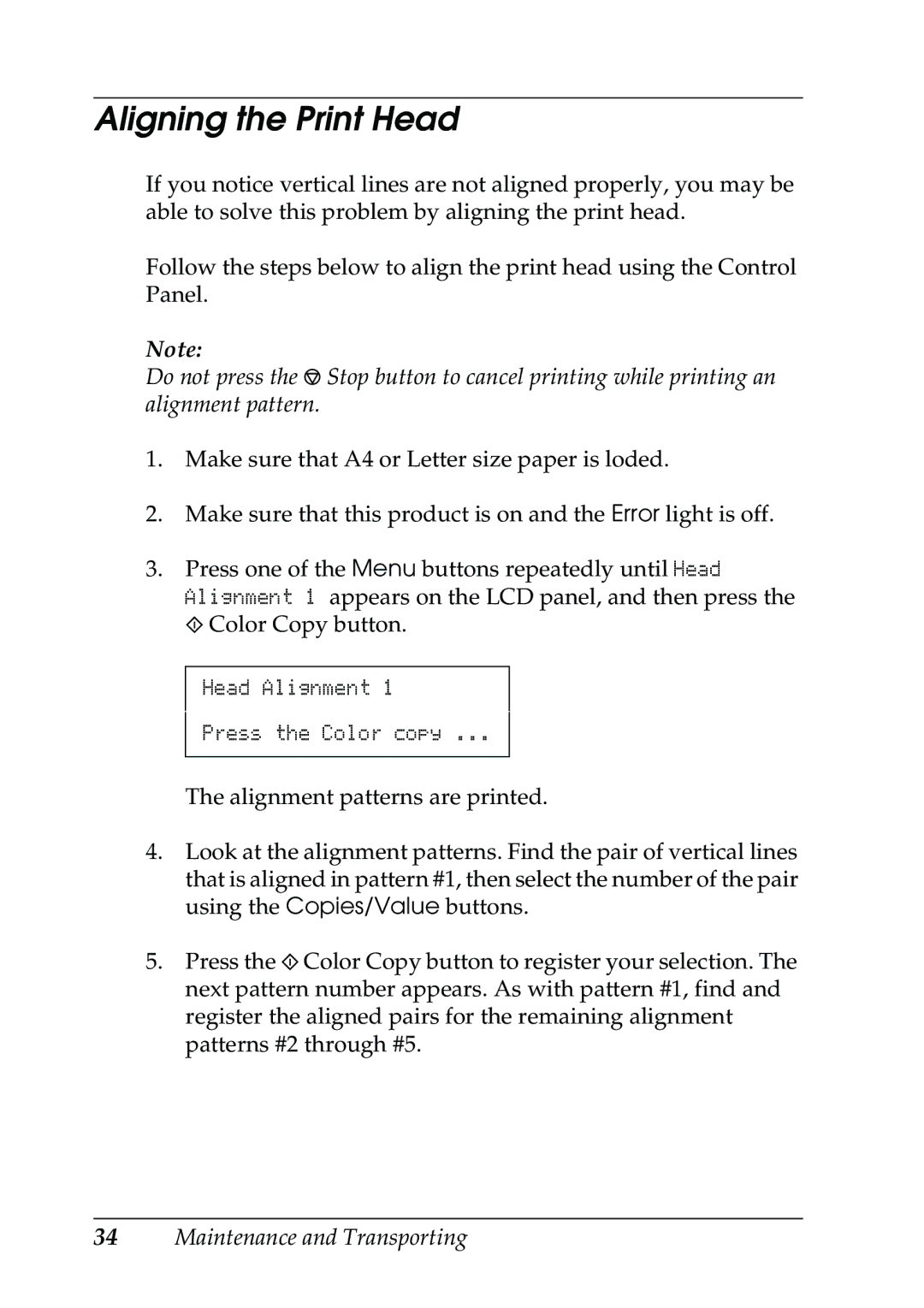Aligning the Print Head
If you notice vertical lines are not aligned properly, you may be able to solve this problem by aligning the print head.
Follow the steps below to align the print head using the Control Panel.
Note:
Do not press the y Stop button to cancel printing while printing an alignment pattern.
1.Make sure that A4 or Letter size paper is loded.
2.Make sure that this product is on and the Error light is off.
3.Press one of the Menu buttons repeatedly until Head Alignment 1 appears on the LCD panel, and then press the x Color Copy button.
Head Alignment 1
Press the Color copy ...
The alignment patterns are printed.
4.Look at the alignment patterns. Find the pair of vertical lines that is aligned in pattern #1, then select the number of the pair using the Copies/Value buttons.
5.Press the x Color Copy button to register your selection. The next pattern number appears. As with pattern #1, find and register the aligned pairs for the remaining alignment patterns #2 through #5.
34Maintenance and Transporting