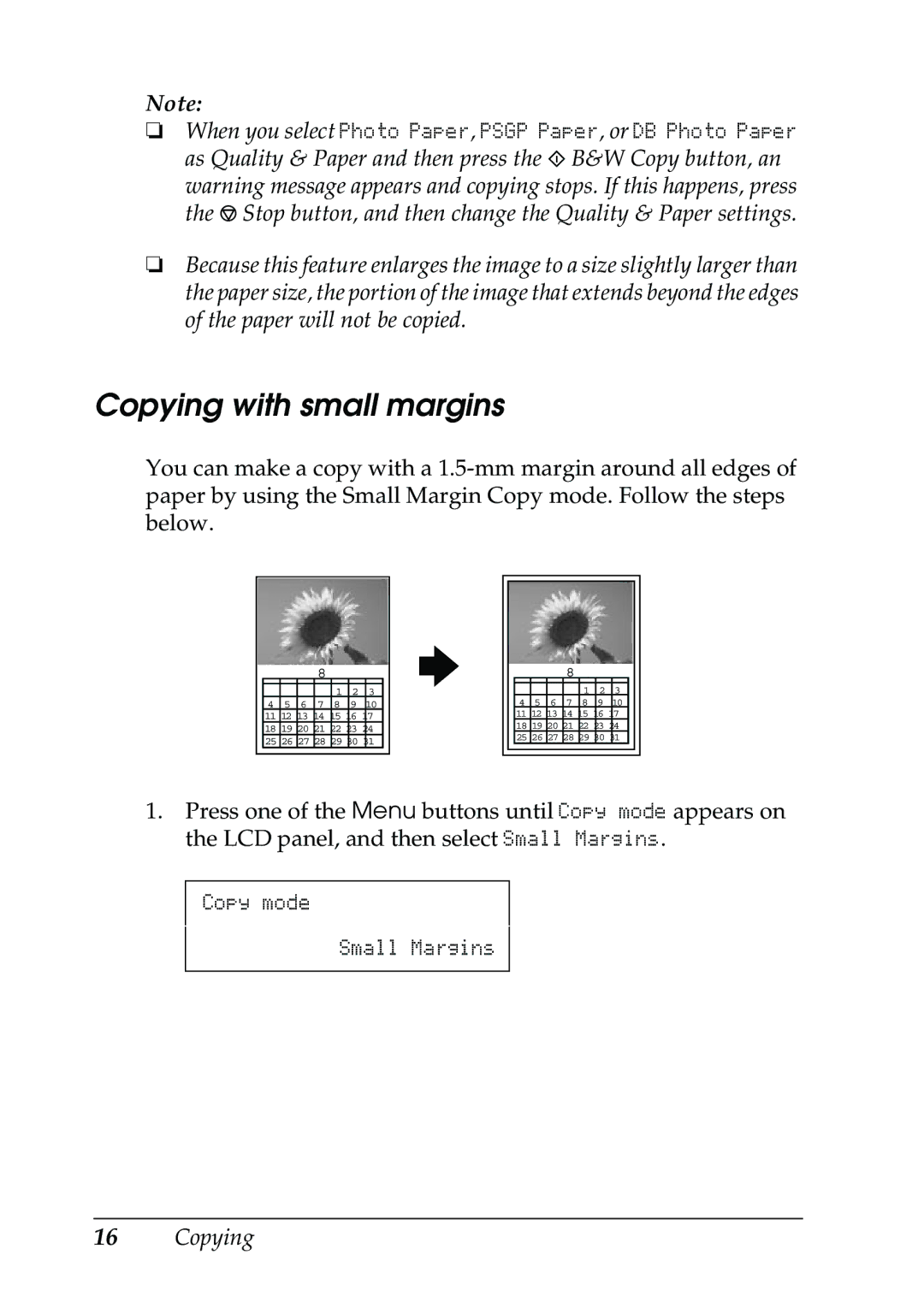Note:
❏When you select Photo Paper, PSGP Paper, or DB Photo Paper as Quality & Paper and then press the x B&W Copy button, an warning message appears and copying stops. If this happens, press the y Stop button, and then change the Quality & Paper settings.
❏Because this feature enlarges the image to a size slightly larger than the paper size, the portion of the image that extends beyond the edges of the paper will not be copied.
Copying with small margins
You can make a copy with a
8
|
|
|
| 1 | 2 | 3 |
4 | 5 | 6 | 7 | 8 | 9 | 10 |
11 12 13 14 15 16 17
18 19 20 21 22 23 24
25 26 27 28 29 30 31
8
1 2 3
4 5 6 7 8 9 10
11 12 13 14 15 16 17
18 19 20 21 22 23 24
25 26 27 28 29 30 31
1.Press one of the Menu buttons until Copy mode appears on the LCD panel, and then select Small Margins.
Copy mode
Small Margins