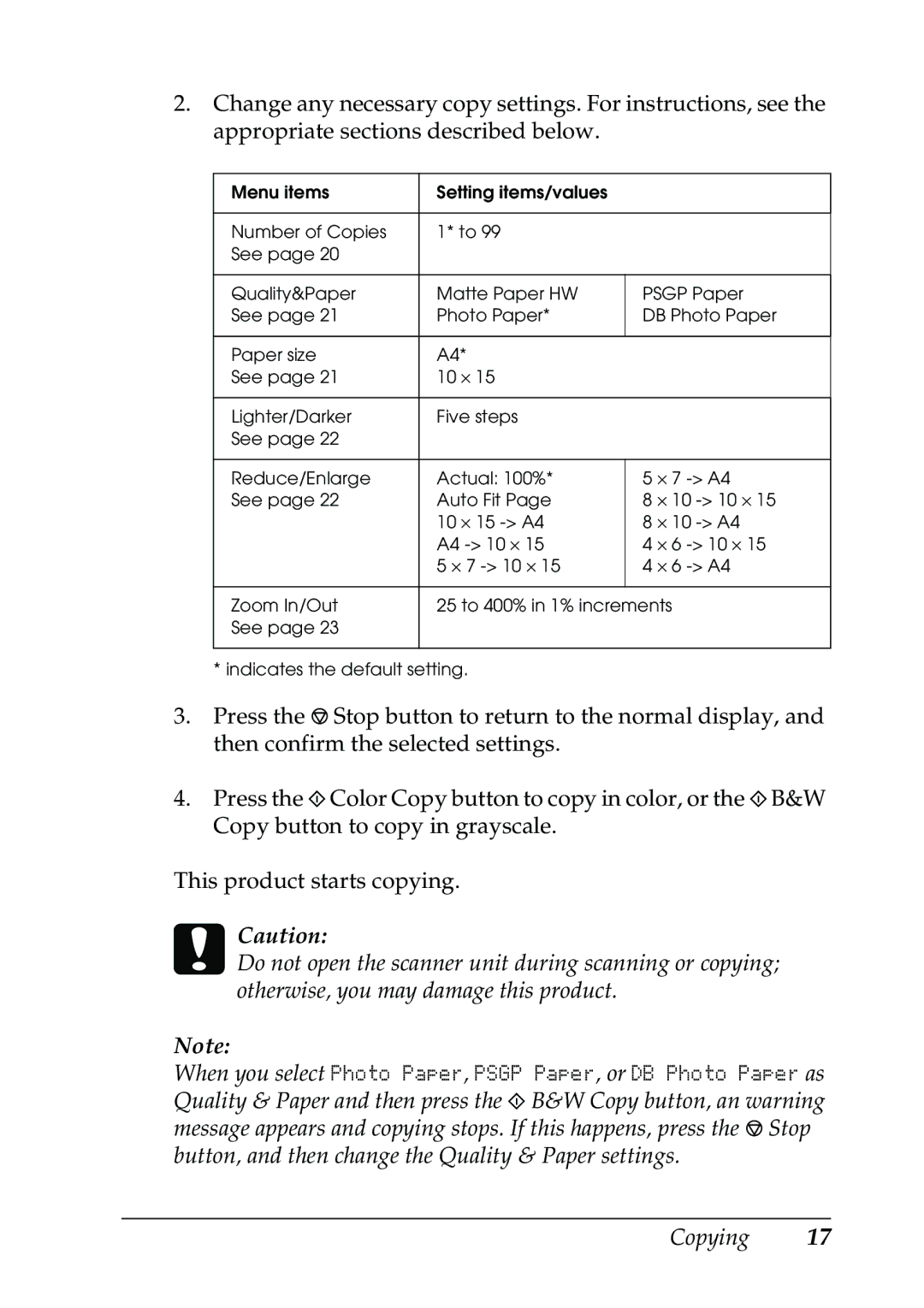2.Change any necessary copy settings. For instructions, see the appropriate sections described below.
Menu items | Setting items/values |
|
|
|
|
|
|
Number of Copies | 1* to 99 |
|
|
See page 20 |
|
|
|
|
|
| |
Quality&Paper | Matte Paper HW | PSGP Paper | |
See page 21 | Photo Paper* | DB Photo Paper | |
|
|
|
|
Paper size | A4* |
|
|
See page 21 | 10 ⋅ 15 |
|
|
|
|
|
|
Lighter/Darker | Five steps |
|
|
See page 22 |
|
|
|
|
|
|
|
Reduce/Enlarge | Actual: 100%* | 5 | ⋅ 7 |
See page 22 | Auto Fit Page | 8 | ⋅ 10 |
| 10 ⋅ 15 | 8 | ⋅ 10 |
| A4 | 4 | ⋅ 6 |
| 5 ⋅ 7 | 4 ⋅ 6 | |
|
|
| |
Zoom In/Out | 25 to 400% in 1% increments | ||
See page 23 |
|
|
|
|
|
|
|
*indicates the default setting.
3.Press the y Stop button to return to the normal display, and then confirm the selected settings.
4.Press the x Color Copy button to copy in color, or the x B&W Copy button to copy in grayscale.
This product starts copying.
cCaution:
Do not open the scanner unit during scanning or copying; otherwise, you may damage this product.
Note:
When you select Photo Paper, PSGP Paper, or DB Photo Paper as Quality & Paper and then press the x B&W Copy button, an warning message appears and copying stops. If this happens, press the y Stop button, and then change the Quality & Paper settings.