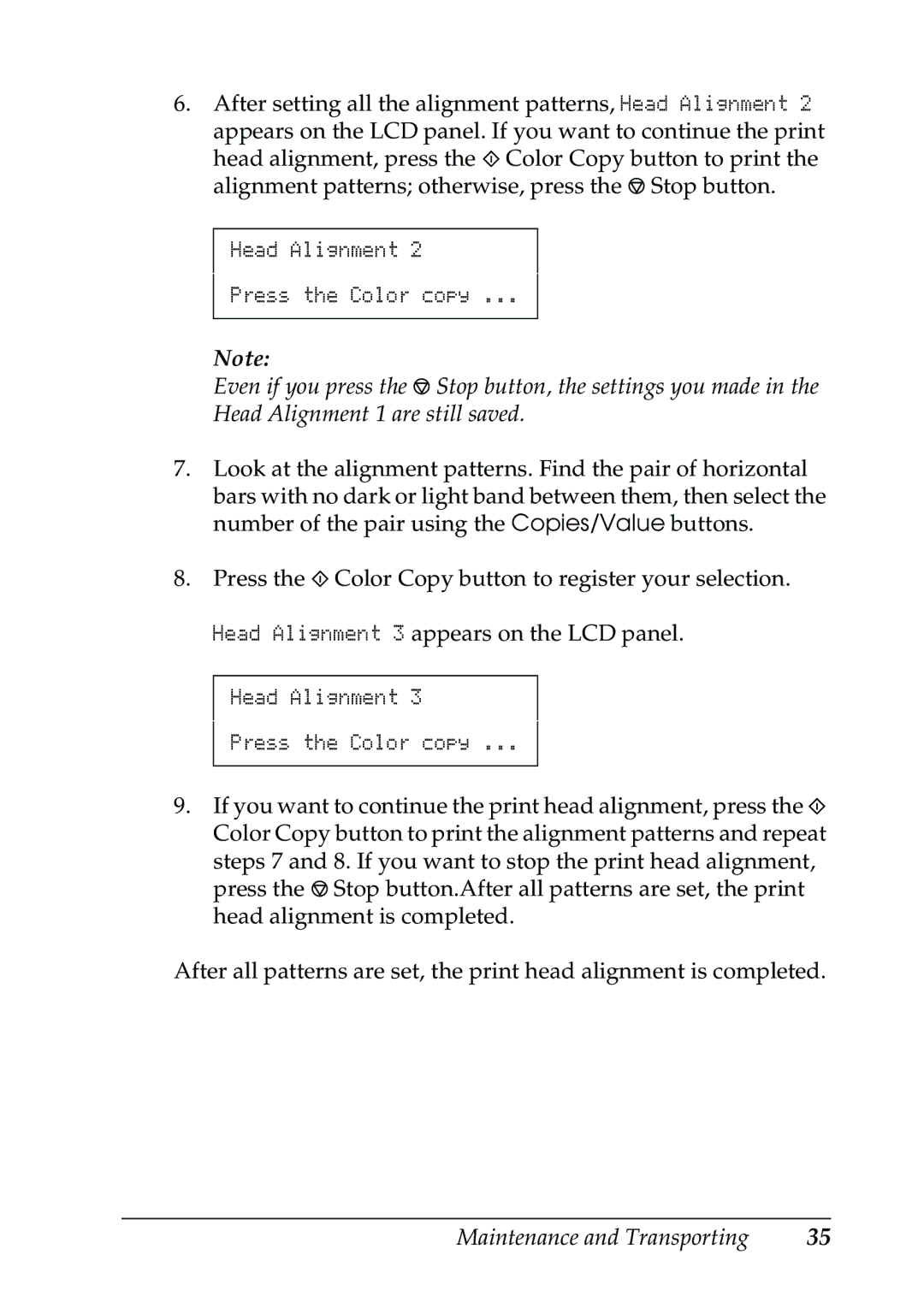6.After setting all the alignment patterns, Head Alignment 2 appears on the LCD panel. If you want to continue the print head alignment, press the x Color Copy button to print the alignment patterns; otherwise, press the y Stop button.
Head Alignment 2
Press the Color copy ...
Note:
Even if you press the y Stop button, the settings you made in the Head Alignment 1 are still saved.
7.Look at the alignment patterns. Find the pair of horizontal bars with no dark or light band between them, then select the number of the pair using the Copies/Value buttons.
8.Press the x Color Copy button to register your selection. Head Alignment 3 appears on the LCD panel.
Head Alignment 3
Press the Color copy ...
9.If you want to continue the print head alignment, press the x Color Copy button to print the alignment patterns and repeat steps 7 and 8. If you want to stop the print head alignment, press the y Stop button.After all patterns are set, the print head alignment is completed.
After all patterns are set, the print head alignment is completed.
Maintenance and Transporting | 35 |