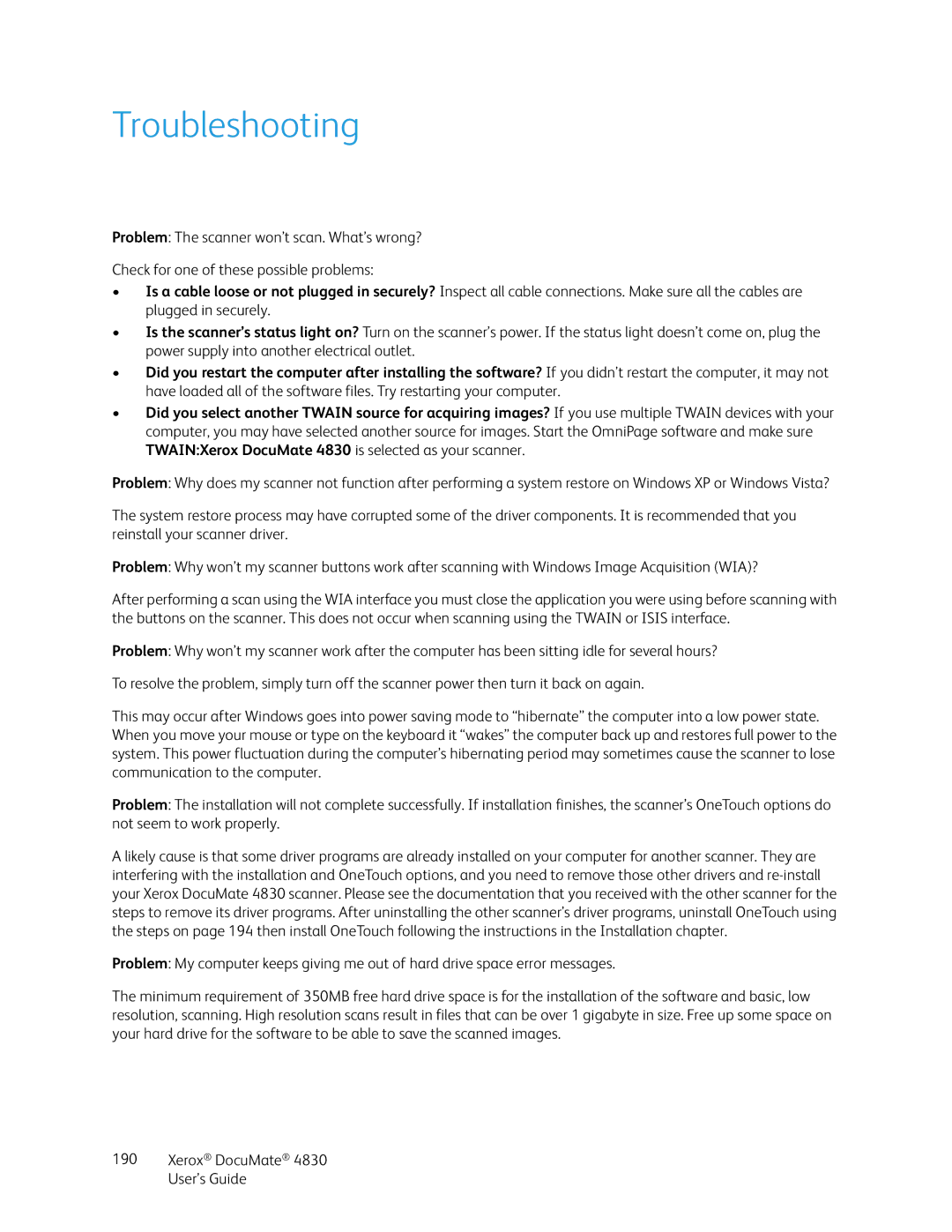Troubleshooting
Problem: The scanner won’t scan. What’s wrong?
Check for one of these possible problems:
•Is a cable loose or not plugged in securely? Inspect all cable connections. Make sure all the cables are plugged in securely.
•Is the scanner’s status light on? Turn on the scanner’s power. If the status light doesn’t come on, plug the power supply into another electrical outlet.
•Did you restart the computer after installing the software? If you didn’t restart the computer, it may not have loaded all of the software files. Try restarting your computer.
•Did you select another TWAIN source for acquiring images? If you use multiple TWAIN devices with your computer, you may have selected another source for images. Start the OmniPage software and make sure TWAIN:Xerox DocuMate 4830 is selected as your scanner.
Problem: Why does my scanner not function after performing a system restore on Windows XP or Windows Vista?
The system restore process may have corrupted some of the driver components. It is recommended that you reinstall your scanner driver.
Problem: Why won’t my scanner buttons work after scanning with Windows Image Acquisition (WIA)?
After performing a scan using the WIA interface you must close the application you were using before scanning with the buttons on the scanner. This does not occur when scanning using the TWAIN or ISIS interface.
Problem: Why won’t my scanner work after the computer has been sitting idle for several hours?
To resolve the problem, simply turn off the scanner power then turn it back on again.
This may occur after Windows goes into power saving mode to “hibernate” the computer into a low power state. When you move your mouse or type on the keyboard it “wakes” the computer back up and restores full power to the system. This power fluctuation during the computer’s hibernating period may sometimes cause the scanner to lose communication to the computer.
Problem: The installation will not complete successfully. If installation finishes, the scanner’s OneTouch options do not seem to work properly.
A likely cause is that some driver programs are already installed on your computer for another scanner. They are interfering with the installation and OneTouch options, and you need to remove those other drivers and
Problem: My computer keeps giving me out of hard drive space error messages.
The minimum requirement of 350MB free hard drive space is for the installation of the software and basic, low resolution, scanning. High resolution scans result in files that can be over 1 gigabyte in size. Free up some space on your hard drive for the software to be able to save the scanned images.