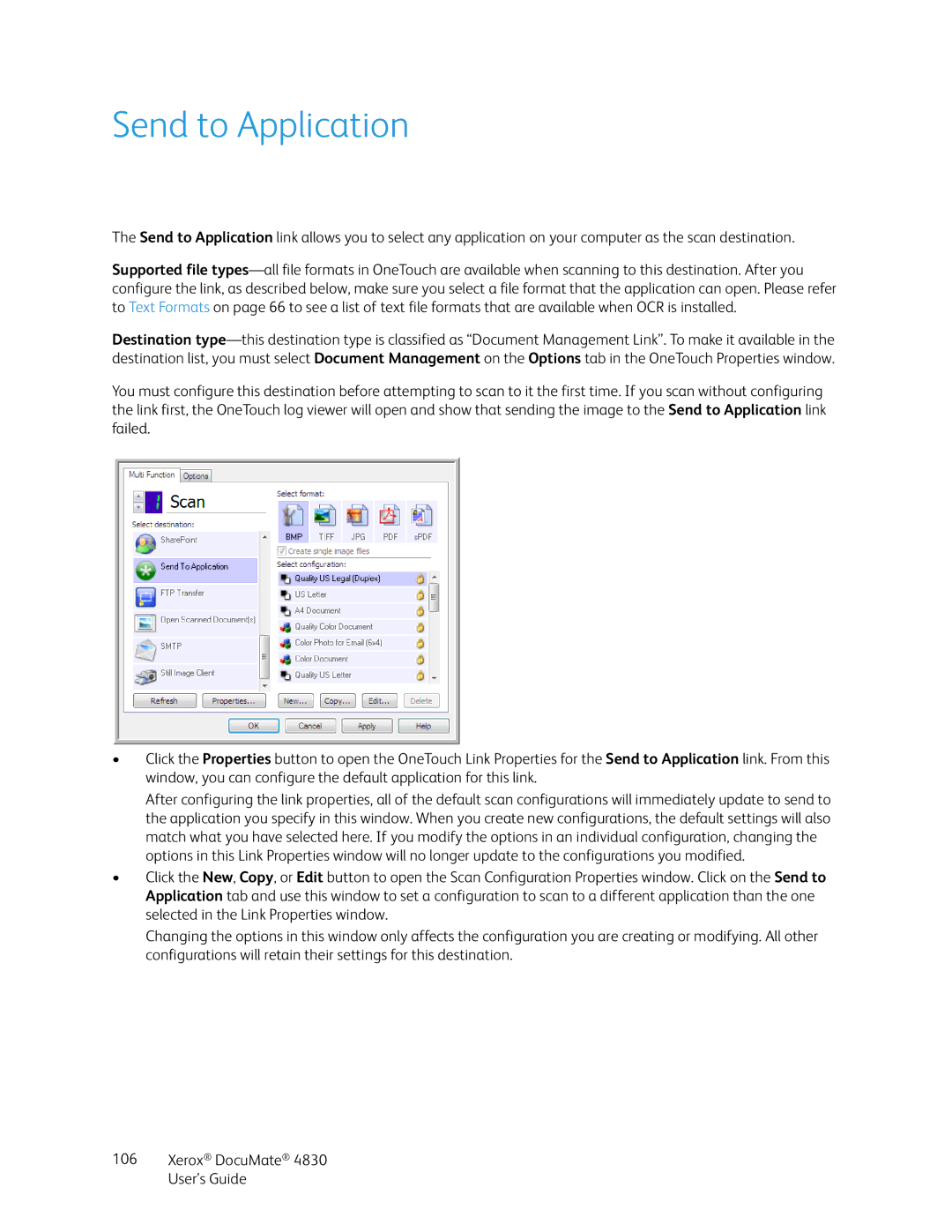Send to Application
The Send to Application link allows you to select any application on your computer as the scan destination.
Supported file
Destination
You must configure this destination before attempting to scan to it the first time. If you scan without configuring the link first, the OneTouch log viewer will open and show that sending the image to the Send to Application link failed.
•Click the Properties button to open the OneTouch Link Properties for the Send to Application link. From this window, you can configure the default application for this link.
After configuring the link properties, all of the default scan configurations will immediately update to send to the application you specify in this window. When you create new configurations, the default settings will also match what you have selected here. If you modify the options in an individual configuration, changing the options in this Link Properties window will no longer update to the configurations you modified.
•Click the New, Copy, or Edit button to open the Scan Configuration Properties window. Click on the Send to Application tab and use this window to set a configuration to scan to a different application than the one selected in the Link Properties window.
Changing the options in this window only affects the configuration you are creating or modifying. All other configurations will retain their settings for this destination.