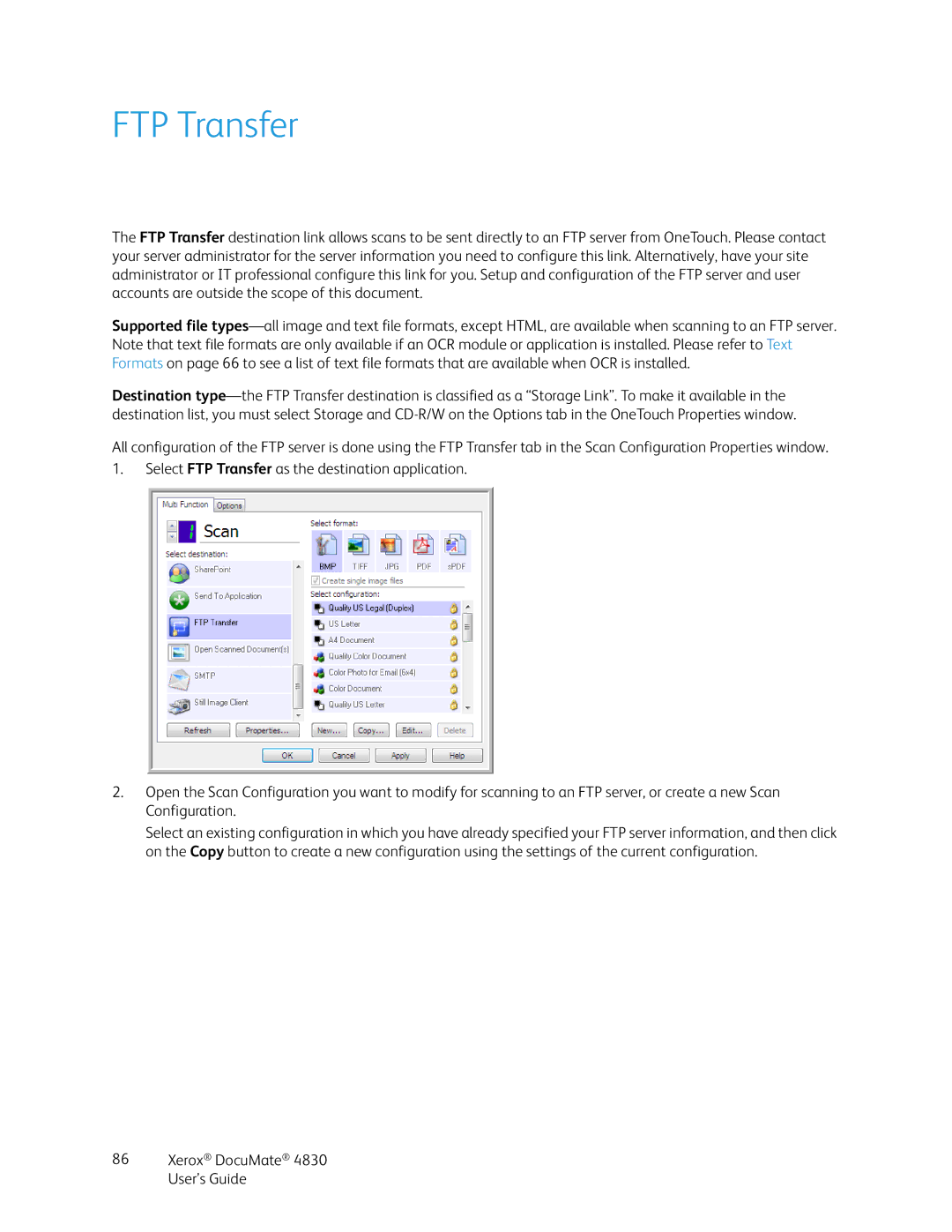FTP Transfer
The FTP Transfer destination link allows scans to be sent directly to an FTP server from OneTouch. Please contact your server administrator for the server information you need to configure this link. Alternatively, have your site administrator or IT professional configure this link for you. Setup and configuration of the FTP server and user accounts are outside the scope of this document.
Supported file
Destination
All configuration of the FTP server is done using the FTP Transfer tab in the Scan Configuration Properties window.
1.Select FTP Transfer as the destination application.
2.Open the Scan Configuration you want to modify for scanning to an FTP server, or create a new Scan Configuration.
Select an existing configuration in which you have already specified your FTP server information, and then click on the Copy button to create a new configuration using the settings of the current configuration.