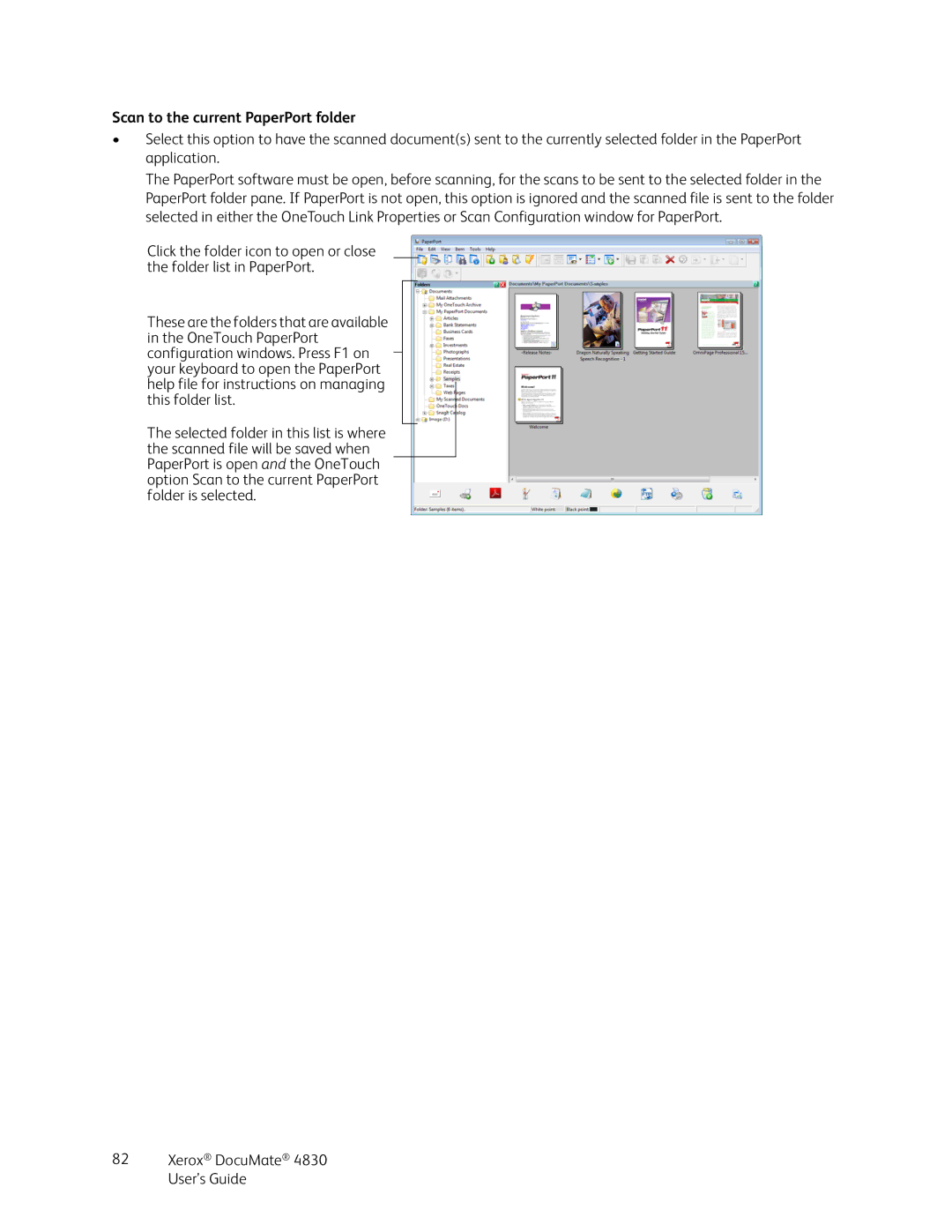Scan to the current PaperPort folder
•Select this option to have the scanned document(s) sent to the currently selected folder in the PaperPort application.
The PaperPort software must be open, before scanning, for the scans to be sent to the selected folder in the PaperPort folder pane. If PaperPort is not open, this option is ignored and the scanned file is sent to the folder selected in either the OneTouch Link Properties or Scan Configuration window for PaperPort.
Click the folder icon to open or close the folder list in PaperPort.
These are the folders that are available in the OneTouch PaperPort configuration windows. Press F1 on your keyboard to open the PaperPort help file for instructions on managing this folder list.
The selected folder in this list is where the scanned file will be saved when PaperPort is open and the OneTouch option Scan to the current PaperPort folder is selected.