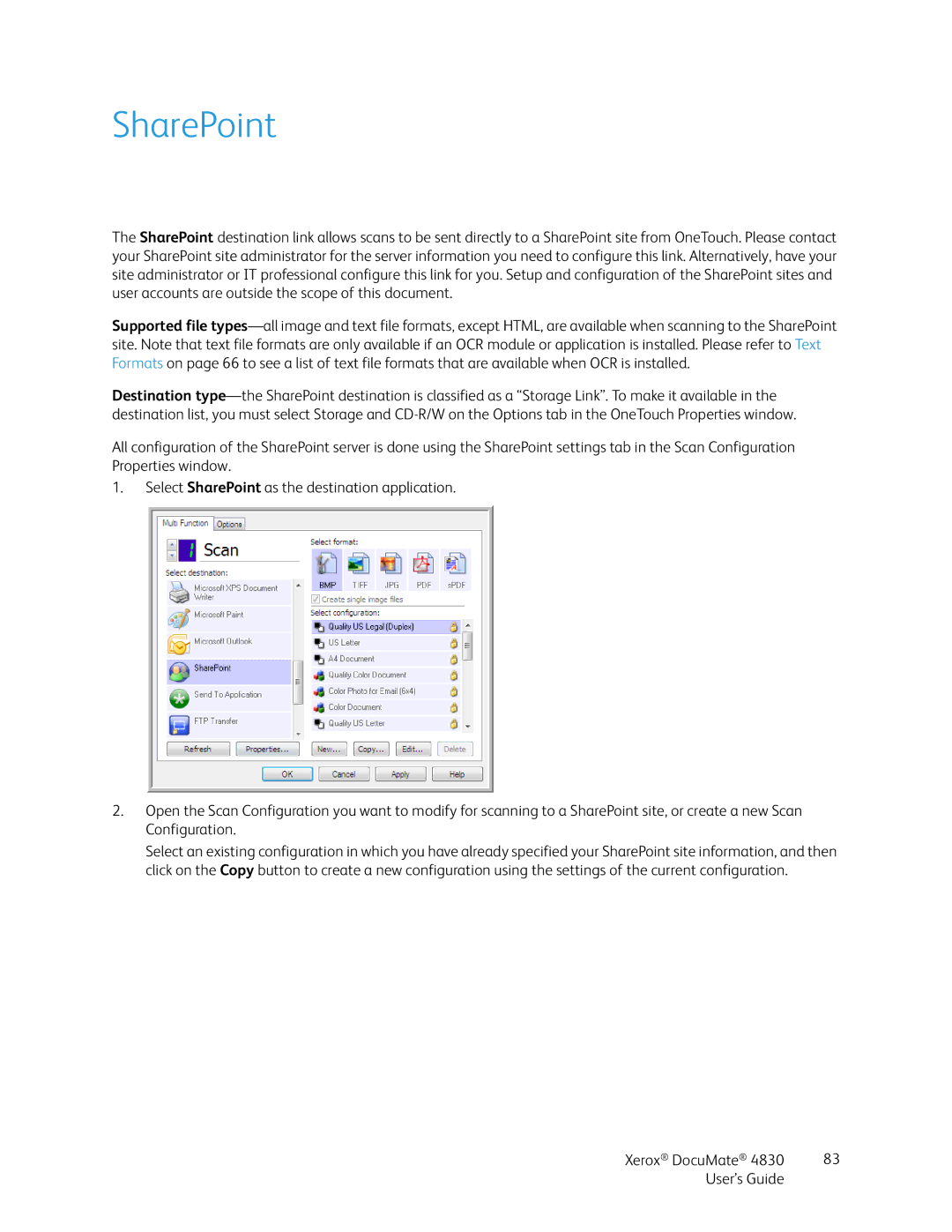SharePoint
The SharePoint destination link allows scans to be sent directly to a SharePoint site from OneTouch. Please contact your SharePoint site administrator for the server information you need to configure this link. Alternatively, have your site administrator or IT professional configure this link for you. Setup and configuration of the SharePoint sites and user accounts are outside the scope of this document.
Supported file
Destination
All configuration of the SharePoint server is done using the SharePoint settings tab in the Scan Configuration Properties window.
1.Select SharePoint as the destination application.
2.Open the Scan Configuration you want to modify for scanning to a SharePoint site, or create a new Scan Configuration.
Select an existing configuration in which you have already specified your SharePoint site information, and then click on the Copy button to create a new configuration using the settings of the current configuration.
Xerox® DocuMate® 4830 | 83 |
User’s Guide |
|