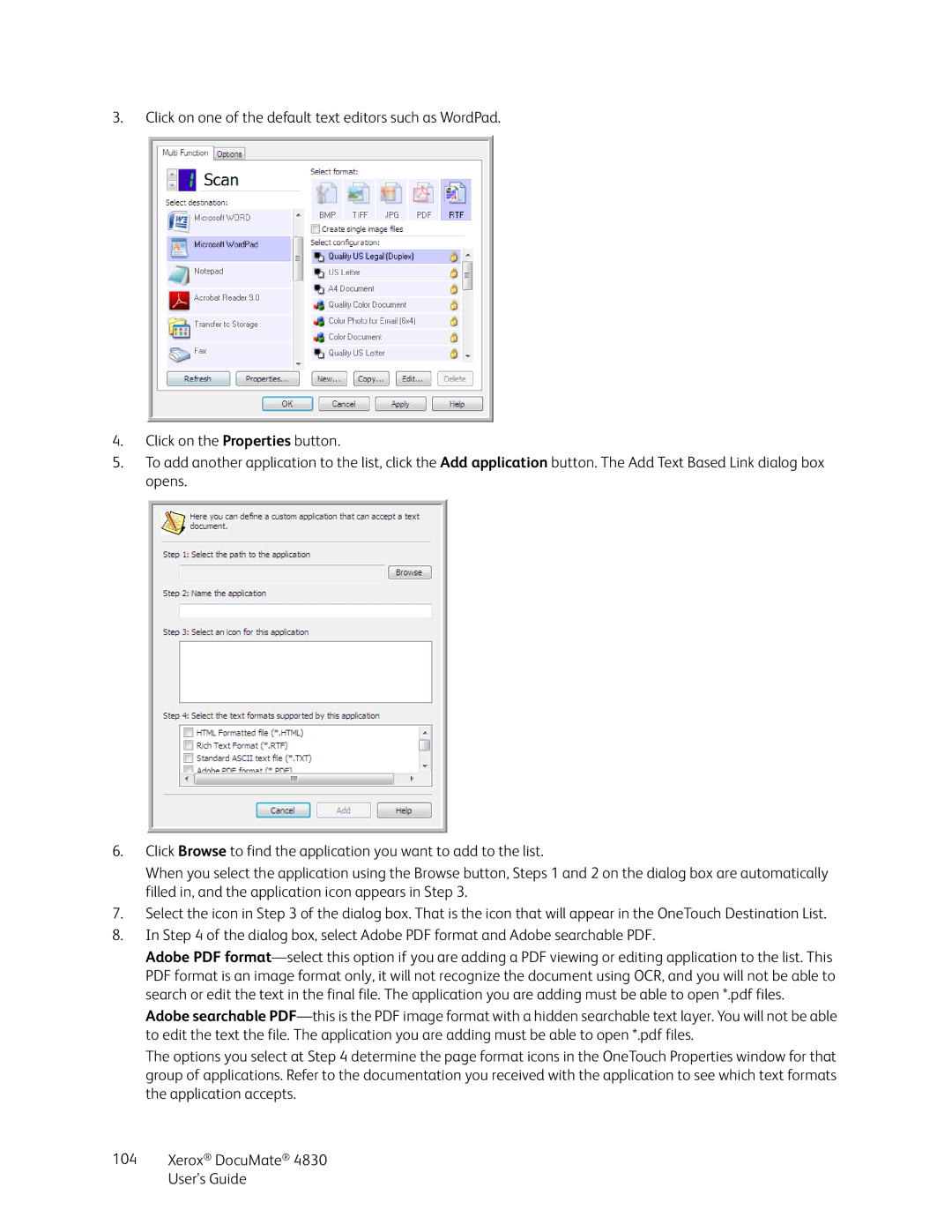3.Click on one of the default text editors such as WordPad.
4.Click on the Properties button.
5.To add another application to the list, click the Add application button. The Add Text Based Link dialog box opens.
6.Click Browse to find the application you want to add to the list.
When you select the application using the Browse button, Steps 1 and 2 on the dialog box are automatically filled in, and the application icon appears in Step 3.
7.Select the icon in Step 3 of the dialog box. That is the icon that will appear in the OneTouch Destination List.
8.In Step 4 of the dialog box, select Adobe PDF format and Adobe searchable PDF.
Adobe PDF
Adobe searchable
The options you select at Step 4 determine the page format icons in the OneTouch Properties window for that group of applications. Refer to the documentation you received with the application to see which text formats the application accepts.