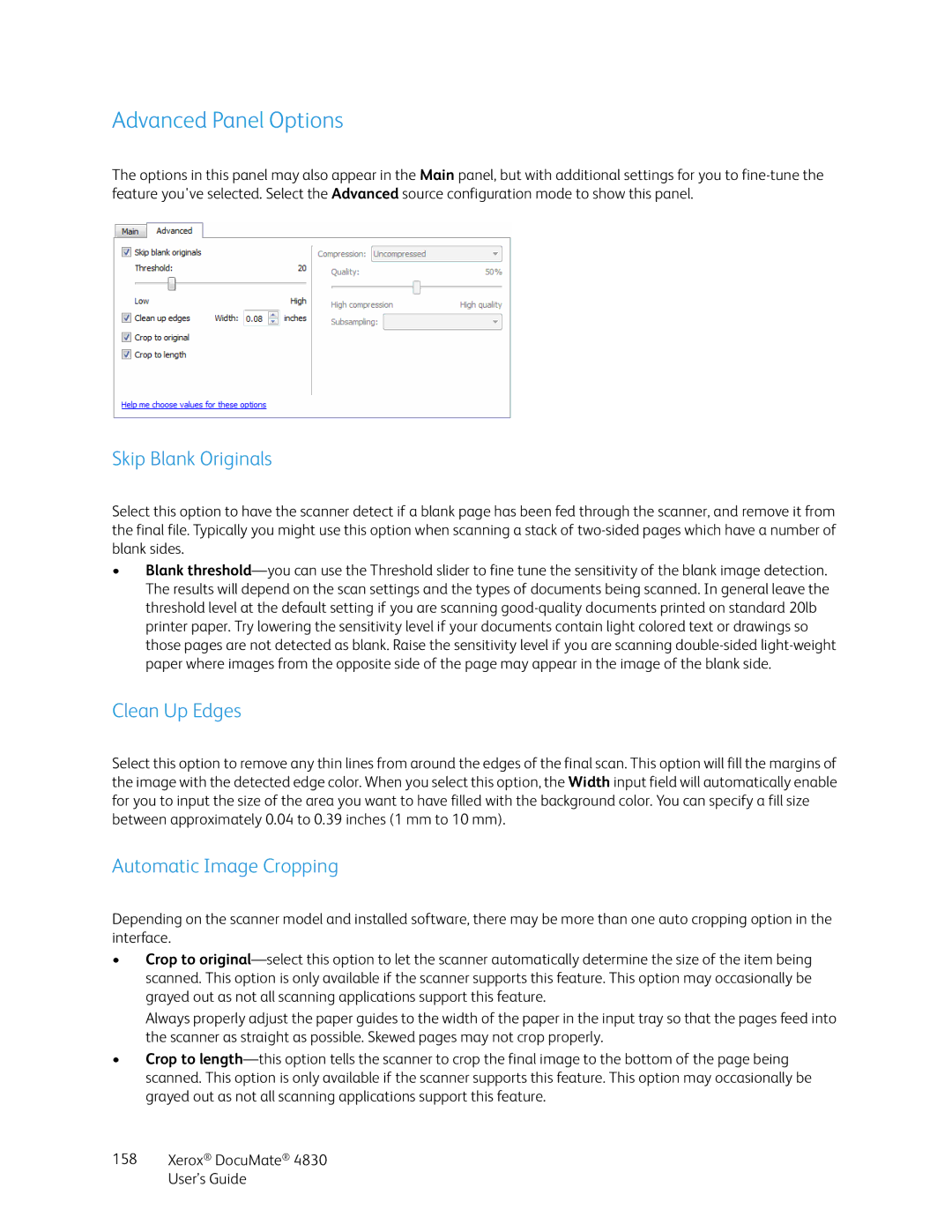Advanced Panel Options
The options in this panel may also appear in the Main panel, but with additional settings for you to fine-tune the feature you've selected. Select the Advanced source configuration mode to show this panel.
Skip Blank Originals
Select this option to have the scanner detect if a blank page has been fed through the scanner, and remove it from the final file. Typically you might use this option when scanning a stack of two-sided pages which have a number of blank sides.
•Blank threshold—you can use the Threshold slider to fine tune the sensitivity of the blank image detection. The results will depend on the scan settings and the types of documents being scanned. In general leave the threshold level at the default setting if you are scanning good-quality documents printed on standard 20lb printer paper. Try lowering the sensitivity level if your documents contain light colored text or drawings so those pages are not detected as blank. Raise the sensitivity level if you are scanning double-sided light-weight paper where images from the opposite side of the page may appear in the image of the blank side.
Clean Up Edges
Select this option to remove any thin lines from around the edges of the final scan. This option will fill the margins of the image with the detected edge color. When you select this option, the Width input field will automatically enable for you to input the size of the area you want to have filled with the background color. You can specify a fill size between approximately 0.04 to 0.39 inches (1 mm to 10 mm).
Automatic Image Cropping
Depending on the scanner model and installed software, there may be more than one auto cropping option in the interface.
•Crop to original—select this option to let the scanner automatically determine the size of the item being scanned. This option is only available if the scanner supports this feature. This option may occasionally be grayed out as not all scanning applications support this feature.
Always properly adjust the paper guides to the width of the paper in the input tray so that the pages feed into the scanner as straight as possible. Skewed pages may not crop properly.
•Crop to length—this option tells the scanner to crop the final image to the bottom of the page being scanned. This option is only available if the scanner supports this feature. This option may occasionally be grayed out as not all scanning applications support this feature.
158Xerox® DocuMate® 4830 User’s Guide