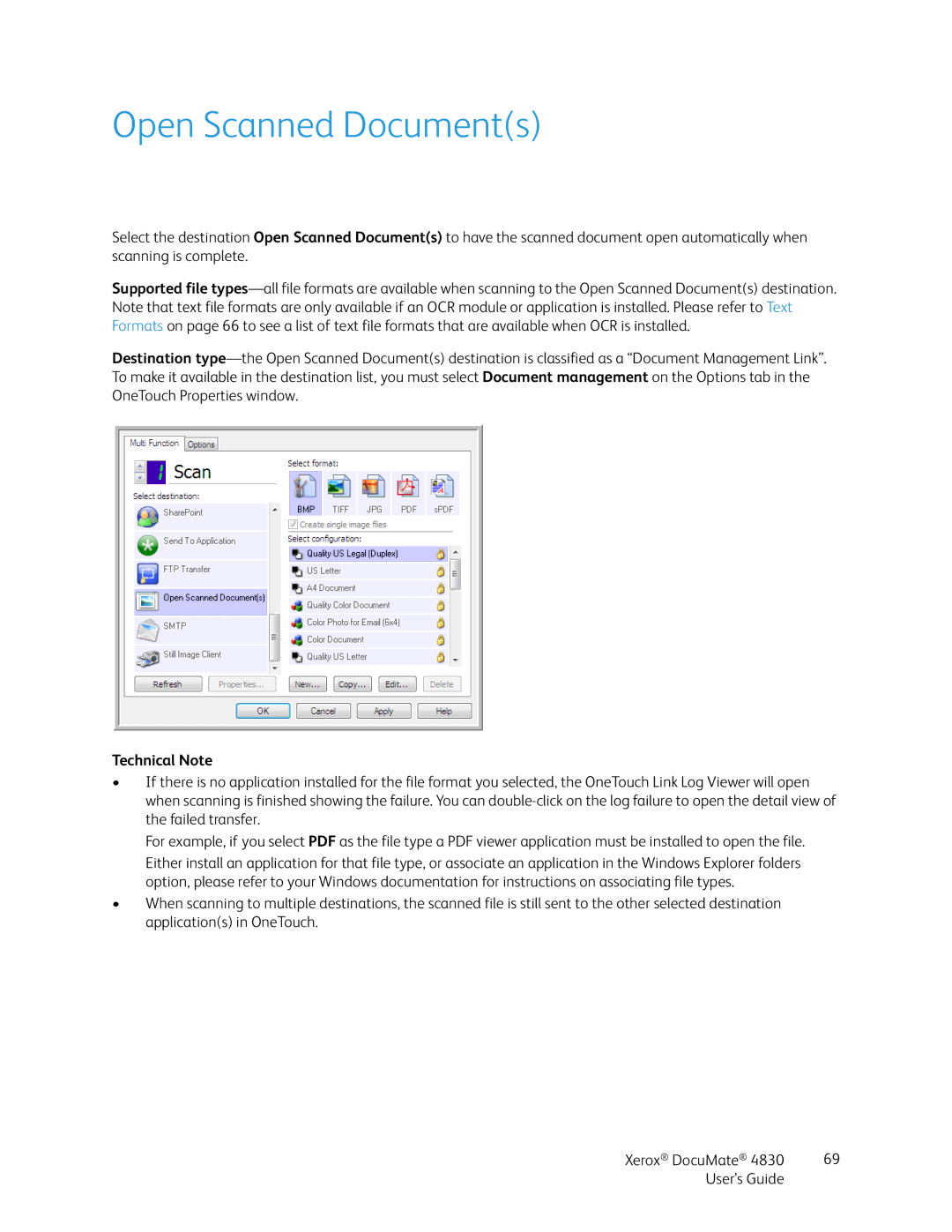Open Scanned Document(s)
Select the destination Open Scanned Document(s) to have the scanned document open automatically when scanning is complete.
Supported file
Destination
Technical Note
•If there is no application installed for the file format you selected, the OneTouch Link Log Viewer will open when scanning is finished showing the failure. You can
For example, if you select PDF as the file type a PDF viewer application must be installed to open the file. Either install an application for that file type, or associate an application in the Windows Explorer folders option, please refer to your Windows documentation for instructions on associating file types.
•When scanning to multiple destinations, the scanned file is still sent to the other selected destination application(s) in OneTouch.
Xerox® DocuMate® 4830 | 69 |
User’s Guide |
|