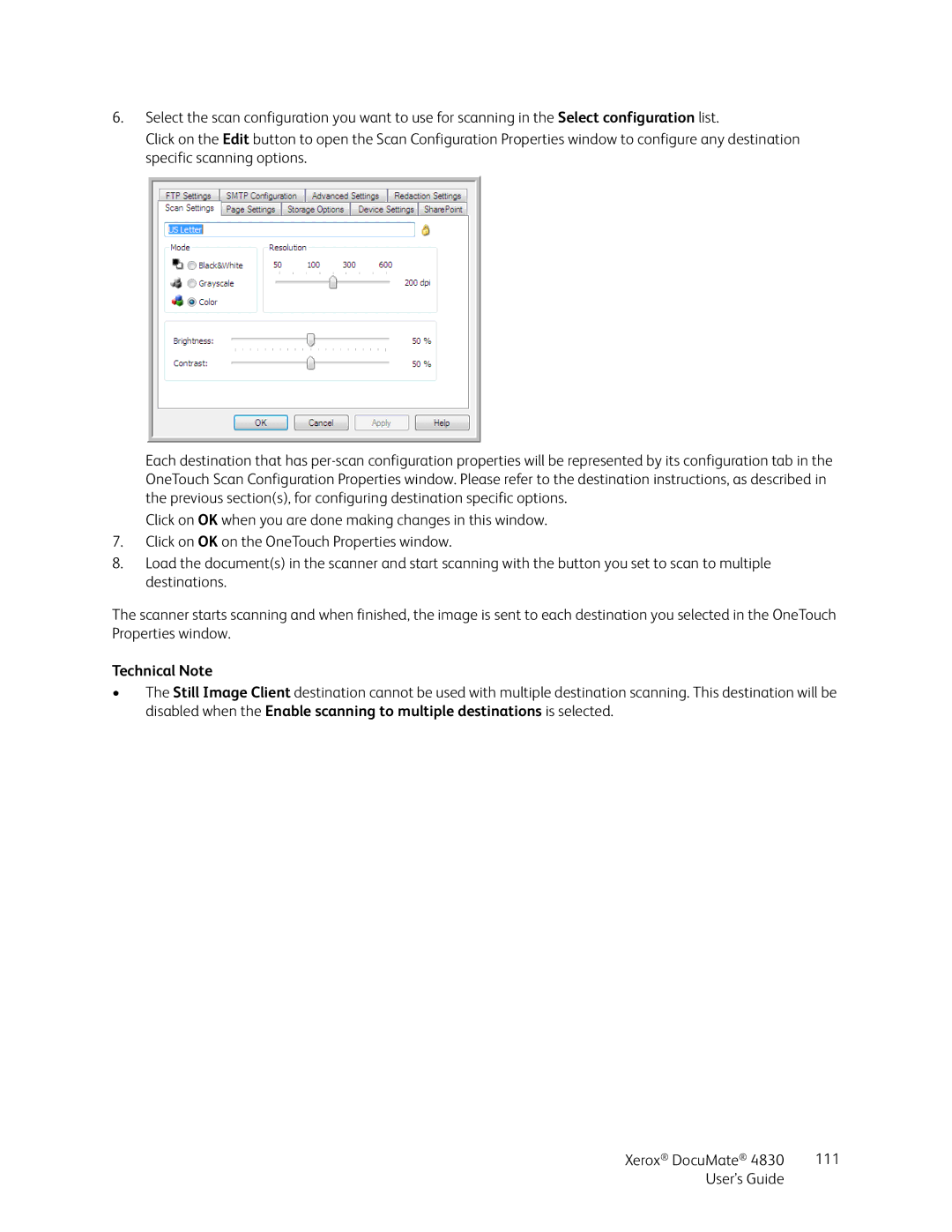6.Select the scan configuration you want to use for scanning in the Select configuration list.
Click on the Edit button to open the Scan Configuration Properties window to configure any destination specific scanning options.
Each destination that has
Click on OK when you are done making changes in this window.
7.Click on OK on the OneTouch Properties window.
8.Load the document(s) in the scanner and start scanning with the button you set to scan to multiple destinations.
The scanner starts scanning and when finished, the image is sent to each destination you selected in the OneTouch Properties window.
Technical Note
•The Still Image Client destination cannot be used with multiple destination scanning. This destination will be disabled when the Enable scanning to multiple destinations is selected.
Xerox® DocuMate® 4830 | 111 |
User’s Guide |
|