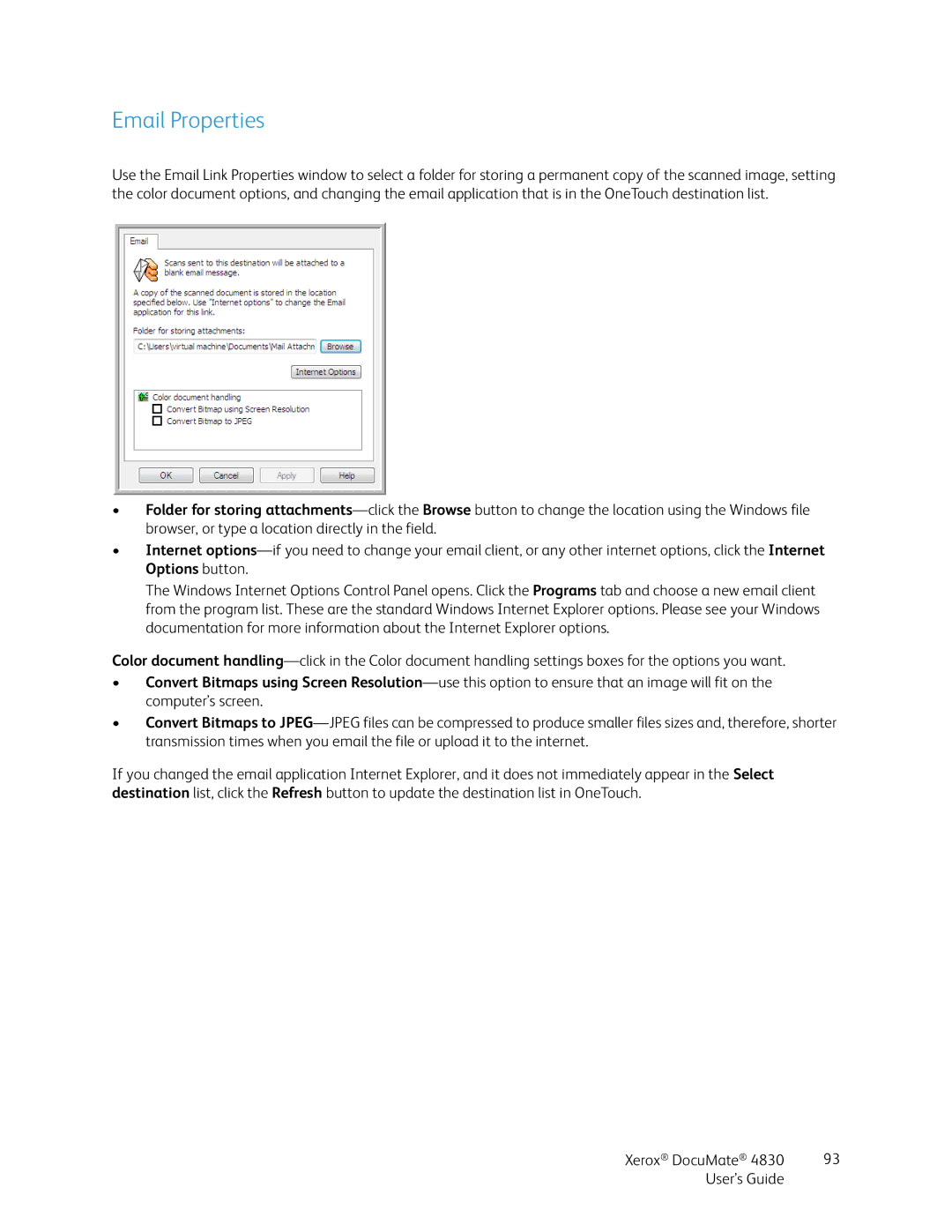Email Properties
Use the Email Link Properties window to select a folder for storing a permanent copy of the scanned image, setting the color document options, and changing the email application that is in the OneTouch destination list.
•Folder for storing
•Internet
The Windows Internet Options Control Panel opens. Click the Programs tab and choose a new email client from the program list. These are the standard Windows Internet Explorer options. Please see your Windows documentation for more information about the Internet Explorer options.
Color document
•Convert Bitmaps using Screen
•Convert Bitmaps to
If you changed the email application Internet Explorer, and it does not immediately appear in the Select destination list, click the Refresh button to update the destination list in OneTouch.
Xerox® DocuMate® 4830 | 93 |
User’s Guide |
|