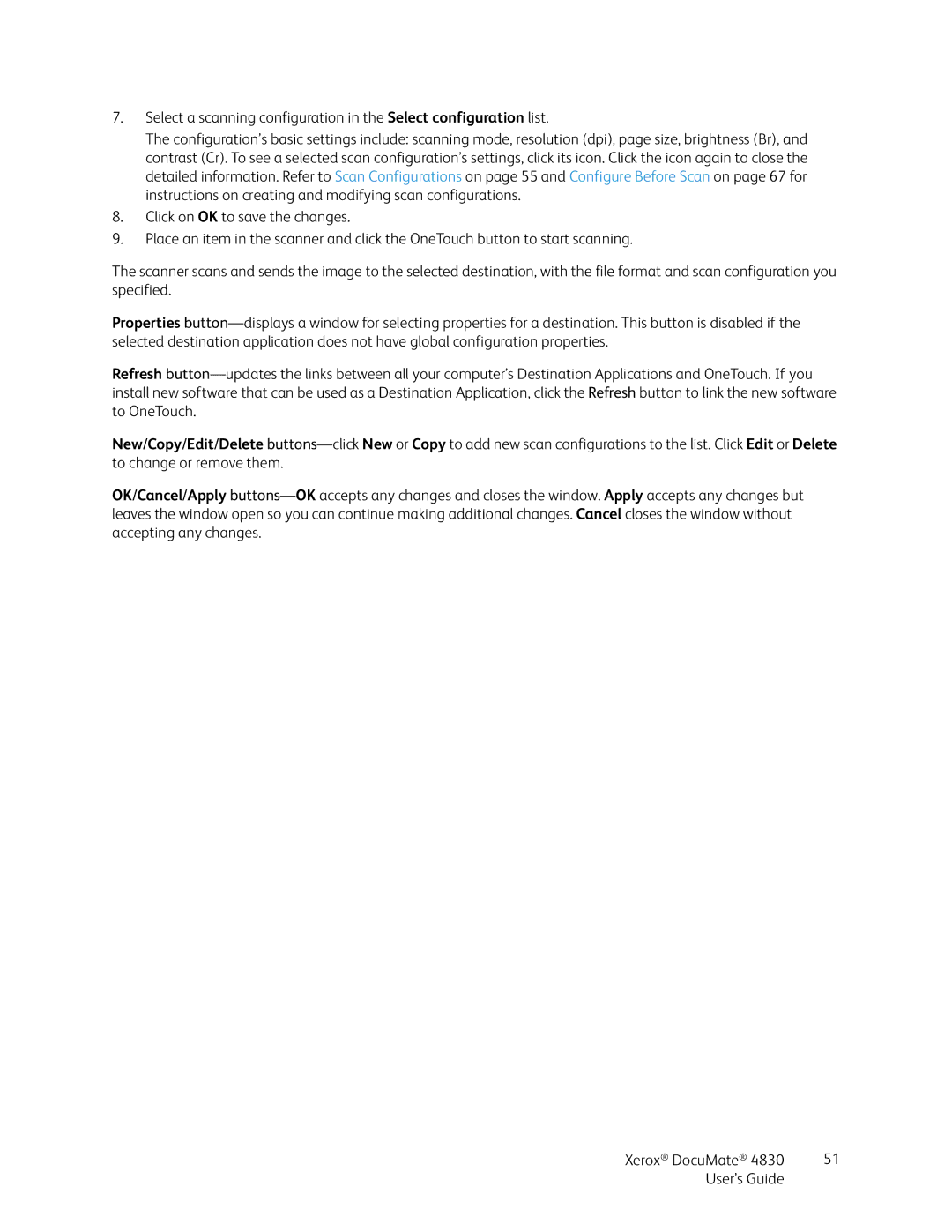7.Select a scanning configuration in the Select configuration list.
The configuration’s basic settings include: scanning mode, resolution (dpi), page size, brightness (Br), and contrast (Cr). To see a selected scan configuration’s settings, click its icon. Click the icon again to close the detailed information. Refer to Scan Configurations on page 55 and Configure Before Scan on page 67 for instructions on creating and modifying scan configurations.
8.Click on OK to save the changes.
9.Place an item in the scanner and click the OneTouch button to start scanning.
The scanner scans and sends the image to the selected destination, with the file format and scan configuration you specified.
Properties
Refresh
New/Copy/Edit/Delete
OK/Cancel/Apply
Xerox® DocuMate® 4830 | 51 |
User’s Guide |
|