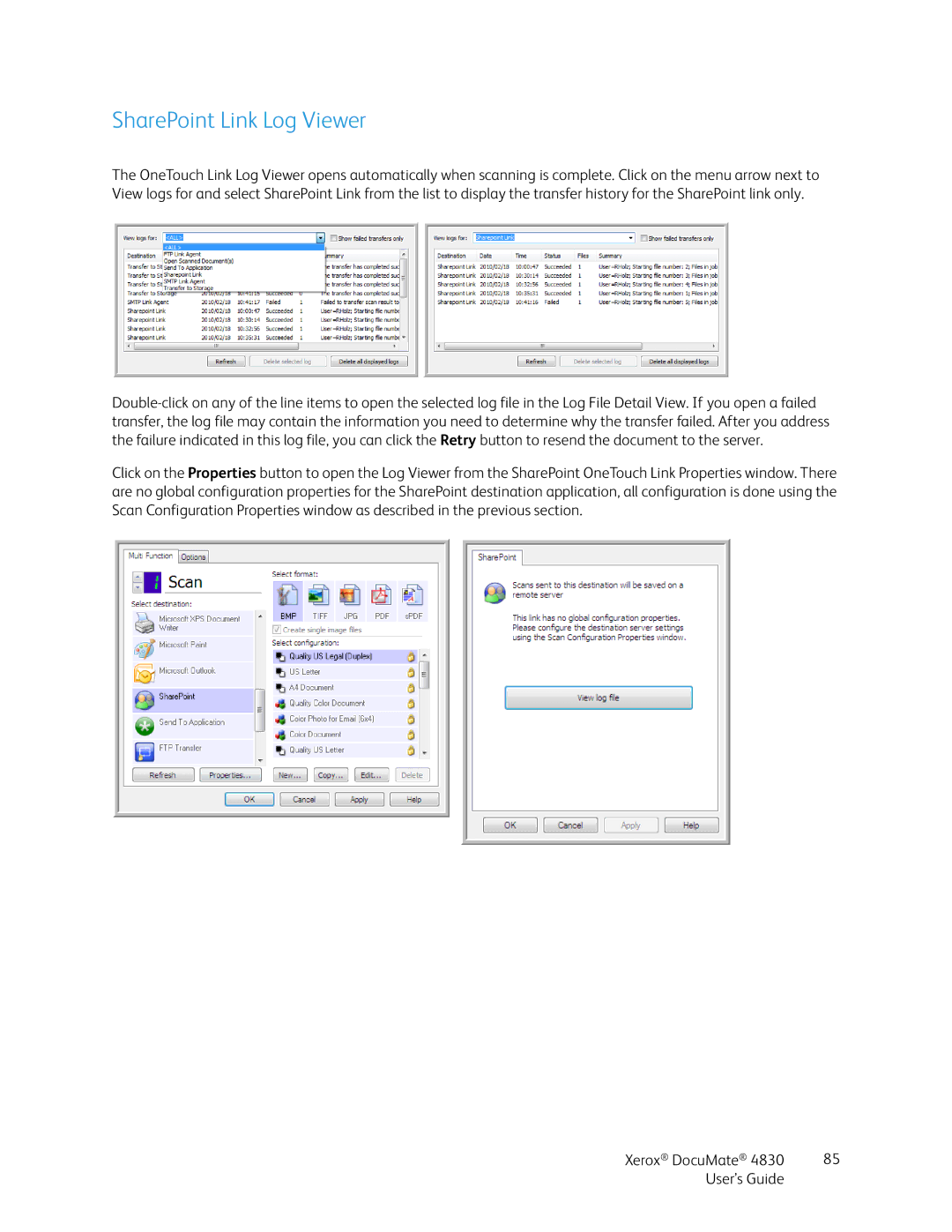SharePoint Link Log Viewer
The OneTouch Link Log Viewer opens automatically when scanning is complete. Click on the menu arrow next to View logs for and select SharePoint Link from the list to display the transfer history for the SharePoint link only.
Click on the Properties button to open the Log Viewer from the SharePoint OneTouch Link Properties window. There are no global configuration properties for the SharePoint destination application, all configuration is done using the Scan Configuration Properties window as described in the previous section.
Xerox® DocuMate® 4830 | 85 |
User’s Guide |
|