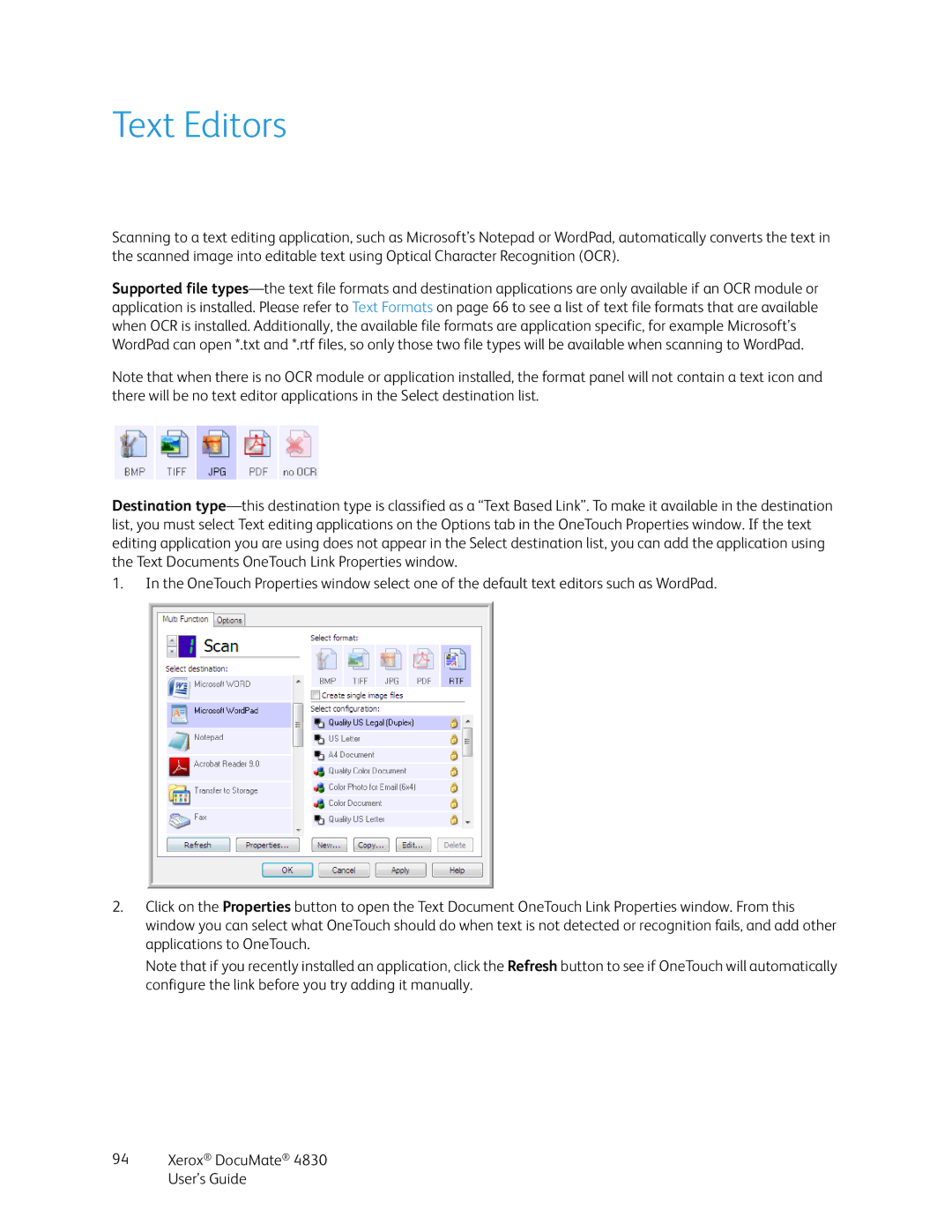Text Editors
Scanning to a text editing application, such as Microsoft’s Notepad or WordPad, automatically converts the text in the scanned image into editable text using Optical Character Recognition (OCR).
Supported file
Note that when there is no OCR module or application installed, the format panel will not contain a text icon and there will be no text editor applications in the Select destination list.
Destination
1.In the OneTouch Properties window select one of the default text editors such as WordPad.
2.Click on the Properties button to open the Text Document OneTouch Link Properties window. From this window you can select what OneTouch should do when text is not detected or recognition fails, and add other applications to OneTouch.
Note that if you recently installed an application, click the Refresh button to see if OneTouch will automatically configure the link before you try adding it manually.