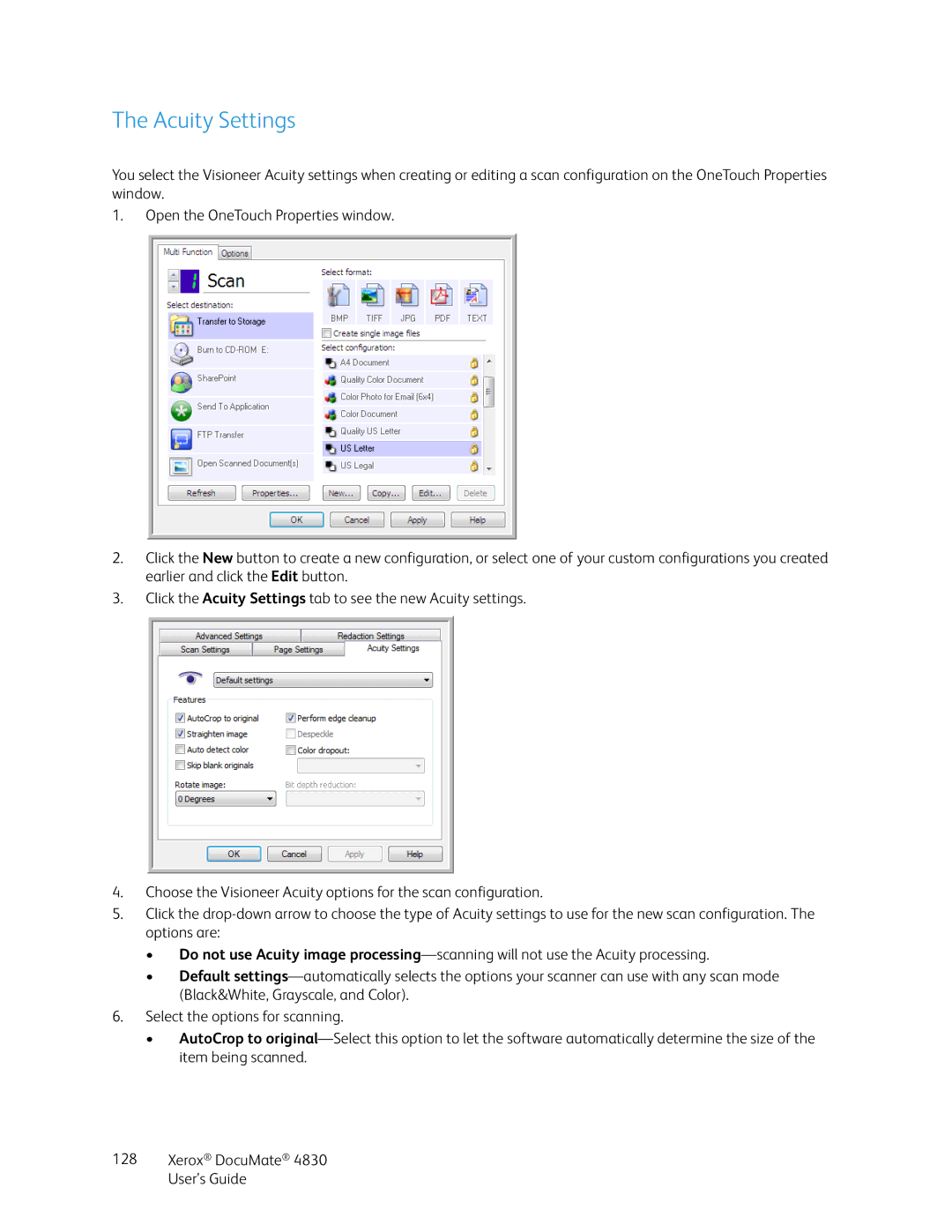The Acuity Settings
You select the Visioneer Acuity settings when creating or editing a scan configuration on the OneTouch Properties window.
1.Open the OneTouch Properties window.
2.Click the New button to create a new configuration, or select one of your custom configurations you created earlier and click the Edit button.
3.Click the Acuity Settings tab to see the new Acuity settings.
4.Choose the Visioneer Acuity options for the scan configuration.
5.Click the
•Do not use Acuity image
•Default
6.Select the options for scanning.
•AutoCrop to