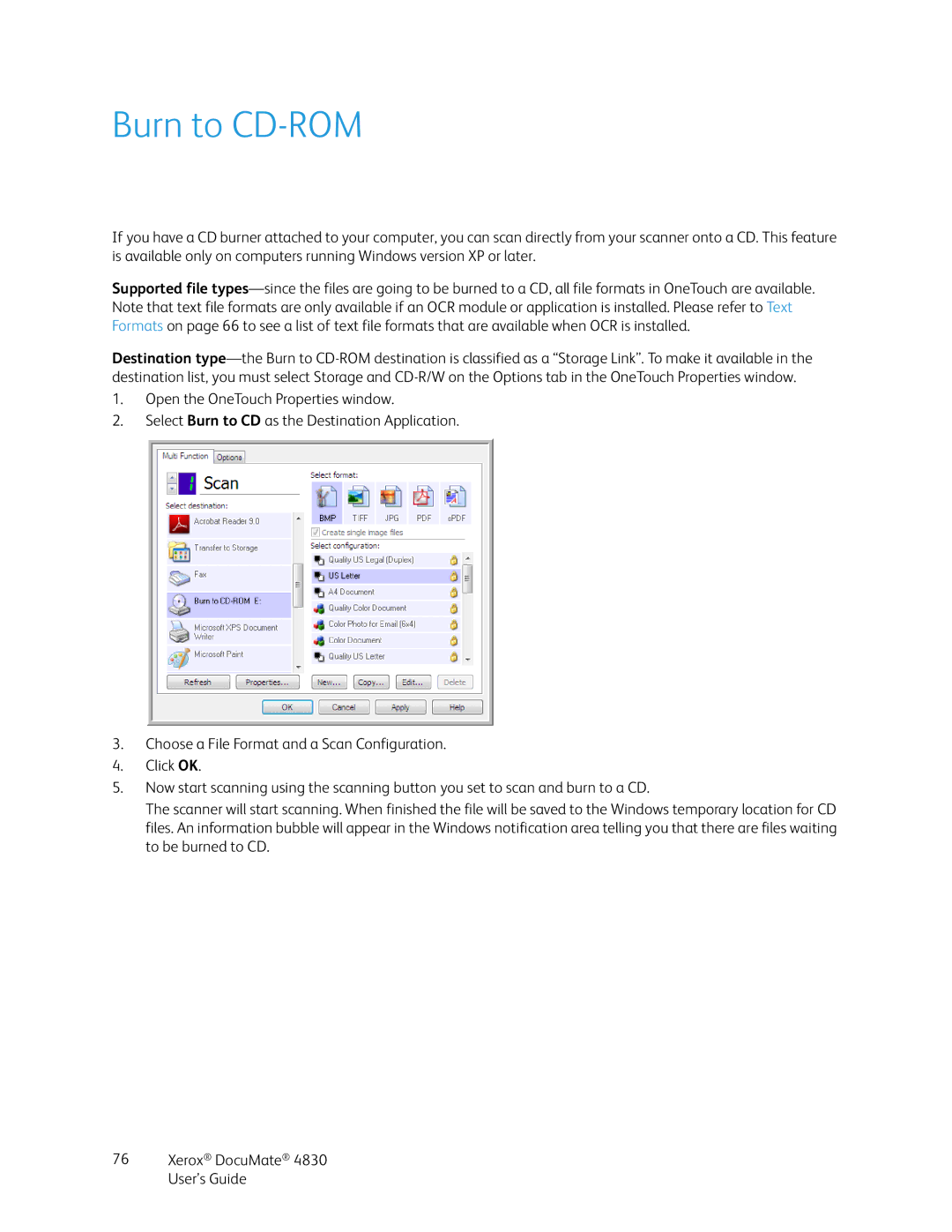Burn to CD-ROM
If you have a CD burner attached to your computer, you can scan directly from your scanner onto a CD. This feature is available only on computers running Windows version XP or later.
Supported file
Destination
1.Open the OneTouch Properties window.
2.Select Burn to CD as the Destination Application.
3.Choose a File Format and a Scan Configuration.
4.Click OK.
5.Now start scanning using the scanning button you set to scan and burn to a CD.
The scanner will start scanning. When finished the file will be saved to the Windows temporary location for CD files. An information bubble will appear in the Windows notification area telling you that there are files waiting to be burned to CD.