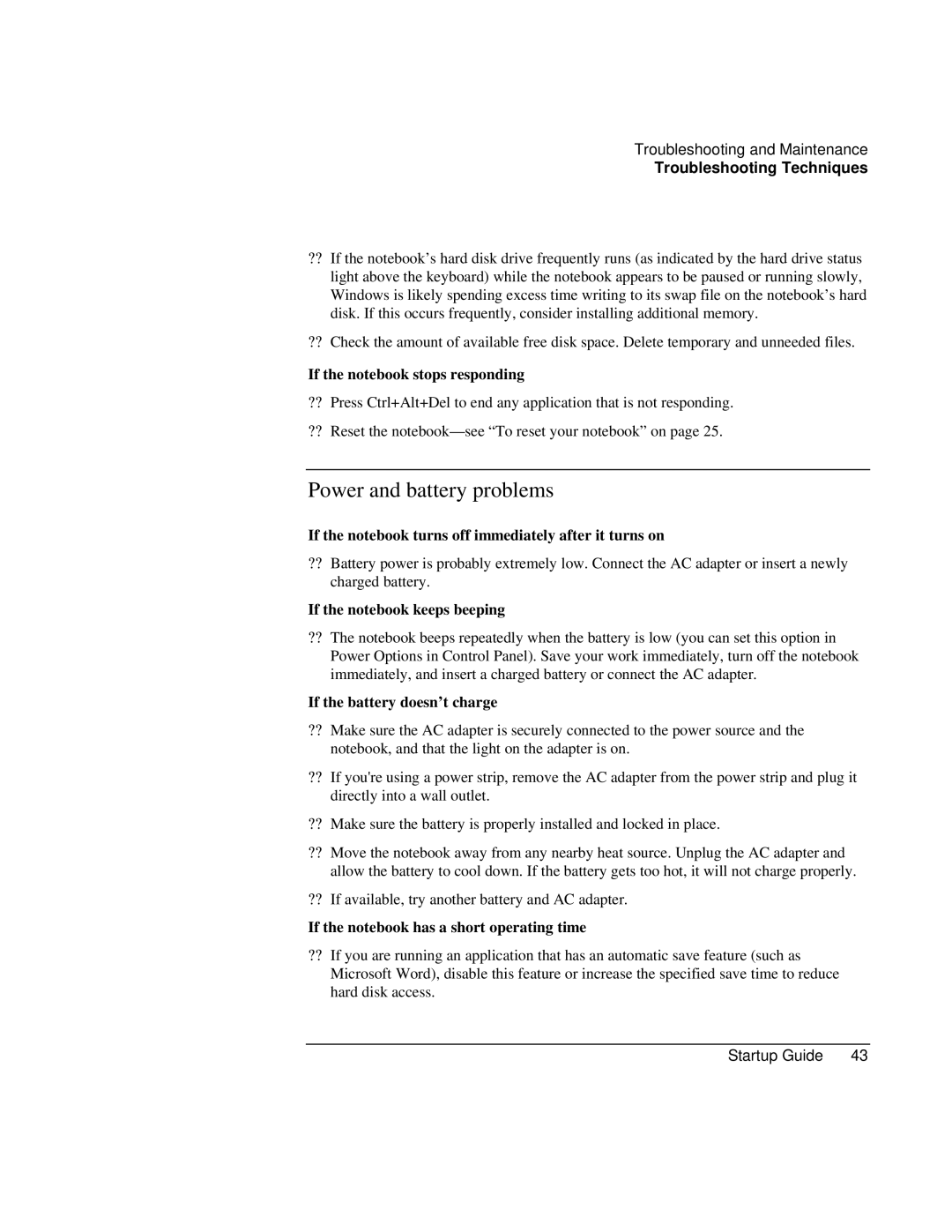Troubleshooting and Maintenance
Troubleshooting Techniques
??If the notebook’s hard disk drive frequently runs (as indicated by the hard drive status light above the keyboard) while the notebook appears to be paused or running slowly, Windows is likely spending excess time writing to its swap file on the notebook’s hard disk. If this occurs frequently, consider installing additional memory.
??Check the amount of available free disk space. Delete temporary and unneeded files.
If the notebook stops responding
??Press Ctrl+Alt+Del to end any application that is not responding.
??Reset the notebook— see “To reset your notebook” on page 25.
Power and battery problems
If the notebook turns off immediately after it turns on
??Battery power is probably extremely low. Connect the AC adapter or insert a newly charged battery.
If the notebook keeps beeping
??The notebook beeps repeatedly when the battery is low (you can set this option in Power Options in Control Panel). Save your work immediately, turn off the notebook immediately, and insert a charged battery or connect the AC adapter.
If the battery doesn’t charge
??Make sure the AC adapter is securely connected to the power source and the notebook, and that the light on the adapter is on.
??If you're using a power strip, remove the AC adapter from the power strip and plug it directly into a wall outlet.
??Make sure the battery is properly installed and locked in place.
??Move the notebook away from any nearby heat source. Unplug the AC adapter and allow the battery to cool down. If the battery gets too hot, it will not charge properly.
??If available, try another battery and AC adapter.
If the notebook has a short operating time
??If you are running an application that has an automatic save feature (such as Microsoft Word), disable this feature or increase the specified save time to reduce hard disk access.
Startup Guide | 43 |