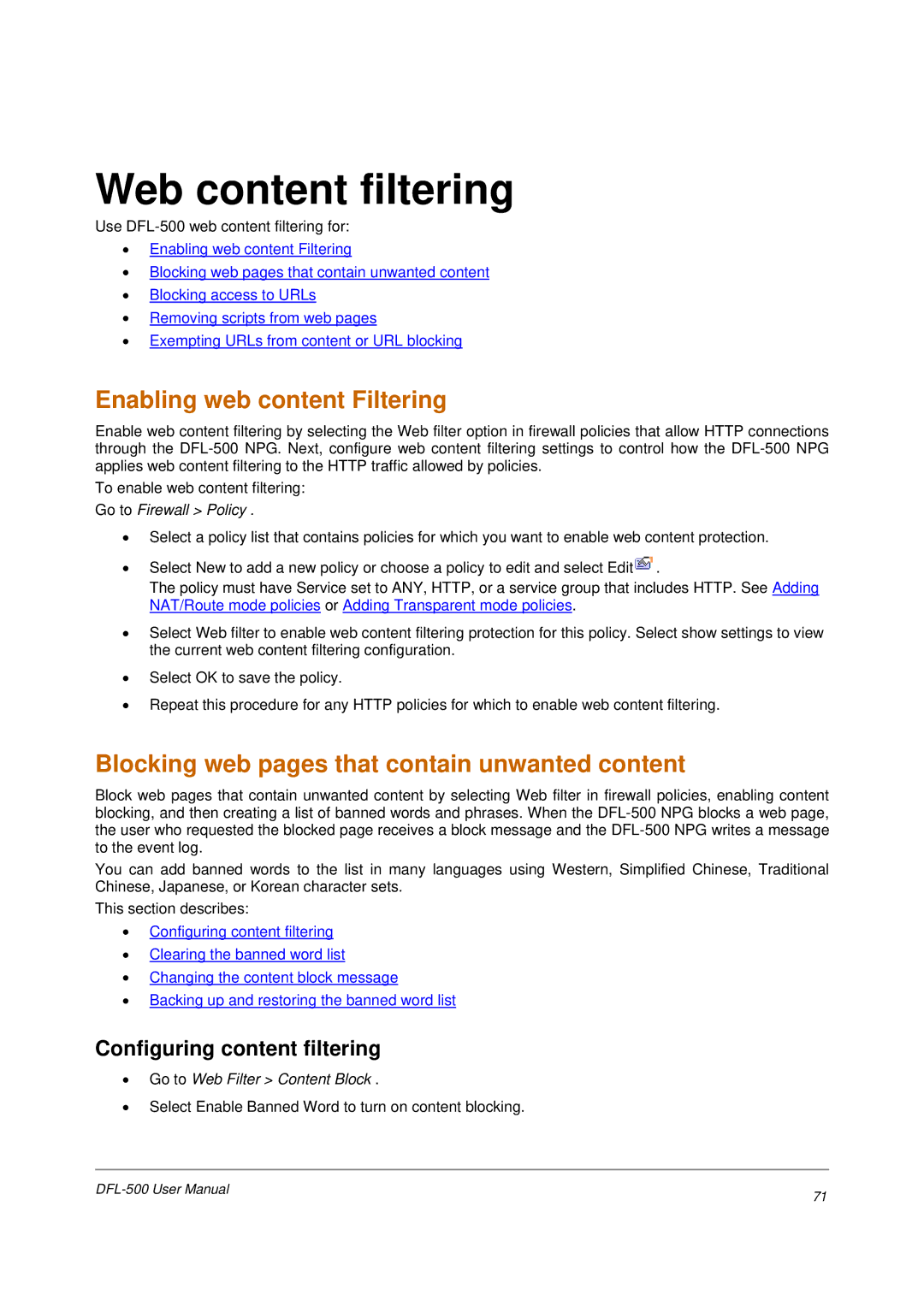Web content filtering
Use
•Enabling web content Filtering
•Blocking web pages that contain unwanted content
•Blocking access to URLs
•Removing scripts from web pages
•Exempting URLs from content or URL blocking
Enabling web content Filtering
Enable web content filtering by selecting the Web filter option in firewall policies that allow HTTP connections through the
To enable web content filtering:
Go to Firewall > Policy .
•Select a policy list that contains policies for which you want to enable web content protection.
•Select New to add a new policy or choose a policy to edit and select Edit![]() .
.
The policy must have Service set to ANY, HTTP, or a service group that includes HTTP. See Adding NAT/Route mode policies or Adding Transparent mode policies.
•Select Web filter to enable web content filtering protection for this policy. Select show settings to view the current web content filtering configuration.
•Select OK to save the policy.
•Repeat this procedure for any HTTP policies for which to enable web content filtering.
Blocking web pages that contain unwanted content
Block web pages that contain unwanted content by selecting Web filter in firewall policies, enabling content blocking, and then creating a list of banned words and phrases. When the
You can add banned words to the list in many languages using Western, Simplified Chinese, Traditional Chinese, Japanese, or Korean character sets.
This section describes:
•Configuring content filtering
•Clearing the banned word list
•Changing the content block message
•Backing up and restoring the banned word list
Configuring content filtering
•Go to Web Filter > Content Block .
•Select Enable Banned Word to turn on content blocking.
71 | |
|