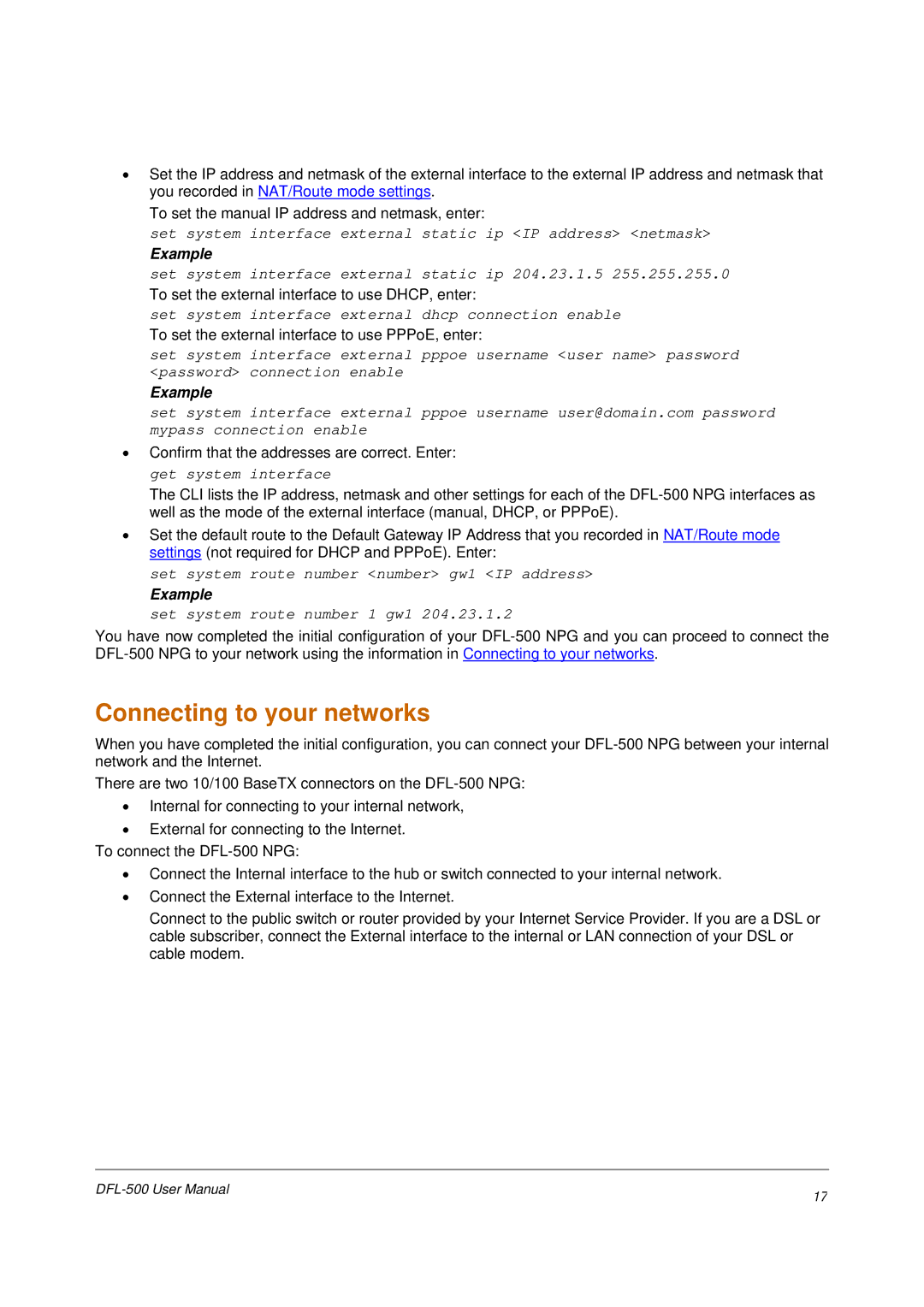•Set the IP address and netmask of the external interface to the external IP address and netmask that you recorded in NAT/Route mode settings.
To set the manual IP address and netmask, enter:
set system interface external static ip <IP address> <netmask>
Example
set system interface external static ip 204.23.1.5 255.255.255.0
To set the external interface to use DHCP, enter:
set system interface external dhcp connection enable
To set the external interface to use PPPoE, enter:
set system interface external pppoe username <user name> password <password> connection enable
Example
set system interface external pppoe username user@domain.com password mypass connection enable
•Confirm that the addresses are correct. Enter: get system interface
The CLI lists the IP address, netmask and other settings for each of the
•Set the default route to the Default Gateway IP Address that you recorded in NAT/Route mode settings (not required for DHCP and PPPoE). Enter:
set system route number <number> gw1 <IP address>
Example
set system route number 1 gw1 204.23.1.2
You have now completed the initial configuration of your
Connecting to your networks
When you have completed the initial configuration, you can connect your
There are two 10/100 BaseTX connectors on the
•Internal for connecting to your internal network,
•External for connecting to the Internet.
To connect the
•Connect the Internal interface to the hub or switch connected to your internal network.
•Connect the External interface to the Internet.
Connect to the public switch or router provided by your Internet Service Provider. If you are a DSL or cable subscriber, connect the External interface to the internal or LAN connection of your DSL or cable modem.
17 | |
|