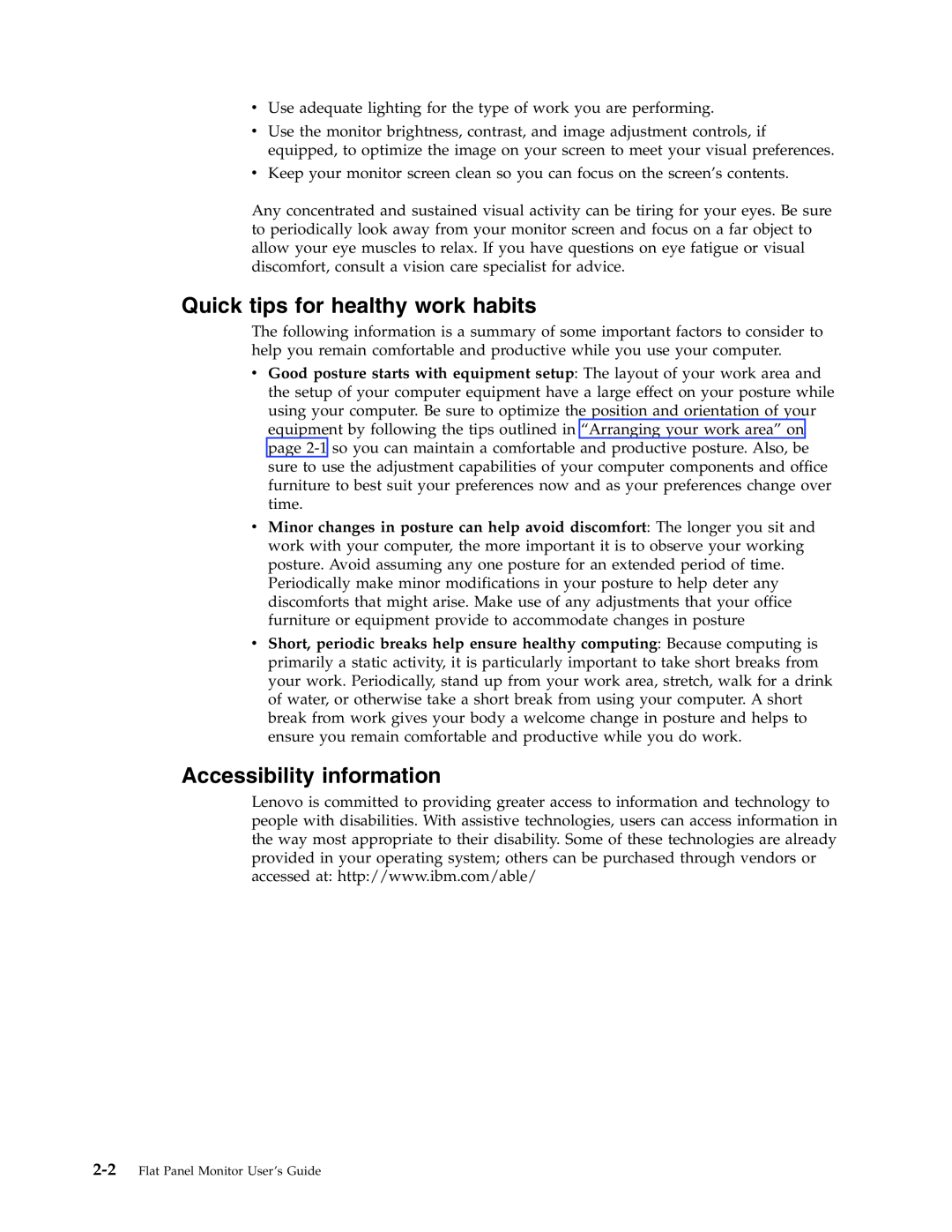L171 specifications
The Lenovo L171 is a 17-inch LCD monitor designed to deliver reliability and performance for various computing tasks, making it a suitable choice for both home and office environments. This monitor is part of Lenovo's commitment to providing high-quality display solutions that cater to the needs of diverse users.One of the standout features of the L171 is its 17-inch screen size, which strikes an ideal balance between providing enough screen real estate for productivity without taking up too much desk space. With a native resolution of 1280 x 1024 pixels, the L171 offers clear and sharp images, making it a practical option for tasks ranging from document editing to web browsing. The monitor utilizes a 5:4 aspect ratio, which is particularly beneficial for applications designed for traditional desktop setups.
The L171 is equipped with advanced LCD technology that ensures wide viewing angles and vibrant colors. Its contrast ratio and brightness levels are optimized to provide a more enjoyable viewing experience, whether for work or entertainment. The monitor's fast response time further aids in reducing motion blur during fast-paced visuals, making it suitable for some casual gaming as well.
Lenovo has also prioritized ergonomics in the design of the L171. The monitor features tilt adjustments, allowing users to customize the angle for maximum comfort. Additionally, its sleek and professional appearance fits seamlessly into various workspace aesthetics, whether in a modern corporate office or a home office setup.
Connectivity is another strong point of the L171. It comes with multiple input options, including VGA, enabling easy connections to a range of computers and laptops. This versatility ensures that users can easily integrate the monitor into their existing setups without the need for complex adapters.
In terms of energy efficiency, the Lenovo L171 is designed to consume less power compared to traditional monitors, contributing to lower energy bills and a reduced environmental footprint. With its combination of practicality, performance, and eco-friendliness, the Lenovo L171 stands out as a reliable choice for anyone in need of an effective display solution. Overall, it embodies Lenovo's commitment to quality and user satisfaction across a wide range of applications.