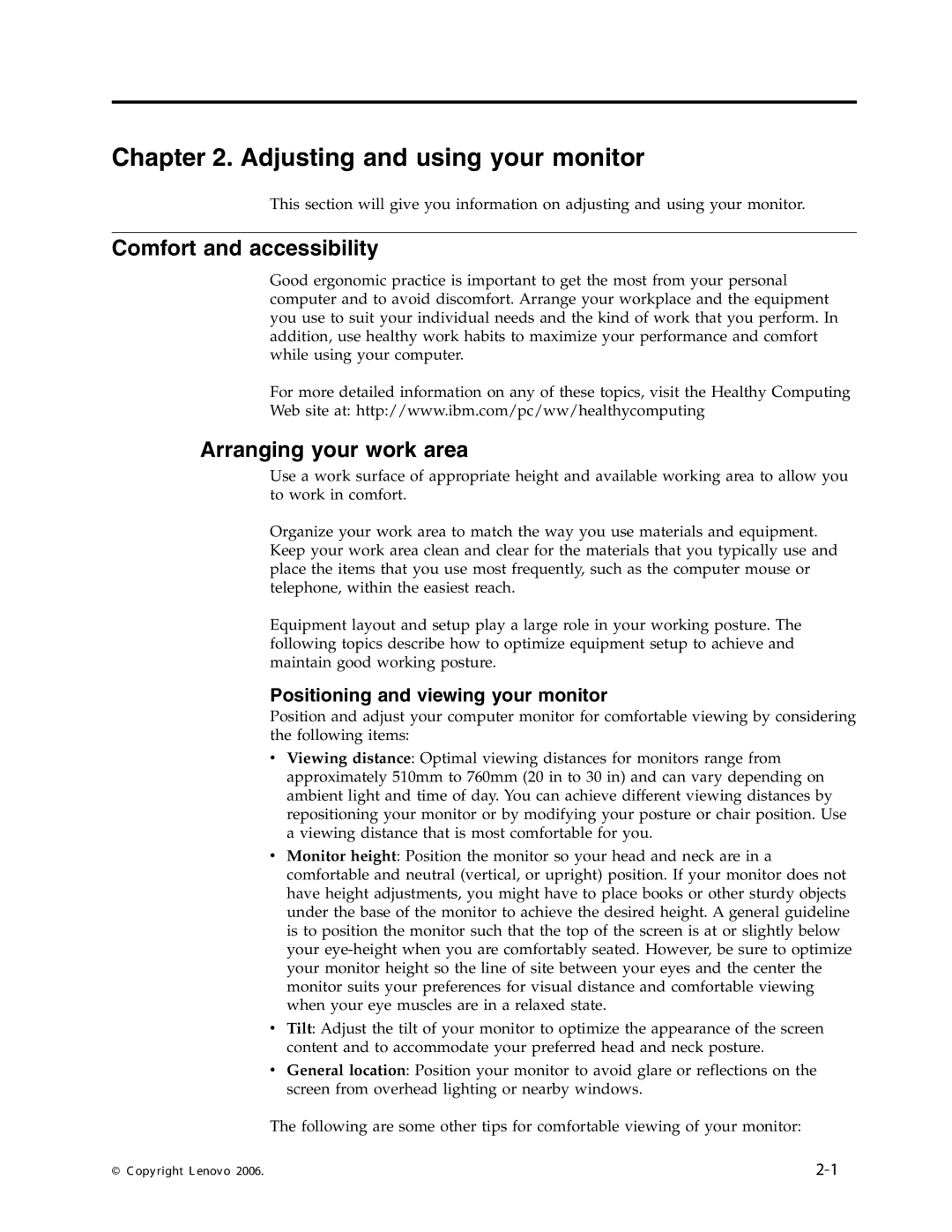L191 specifications
The Lenovo L191 is a versatile and reliable monitor designed to meet the demands of both home and office environments. With its 19-inch screen, the L191 strikes a balance between usability and compactness, making it an ideal choice for users who desire a productive display without compromising on desk space.One of the standout features of the Lenovo L191 is its resolution. Supporting a maximum resolution of 1280 x 1024 pixels, the monitor delivers sharp and clear images, ideal for both everyday tasks such as web browsing and document editing, as well as more visually intensive applications. The 5:4 aspect ratio is particularly suited for users who work with applications that require more vertical space, ensuring that the content remains easily digestible and well-organized.
In terms of connectivity, the Lenovo L191 is equipped with multiple options, including VGA and DVI inputs. This allows users to connect the monitor to a variety of devices, from traditional desktop PCs to newer laptops. Its plug-and-play capability ensures quick setup, enabling users to get started without any technical hurdles.
The monitor employs LCD technology, which offers several advantages, including lower power consumption compared to older CRT displays. The L191 boasts a brightness of 250 cd/m², making it suitable for various lighting conditions. Additionally, the contrast ratio of 1000:1 enhances the depth of color and provides a vibrant display that brings visuals to life.
Viewers will appreciate the adjustable tilt feature of the Lenovo L191, allowing users to position the monitor to their preferred viewing angle. This ergonomic design minimizes neck strain during extended usage, contributing to a more comfortable working environment.
In terms of durability, Lenovo is known for manufacturing products that withstand the rigors of everyday use. The L191 is designed with a sturdy construction that ensures longevity, appealing to both consumers and businesses looking for reliable computing solutions.
In summary, the Lenovo L191 is a robust 19-inch monitor that combines practical features, efficient technology, and user-friendly characteristics. Designed to cater to a wide range of computing needs, it remains a valuable asset for anyone seeking a reliable and functional display. Whether watching videos, working on spreadsheets, or engaging in creative projects, the L191 proves to be a dependable companion for digital tasks.