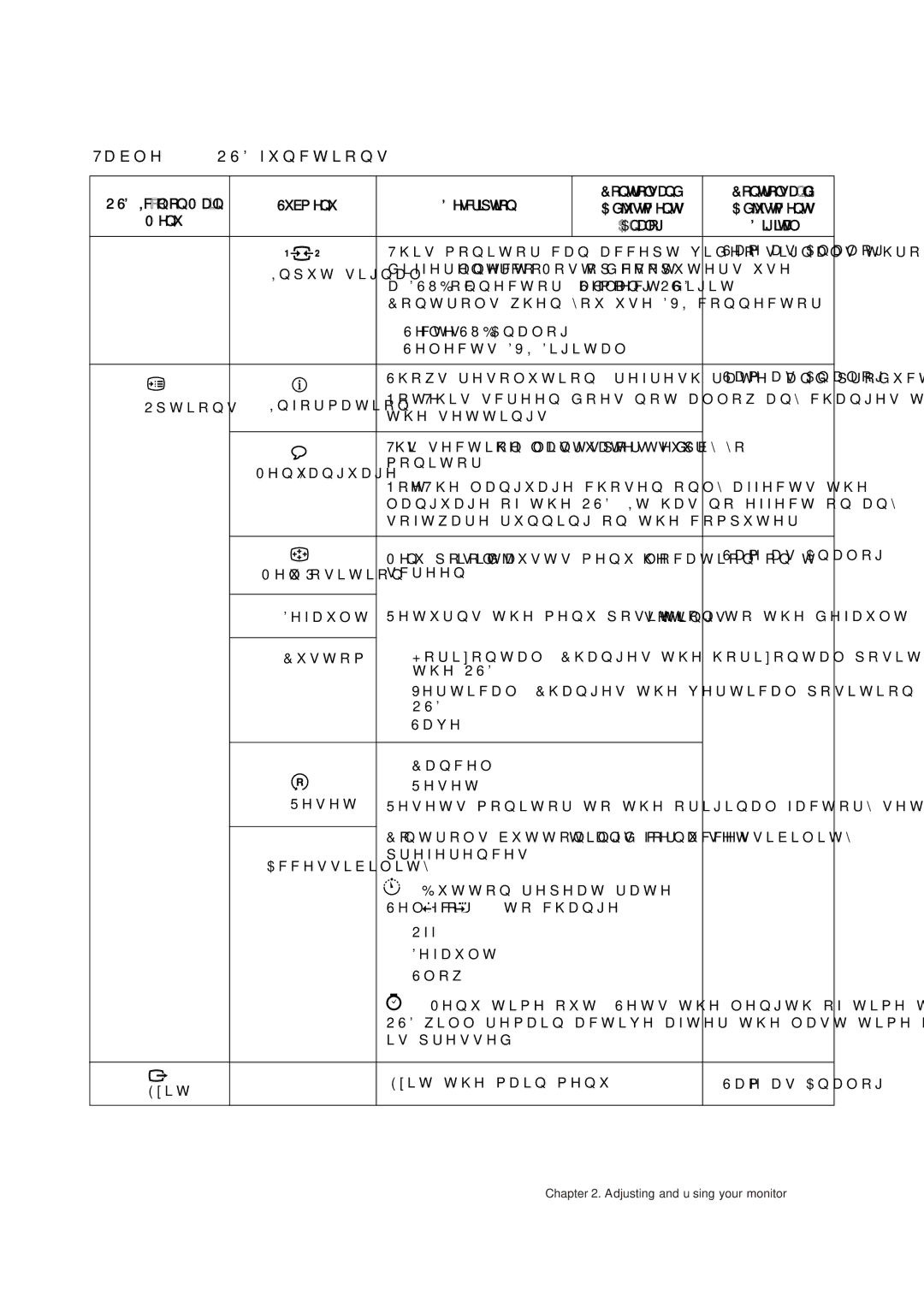L200P specifications
The Lenovo L200P is a compact and versatile monitor that caters to a variety of users, from casual home computer users to professionals seeking enhanced productivity. With a full HD display resolution of 1920 x 1080 pixels, the L200P offers sharp, vibrant visuals that bring images and videos to life. Its 20-inch screen size makes it ideal for smaller workspaces, while still providing a comfortable viewing experience.One of the standout features of the L200P is its IPS (In-Plane Switching) technology, which ensures wide viewing angles of up to 178 degrees both horizontally and vertically. This is particularly beneficial in collaborative work environments where multiple users might need to view the screen from different angles. The IPS panel also delivers accurate color reproduction, making the monitor suitable for photo editing and graphic design tasks.
The monitor boasts a sleek and modern design, with thin bezels that enhance its aesthetics and maximize screen real estate. Additionally, the L200P has an adjustable stand that allows users to tilt the display for optimal viewing comfort. This ergonomic feature is essential for long working hours, as it helps reduce neck and eye strain.
In terms of connectivity, the Lenovo L200P is equipped with multiple input options, including HDMI and VGA ports. This versatility allows users to connect the monitor to a variety of devices, such as laptops, desktops, and gaming consoles. The monitor is also compatible with VESA mounts, enabling users to save desk space by mounting it on a wall or an adjustable arm.
The Lenovo L200P also comes with built-in eye-care technologies, such as anti-glare and flicker-free features. These technologies minimize blue light emission and reduce flickering, enhancing visual comfort during prolonged use. This makes the L200P a great choice for students and professionals who spend extended hours in front of their screens.
Overall, the Lenovo L200P monitor stands out due to its compact size, IPS technology, and ergonomic features. It is designed to deliver an excellent user experience, making it a worthy addition to any workspace. With its combination of functionality and stylish design, the L200P is a reliable solution for anyone looking to enhance their productivity and visual enjoyment.