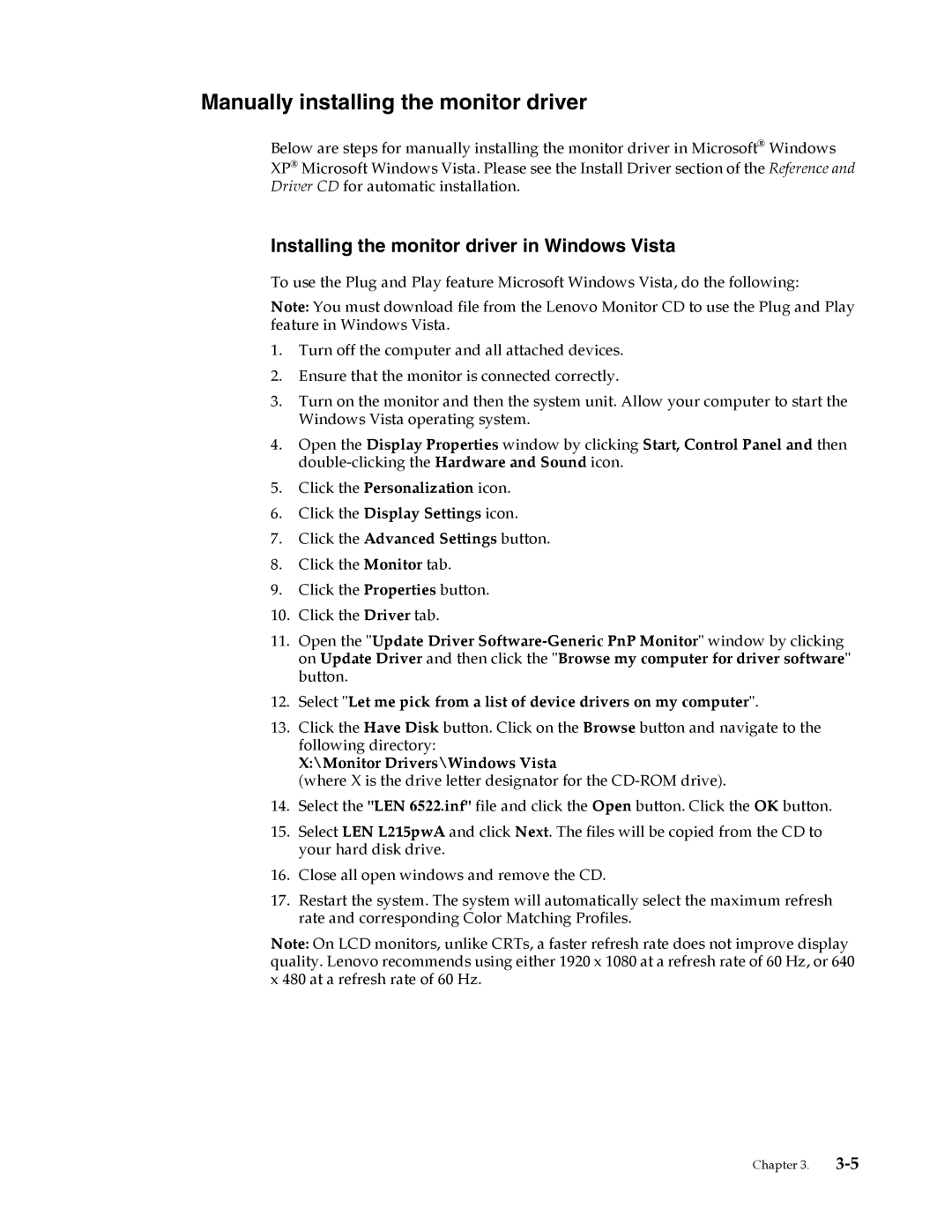L215p specifications
Lenovo has consistently been at the forefront of innovation in the tech industry, and one of its standout products is the Lenovo L215p. Designed for both productivity and entertainment purposes, this monitor perfectly blends usability with cutting-edge technology.One of the main features of the Lenovo L215p is its impressive 21.5-inch display. With Full HD resolution of 1920 x 1080 pixels, it provides sharp and vibrant visuals, making it perfect for both work-related tasks and enjoying media. The widescreen aspect ratio allows users to view multiple windows side-by-side, enhancing multitasking efficiency without compromising on clarity.
In terms of design, the L215p showcases a sleek and modern aesthetic. Its slim bezels offer a more immersive viewing experience, while the adjustable stand provides flexibility for different user preferences. Users can tilt the monitor to find the most comfortable angle, reducing strain during prolonged use.
The L215p is equipped with advanced technology that enhances visual performance. It features an IPS panel, known for its superior color reproduction and wide viewing angles. This makes it an excellent choice for creative professionals who require accurate color representation for tasks such as graphic design and photo editing. Additionally, the monitor offers excellent brightness and contrast levels, ensuring great visibility in various lighting conditions.
Connectivity is another strong suit of the Lenovo L215p. It comes with multiple ports, including HDMI and VGA, making it compatible with a wide range of devices such as laptops, desktops, and gaming consoles. This versatility allows users to easily switch between different sources without the hassle of constantly plugging and unplugging cables.
Lenovo has also prioritized user comfort in the L215p with features such as low blue light technology. This reduces eye strain during extended periods of use, making it a suitable option for students and professionals alike.
With its blend of modern design, impressive display capabilities, and user-friendly features, the Lenovo L215p stands out as an excellent choice for anyone in need of a reliable monitor. Whether for professional applications or personal entertainment, this monitor serves its purpose efficiently and stylishly. Overall, it represents a smart investment for both productivity and enjoyment, paving the way for a superior user experience.