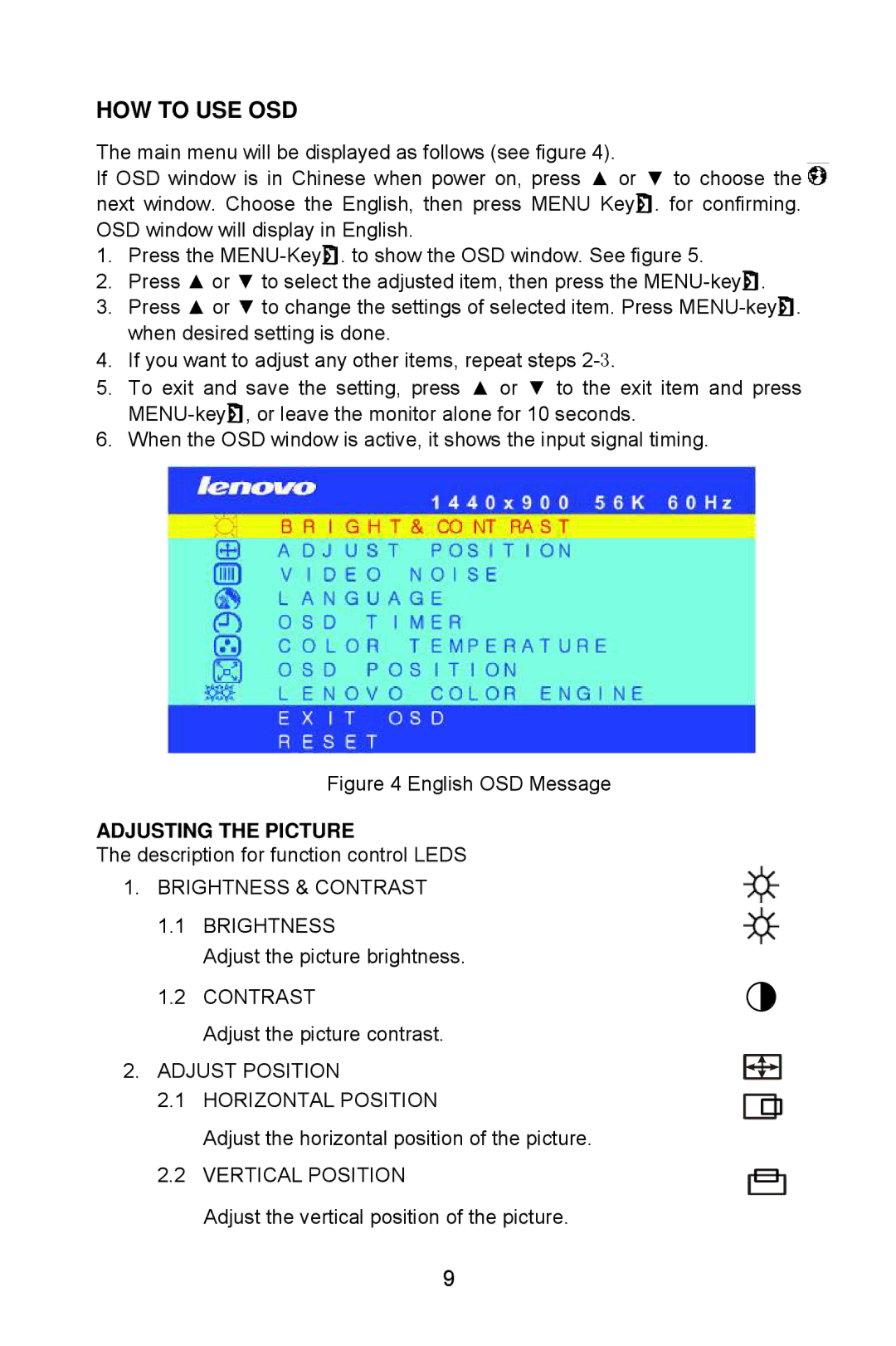LXM-WL19CH specifications
The Lenovo LXM-WL19CH is an impressive wireless mouse that blends functionality with sleek design. Tailored for both productivity and casual use, this mouse offers a range of features that enhance user experience, making it a must-have for professionals and gamers alike.One of the standout characteristics of the LXM-WL19CH is its ergonomic design. Crafted to fit comfortably in the hand, it helps reduce strain during extended use. The shape of the mouse, combined with its lightweight construction, ensures that users can enjoy long hours of operation without discomfort.
The technology behind the LXM-WL19CH is equally noteworthy. Utilizing advanced 2.4 GHz wireless technology, this mouse provides a reliable and stable connection, minimizing lag and interruptions. Users can enjoy a seamless experience, whether they are navigating through complex spreadsheets or engaging in fast-paced gaming.
The LXM-WL19CH boasts a high-precision optical sensor, which is adjustable to accommodate various settings and preferences. This feature allows for smooth tracking with varying DPI levels, making it suitable for detailed tasks that require precision, as well as high-speed actions that necessitate rapid movements. Users can typically switch between DPI settings effortlessly, tailoring the mouse's responsiveness to suit their activities.
Battery life is another significant aspect of the LXM-WL19CH. Designed for efficiency, the mouse can provide extended usage times on a single set of batteries. Additionally, it often includes energy-saving features that automatically put the device into a sleep mode after a period of inactivity, thereby extending battery life further.
The device is compatible with a range of operating systems, making it a versatile choice for various users, whether they are on Windows, macOS, or even certain Linux distributions. Connectivity is straightforward, involving a simple USB receiver that allows for plug-and-play functionality.
The Lenovo LXM-WL19CH is a blend of style, comfort, and performance, making it ideal for anyone in need of a reliable wireless mouse. Its innovative features and user-friendly design showcase Lenovo's commitment to creating products that enhance both work and leisure activities. With its balance of technology and comfort, the LXM-WL19CH truly stands out in a crowded market.